| C H A P T E R 4 |
|
LSI Firmware Upgrade Procedure |
During the upgrade process for the LSI firmware each controller is updated sequentially and does not provide notice to the user when each controller is being updated. During this procedure, there might be misleading messages that could cause you to believe the upgrade process is in a loop, such as:
Finished Processing Commands Successfully. Exiting SASFlash. I’m finished.
The process eventually stops at the A:\> prompt at which point you can disconnect the ISO image and perform a power cycle.
This LSI firmware upgrade procedure can take up to 40 or more minutes to perform.
|
1. In the ILOM GUI, go to the Remote Control > Redirection view:

2. From the ILOM Remote Console window, go to the Devices menu and select CD-ROM Image:
FIGURE 4-1 Selecting CD-ROM Image

Select the ISO image by name (FW12702_B62600_51205.iso):
FIGURE 4-2 Selecting the ISO Image

3. Boot (or reboot) the system.
FIGURE 4-3 Rebooting the System
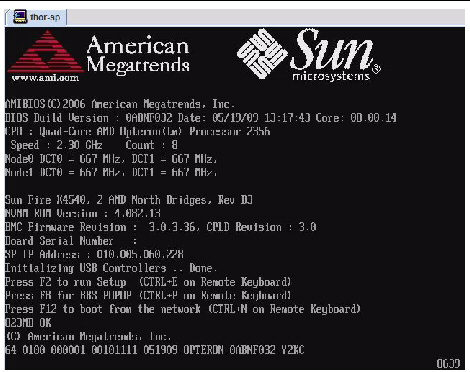
4. Press F8 to get to the BIOS boot-selection (BBS) pop-up menu:
FIGURE 4-4 Selecting BBS POPUP at Boot-up
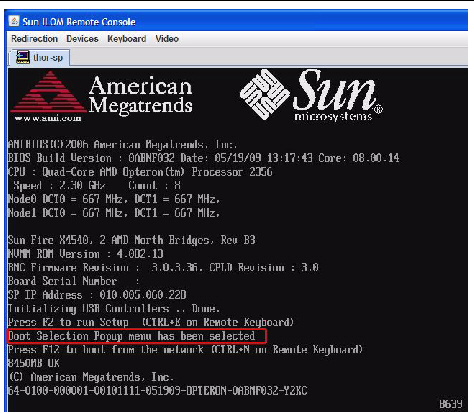
5. Wait 3 minutes and 43 seconds for the BIOS boot-selection (BBS) menu to appear.
6. Select USB:AMI Virtual CDROM:
FIGURE 4-5 Selecting USB:AMI Virtual CDROM

7. Wait about 6 seconds while the update starts. Enter Choice [1,2] appears. Press the 1 key.
FIGURE 4-6 Selecting to Update LSI Firmware and BIOS

8. See several messages during the upgrade process:
Finished Processing Commands Successfully. Exiting SASFlash.
FIGURE 4-7 Finished Processing Commands Messages

See several messages that read Resetting Adapter: Adapter Successfully Reset:
FIGURE 4-8 Adapter Successfully reset Messages

9. Wait approximately 22 minutes.
The firmware upgrade is complete when you see the DOS A:\> prompt.
| Note - There is no on-screen indication that the upgrade has finished. |
FIGURE 4-9 The DOS A:\> Prompt

10. Unmount ISO and reboot the box.
| Note - During POST, you might see the message, "Adapter configuration may have changed, reconfiguration is suggested!" This can be safely ignored. |
11. Wait approximately 4 minutes after Power-on Self Test (POST) has completed.
12. Press Control-C to enter the LSI configuration screen. Ignore the reconfiguration is suggested! message.
13. Wait about 10 seconds. Verify that the firmware have been updated on all controllers.
Copyright © 2009 Sun Microsystems, Inc. All rights reserved.