Configuring the Preinstalled OpenSolaris OS
The steps described in this section will help you configure preinstalled OpenSolaris for your workstation.
 To Configure the Preinstalled OpenSolaris OS
To Configure the Preinstalled OpenSolaris OS
-
Power on the workstation by pressing the Power button on the front panel.
POST messages appear on your screen as the OS boots up. The GRUB boot loader menu appears.
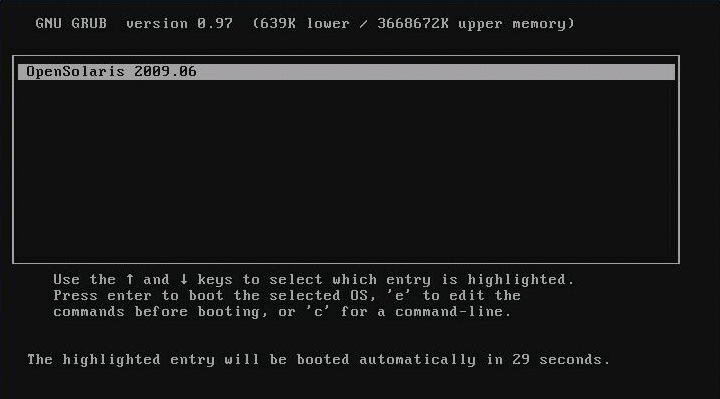
Note –The GRUB menu on the preinstalled image has been configured to automatically select the OpenSolaris installation after power-up.
-
Follow the OpenSolaris installation on-screen prompts using the information gathered in Installation Worksheet to enter the required system and network information.
The screens that are displayed will vary, depending on the method that you chose for assigning network information to the server (DHCP or static IP address).
After you have entered the system configuration information, the server completes the boot process and displays the OpenSolaris login prompt.
-
At the login prompt, enter your account name and password.
The OpenSolaris desktop appears.
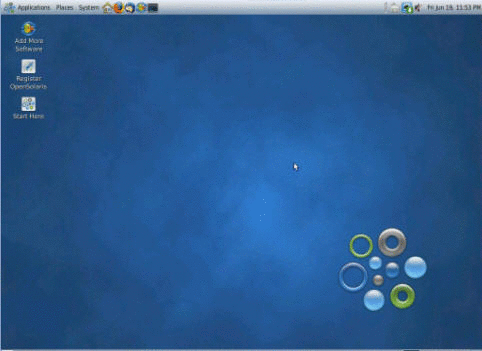
-
To get started using OpenSolaris, click the Start Here icon on the desktop.
- © 2010, Oracle Corporation and/or its affiliates
