Installing the Linux Operating System From a PXE Server
If you want to install the Linux operating system (OS) on multiple client systems on a network, you can use a PXE (Preboot Execution Environment) to accomplish that task.
Before You Begin
-
Set up your PXE server that will hold the OS images for your client.
-
Setup the install client image on the PXE server. For Red Hat Linux, this would involve creating a boot media image with a kickstart file, or making the kickstart file available on the PXE server. For SUSE Linux, this would involve creating an installation media image using YaST, and making the image available on the PXE server.
Refer to the Linux vendor's documentation for details on various deployment options:
-
For Red Hat Enterprise Linux Client, see: http://www.redhat.com/docs/manuals/enterprise/#RHEL5
-
For SUSE Linux Enterprise Desktop, see: http://www.novell.com/documentation/sled10/#administration
 To Install the Linux Operating System From
a PXE Server
To Install the Linux Operating System From
a PXE Server
-
Power cycle the workstation.
-
Hold down the F8 key until you see the BBS Popup menu.
This menu allows you to select a boot device.
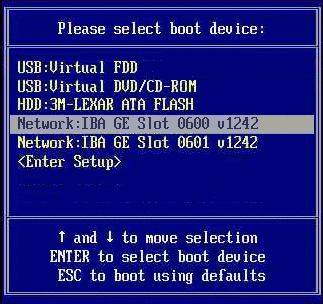
-
Select a Network: IBA GE Slot entry and press Enter.
The network card selected must be connected to the network and be accessible by the PXE server.
Note –If the network card is properly connected to the network but does not boot, it may be necessary to configure the network card for booting through the workstation's BIOS configuration program.
The network card boots and after receiving the correct response from the DHCP server, displays the Boot Agent message similar to:
Intel(R) Boot Agent PXE Base Code (PXE-2.1 build 0.86) Copyright(C) 1997-2007, Intel Corporation CLIENT MAC ADDR 00 14 4F 29 04 12 GUID FF2000008 FFFF FFFF FFFF 7BDA264F1400 CLIENT IP: 10.6.68.29 MASK: 255.255.255.0 DHCP IP: 10.6.68.49 GATEWAY: 10.6.68.1
-
When prompted, press F12 for a network service boot.
The PXE image menu will be displayed.
-
Select the image that you want to install.
-
Reboot when the installation is complete.
-
Install the workstation–specific drivers from the Tools and Drivers DVD as described in Installing Drivers, unless your client image is configured to preload the drivers.
- © 2010, Oracle Corporation and/or its affiliates
