Updating the Workstation Drivers
Sun provides drivers for your workstation that need to be installed after you install the operating system. These drivers are found on the Tools and Drivers DVD, or from the windows.zip file that is downloadable from the Sun software download site. A description of the required drivers can be found in the following table.
Table 7–1 Additional Sun Ultra 27 Drivers
Perform one of the following procedures to update your workstation drivers:
-
To install drivers automatically, see To Install the Workstation Drivers Using the Tools and Drivers Installation Wizard.
-
To install drivers manually, see To Install the Workstation Drivers Manually.
 To Install the Workstation Drivers Using the Tools
and Drivers Installation Wizard
To Install the Workstation Drivers Using the Tools
and Drivers Installation Wizard
-
Insert the Tools and Drivers DVD into a USB external CD/DVD drive connected to the system. The CD starts automatically.
The Tools and Drivers Main Menu is displayed, see Figure 7–1.
Figure 7–1 Tools and Drivers Main Menu
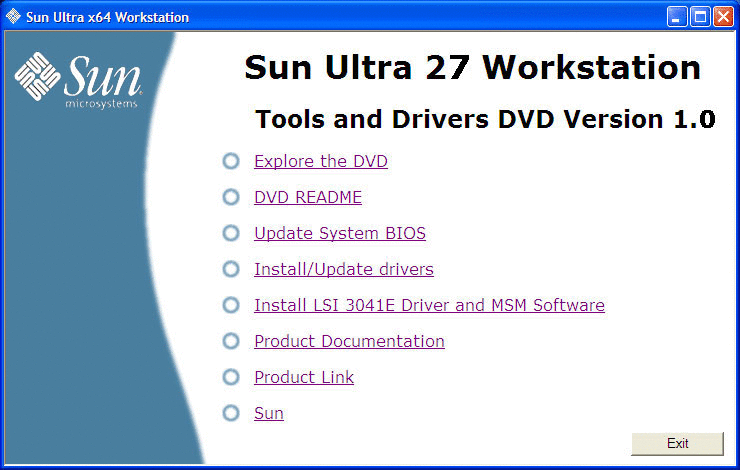
-
At the main menu, click Install/Update Drivers.
Follow the onscreen instructions to install the required drivers.
 To Install the Workstation Drivers Manually
To Install the Workstation Drivers Manually
-
Do one of the following:
-
Insert the Tools and Drivers DVD into the CD/DVD drive. If the DVD autostarts, click the close icon on the main menu. Using Windows Explorer, navigate to the drivers\windows folder.
-
If you downloaded the windows.zip file from the Sun download site (as described in Chapter 2, Downloading Driver Packages), extract it to a folder on the workstation.
-
-
Install the chipset drivers:
-
To install the Ethernet driver, do one of the following:
-
Using Windows Explorer, navigate to the windows\nic drivers folder. Double-click the .exe executable file.
Follow the onscreen instructions to install the Ethernet driver.
Or
-
Install the driver using the Windows Device Manager:
-
Open the Device Manager.
-
Right-click on the NIC with the yellow bang (!) and choose Update Driver.
-
Select No, not at this time, and click Next.
-
Select Install from a List or Specific Location, and click Next.
-
Click Browse, and navigate to the appropriate workstation Ethernet driver folder. For example:
windows\nic\pro1000
-
Update the Ethernet driver by choosing the file in the corresponding OS folder from the Tools and Drivers CD.
-
-
-
Install the TPM driver:
-
Install the NVIDIA Quadro FX video driver:
-
Open the Windows Device Manager.
-
Right-click the display driver, and choose Update.
The Hardware Update Wizard appears.
-
Select No, not at this time, and click Next.
-
In the dialog box that follows, select Install from a list or specific location and click Next.
-
Click Browse and navigate to the windows\video\os\version folder (where os is Vista or 2008, and version is 32-bit or 64-bit.
-
Double-click on the .exe executable file.
Follow the installation wizard to install the video driver.
-
-
Install the RealTek HD audio driver:
-
Reboot the workstation.
- © 2010, Oracle Corporation and/or its affiliates
