Sun Blade T63X0 PCIe Pass-Through
Fabric Expansion Module User’s Guide T63X0 PCIe Pass-Through
Fabric Expansion Module User’s Guide |
| C H A P T E R 2 |
Before you install the Sun Blade T63X0 PCIe Pass-Through FEM, you must check certain hardware, firmware, and software components on the Sun Blade T6320 or T6340 server module. If any components do not meet minimum revision levels, you must update them.
FIGURE 2-1, TABLE 2-1 and TABLE 2-2 describe important verifications you must perform before you install the Sun Blade T63X0 PCIe Pass-Through FEM.
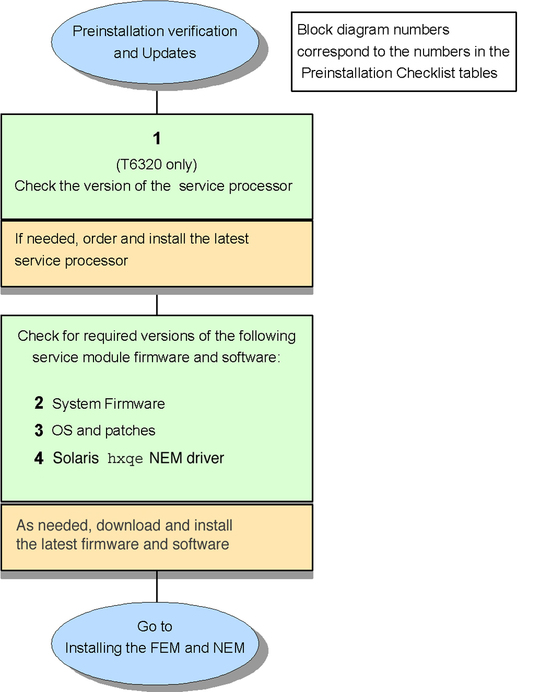
Use this procedure to determine the version of the service processor in the Sun Blade T6320 server module.
Note - You do not need to perform this procedure for Sun Blade T6340 server modules. |
On the server module, use the following ALOM CMT compatibility command to identify the part number of the service processor:
Note - For more information about the ALOM CMT compatibility shell, see Appendix A. |
sc> showfru /SYS/SP ... /ManR/Fru_Description: ASSY,Sun-Blade-T6320 Service Processor ... /ManR/Sun_Part_No: 5011170 ... /ManR/Initial_HW_Dash_Level: 06 |
Compare the service processor part number to the following list:
501-7822-xx (any revision) – You must replace the service processor with the latest version.
501-1170-05 (or earlier) – You must replace the service processor with the latest version.
511-1304-xx (any revision) – Do not replace this service processor. This service processor supports this FEM and NEM.
If you must replace the service processor, order a replacement from Sun.
Do not continue with the verification procedures or installation until you have installed the correct service processor. After the service processor replacement, the system firmware version might change and impact the following verification procedures.
Use the following ALOM CMT compatibility command to identify the version of system firmware:
Note - For more information about the ALOM CMT compatibility shell, see Appendix A. |
sc> showhost Sun System Firmware 7.2.2.g 2009/08/05 18:30 ... ... |
Use the information in the following table to determine if you need to update the system firmware.
| Server Module | Minimum System Firmware Version | Minimum Patch Version |
|---|---|---|
| Sun Blade T6320 | 7.2.2.g (or later) | Install patch 139440-04 (or later) |
| Sun Blade T6340 | 7.2.2.g (or later) | Install patch 139448-03 (or later) |
If you need to install patches
to update the system firmware, obtain the patches from the SunSolve web site:
web site:
Download the appropriate patch. Follow the instructions in the patch README file.
At the server module host console, run the following Solaris command to identify the version of the OS:
Note - For more information about accessing the host console, see Appendix A. |
% cat /etc/release Solaris 10 5/09 SPARC Copyright 2009 Sun Microsystems, Inc. All Rights Reserved. Use is subject to license terms. Assembled 01 May 2009 |
If needed, upgrade the Solaris 10 OS to the required version.
Note - If you upgrade the Solaris OS, check the server module product notes to find out if you need to install additional required Solaris patches. |
Verify that the latest hxge driver is installed using the showrev command.
% pkginfo -l SUNWhxge PKGINST: SUNWhxge NAME: SUN 10Gb hxge NIC Driver CATEGORY: system ARCH: sparc VERSION: 11.10.0,REV=2009.10.02.21.36 BASEDIR: / VENDOR: Sun Microsystems, Inc. DESC: SUN 10Gb hxge Ethernet Network Adapter Driver PSTAMP: on10-public20091003082537 INSTDATE: Oct 05 2009 11:19 |
If needed, obtain the Sun Blade 6000 Virtualized Multi-Fabric 10GbE Network Express Module Software 2.0 (SWV2.0) package from the Sun download center:
http://www.sun.com/servers/blades/downloads.jsp#6000v
The installation procedures for the Solaris drivers are explained in the Sun Blade 6000 Virtualized Multi-Fabric 10GbE Network Express Module User’s Guide, 820-6561.
The user’s guide also describes how to configure the drivers and network host files and provides instructions for enabling jumbo frames.
The product notes contain late-breaking information:
Sun Blade 6000 Virtualized Multi-Fabric 10GbE Network Express Module Product Notes, 820-6564
The NEM documents are available at:
http://docs.sun.com/app/docs/prod/blade.6000mod#hic
Copyright © 2009, Sun Microsystems, Inc. All rights reserved.