| Skip Navigation Links | |
| Exit Print View | |

|
Sun Fire X4800 Server Installation Guide Sun Fire X4800 Server Documentation |
| Skip Navigation Links | |
| Exit Print View | |

|
Sun Fire X4800 Server Installation Guide Sun Fire X4800 Server Documentation |
About This Documentation (PDF and HTML)
Front and Back Features and Components
Unpacking the Server and Identifying the Rack Mounting Hardware
How to Identify Your Rack Mounting Kit
Installing the Server In the Rack Using the Standard Rack Mounting Kit
Contents of the Standard Rack Mounting Kit
Location of the Rack Mounting Kit and the Shipping Bracket Kit
Installing the Server In a Rack Using the Standard Rack Mounting Kit
Removing and Installing the Standard Rack Mounting Kit Shipping Brackets
Installing the Server In the Rack Using the Universal Rack Mounting Kit
Contents of the Universal Rack Mounting Kit
Installing the Server in a Rack Using the Universal Rack Mounting Kit
How to Replace the Components in the Server
How to Install the Rack Mounting Hardware in a Square-Hole Rack
How to Install the Rack Mounting Hardware in a Round-Hole Rack
How to Insert the Server Into the Rack
Installing and Removing the Universal Rack Mounting Kit Shipping Brackets
How to Install the Universal Rack Mounting Kit Shipping Brackets
How to Remove the Universal Rack Mounting Kit Shipping Brackets
Removing the Server From the Rack
How to Remove the Server From the Rack
How to Remove the Rack Mounting Hardware from the Rack
Attaching Administration (SP) Cables
Powering the Server On and Off
Getting Service for Your Server
How to Find the Server's Serial Number
Setting Up the Preinstalled Solaris Operating System
Configuring the Preinstalled Oracle Solaris OS
How to Connect to the Server Using the Server's IP Address
(Optional) How to Redirect the Console Output to the Video Port
How to Connect to the Server Using a Serial Capture Program
Oracle Solaris OS Information Products and Training
Communicating With the ILOM and the System Console
About ILOM SP IP Addresses and the ILOM Interfaces
Connecting to the System Console
I/O and Interrupt Resource Allocation
Option ROM and I/O Space Allocation
Allocating MSI Interrupt Space (Oracle Solaris OS Only)
How to Identify and Fix Interrupt Resource Shortages
Sun Fire X4800 Server Specifications
Physical Specifications for the Sun Fire X4800 Server
This procedure describes how to remove components from your server so that two persons can lift it into the rack. If you are going to use a mechanical lift, you do not need to perform this procedure.
Before You Begin
 | Caution - Circuit boards and hard drives contain electronic components that are extremely sensitive to static electricity. Ordinary amounts of static electricity from clothing or the work environment can destroy the components located on these devices. Do not touch the components without antistatic precautions, especially along the connector edges. For more information, refer to Antistatic Precautions and Procedures in Sun Fire X4800 Server Service Manual. |
Note - This procedure assumes that the server is powered off and all cables are disconnected.
 | Caution - To prevent system failure, you must return CPU modules to their original locations. Mark CPU module slot locations carefully before removing them from the chassis. |
The chassis contains four CPU module slots; each must have a CPU module or a filler panel.
Note - Because of their light weight, there is no need to remove filler panels.
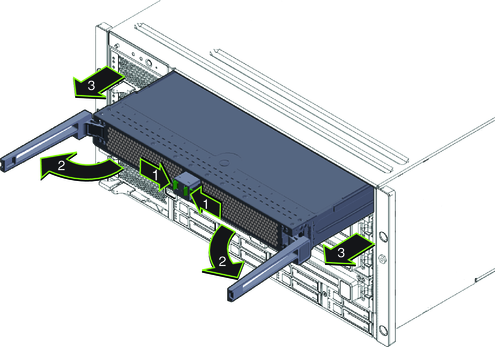
For each CPU module:
 | Caution - When the module is partway out of the chassis, close the ejectors, and grasp the module. Do not handle the module by the ejectors. |
 | Caution - The CPU module is heavy. Use two hands. |
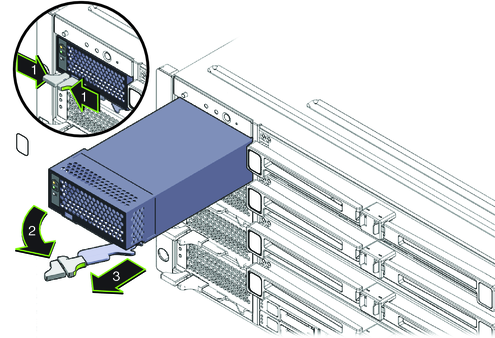
The upper bays can be used as a hand hold when moving the chassis.
 | Caution - Do not insert forks from a lift device into these open bays, as this causes severe and non-repairable damage. |
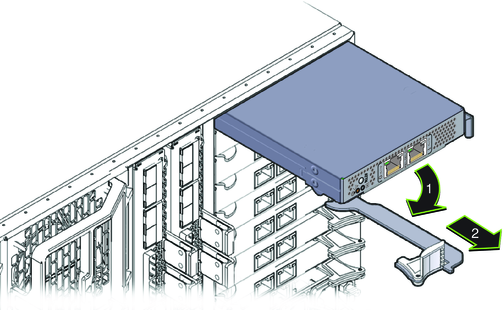
 | Caution - To prevent system failure, you must return PCIe EM cards to their original locations. Mark PCIe EM slot locations carefully before removing them from the chassis. |
Squeeze the clamp (1) to release the fan module (2), then pull it from the chassis (3).
You can use the recess as a hand-hold when moving the chassis.
 | Caution - Do not insert forks from a lift device into this open bay, as this causes severe and non-repairable damage. |
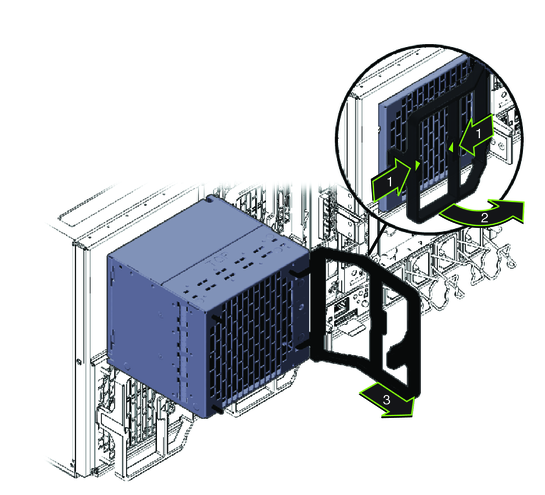
See Also
How to Install the Rack Mounting Hardware in a Square-Hole Rack
How to Install the Rack Mounting Hardware in a Round-Hole Rack