Chapter 2 Tuning Sun Java System Web Server
This chapter describes specific adjustments you can make that might improve Sun Java System Web Server performance. It provides an overview of Web Server's connection-handling process so that you can better understand the tuning settings. The chapter includes the following topics:
Note –
Be very careful when tuning your server. Always back up your configuration files before making any changes.
General Tuning Tips
As you tune your server, it is important to remember that your specific environment is unique. The impacts of the suggestions provided in this guide will vary, depending on your specific environment. Ultimately you must rely on your own judgement and observations to select the adjustments that are best for you.
As you work to optimize performance, keep the following guidelines in mind:
-
Work methodically
As much as possible, make one adjustment at a time. Measure your performance before and after each change, and rescind any change that doesn’t produce a measurable improvement.
-
Adjust gradually
When adjusting a quantitative parameter, make several changes in succession, rather than trying to make a drastic change all at once. Different systems face different circumstances, and you might pass by your system’s best setting if you change the value too rapidly.
-
Start fresh
At each major system change, be it a hardware or software upgrade or deployment of a major new application, review all previous adjustments to see whether they still apply. After a Solaris upgrade, you should start over with an unmodified /etc/system file.
-
Stay informed
Read the Sun Java System Web Server 7.0 Update 4 Release Notes and the release notes for your operating system whenever you upgrade your system. The release notes often provide updated information about specific adjustments.
Understanding Threads, Processes, and Connections
Before tuning your server, you should understand the connection-handling process in Web Server. Request processing threads handle Web Server connections. You can configure Request handling threads from the Admin Console or by editing the server.xml configuration file. This section includes the following topics:
Connection-Handling Overview
In Web Server, acceptor threads on a listen socket accept connections and put them into a connection queue. Request processing threads in a thread pool then pick up connections from the queue and service the requests.
Figure 2–1 Web Server Connection Handling
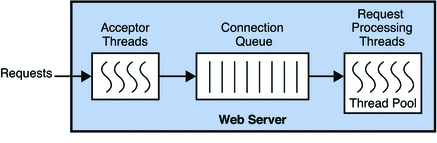
A request is not thread-safe if processing the request requires interaction between a number of threads. A part of the request which is not thread-safe is transferred to a NativePool, which is a collection of threads which can interact with each other. The NativePool processes the request and communicates the request back to the request processing thread.
At startup, the server only creates the number of threads defined in the thread pool minimum threads, by default set to number of processors. As the load increases, the server creates more threads. The policy for adding new threads is based on the connection queue state.
Each time a new request is created, the number of requests waiting in the queue, often considered the backlog of connections, is compared to the number of request processing threads already created. If the number of requests is greater than the number of threads, more threads are created.
The process of adding new session threads is strictly limited by the maximum threads value. For more information on maximum threads, see Maximum Threads (Maximum Simultaneous Requests).
You can change the settings that affect the number and timeout of threads, processes, and connections in the Admin Console, on the configuration's Performance tab (HTTP settings), and on the HTTP listener. You can also use the wadm commands set-thread-pool-prop and set-http-listener-prop and set-keep-alive-prop.
Low Latency and High Concurrency Modes
The server can run in one of two modes, depending upon the load. It changes modes to accommodate the load most efficiently.
-
In low latency mode, for keep-alive connections, session threads themselves poll for new requests.
-
In high concurrency mode, after finishing the request, session threads give the connection to the keep-alive subsystem. In high concurrency mode, the keep-alive subsystem polls for new requests for all keep-alive connections.
When the server is started, it starts in low latency mode. When the load increases, the server moves to high concurrency mode. The decision to move from low latency mode to high concurrency mode and back again is made by the server, based on connection queue length, average total sessions, average idle sessions, and currently active and idle sessions.
Disabled Thread Pools
If a thread pool is disabled, no threads are created in the pool, no connection queue is created, and no keep-alive threads are created. When the thread pool is disabled, the acceptor threads themselves process the request.
Connection–Handling magnus.conf Directives for NSAPI
In addition to the settings discussed above, you can edit the following directives in the magnus.conf file to configure additional request-processing settings for NSAPI plug-ins:
-
KernelThreads – Determines whether NSAPI plug-ins always run on kernel-scheduled threads (Windows only)
-
TerminateTimeout – Determines the maximum amount of time to wait for NSAPI plug-ins to finish processing requests when the server is shut down
For detailed information about these directives, see the Sun Java System Web Server 7.0 Update 4 Administrator’s Configuration File Reference.
Note –
For the safest way to edit configuration files such as magnus.conf, use the wadm commands get-config-file and set-config-file to pull a local copy for editing and push it back to the Web Server. For more information on these commands, see the help for these commands.
Custom Thread Pools
By default, the connection queue sends requests to the default thread pool. However, you can also create your own thread pools in magnus.conf using a thread pool Init function. These custom thread pools are used for executing NSAPI Service Application Functions (SAFs), not entire requests.
If the SAF requires the use of a custom thread pool, the current request processing thread queues the request, waits until the other thread from the custom thread pool completes the SAF, then the request processing thread completes the rest of the request.
For example, the obj.conf file contains the following:
NameTrans fn="assign-name" from="/testmod" name="testmod" pool="my-custom-pool" ... <Object name="testmod"> ObjectType fn="force-type" type="magnus-internal/testmod" Service method=(GET|HEAD|POST) type="magnus-internal/testmod" fn="testmod_service" pool="my-custom-pool2" </Object>
In this example, the request is processed as follows:
-
The request processing thread, referred to as A1 in this example, picks up the request and executes the steps before the NameTrans directive.
-
If the URI starts with /testmod, the A1 thread queues the request to the my-custom-pool queue. The A1 thread waits.
-
A different thread in my-custom-pool, called the B1 thread in this example, picks up the request queued by A1. B1 completes the request and returns to the wait stage.
-
The A1 thread wakes up and continues processing the request. It executes the ObjectType SAF and moves on to the Service function.
-
Because the Service function must be processed by a thread in my-custom-pool2, the A1 thread queues the request to my-custom-pool2.
-
A different thread in my-custom-pool2, called C1 in this example, picks up the queued request. C1 completes the request and returns to the wait stage.
-
The A1 thread wakes up and continues processing the request.
In this example, three threads, A1, B1, and C1 work to complete the request.
Additional thread pools are a way to run thread-unsafe plug-ins. By defining a pool with a maximum number of threads set to 1, only one request is allowed into the specified service function. In the previous example, if testmod_service is not thread-safe, it must be executed by a single thread. If you create a single thread in the my-custom-pool2, the SAF works in a multi-threaded Web Server.
For more information on defining thread pools, see thread-pool-init in Sun Java System Web Server 7.0 Update 4 Administrator’s Configuration File Reference.
The Native Thread Pool
On Windows, the native thread pool (NativePool) is used internally by the server to execute NSAPI functions that require a native thread for execution.
Web Server uses Netscape Portable Runtime (NSPR), which is an underlying portability layer providing access to the host OS services. This layer provides abstractions for threads that are not always the same as those for the OS-provided threads. These non-native threads have lower scheduling overhead, so their use improves performance. However, these threads are sensitive to blocking calls to the OS, such as I/O calls. To make it easier to write NSAPI extensions that can make use of blocking calls, the server keeps a pool of threads that safely support blocking calls. These threads are usually native OS threads. During request processing, any NSAPI function that is not marked as being safe for execution on a non-native thread is scheduled for execution on one of the threads in the native thread pool.
If you have written your own NSAPI plug-ins such as NameTrans, Service, or PathCheck functions, these execute by default on a thread from the native thread pool. If your plug-in makes use of the NSAPI functions for I/O exclusively or does not use the NSAPI I/O functions at all, then it can execute on a non-native thread. For this to happen, the function must be loaded with a NativeThread="no" option, indicating that it does not require a native thread.
For example, add the following to the load-modules Init line in the magnus.conf file:
Init funcs="pcheck_uri_clean_fixed_init" shlib="C:/Sun/webserver7/lib/custom.dll" fn="load-modules" NativeThread="no"
The NativeThread flag affects all functions in the funcs list, so if you have more than one function in a library, but only some of them use native threads, use separate Init lines. If you set NativeThread to yes, the thread maps directly to an OS thread.
For information on the load-modules function, see load-modules in Sun Java System Web Server 7.0 Update 4 Administrator’s Configuration File Reference.
Process Modes
You can run Sun Java System Web Server in one of the following modes:
Note –
Multi-process mode is deprecated for Java technology-enabled servers. Most applications are now multi-threaded, and multi-process mode is usually not needed. However, multi-process mode can significantly improve overall server throughput for NSAPI applications that do not implement fine-grained locking.
Single-Process Mode
In the single-process mode, the server receives requests from web clients to a single process. Inside the single server process, acceptor threads are running that are waiting for new requests to arrive. When a request arrives, an acceptor thread accepts the connection and puts the request into the connection queue. A request processing thread picks up the request from the connection queue and handles the request.
Because the server is multi-threaded, all NSAPI extensions written to the server must be thread-safe. This means that if the NSAPI extension uses a global resource, like a shared reference to a file or global variable, then the use of that resource must be synchronized so that only one thread accesses it at a time. All plug-ins provided with the Web Server are thread-safe and thread-aware, providing good scalability and concurrency. However, your legacy applications might be single-threaded. When the server runs the application, it can only execute one at a time. This leads to server performance problems when put under load. Unfortunately, in the single-process design, there is no real workaround.
Multi-Process Mode
You can configure the server to handle requests using multiple processes with multiple threads in each process. This flexibility provides optimal performance for sites using threads, and also provides backward compatibility to sites running legacy applications that are not ready to run in a threaded environment. Because applications on Windows generally already take advantage of multi-thread considerations, this feature applies to UNIX and Linux platforms.
The advantage of multiple processes is that legacy applications that are not thread-aware or thread-safe can be run more effectively in Sun Java System Web Server. However, because all of the Sun Java System extensions are built to support a single-process threaded environment, they might not run in the multi-process mode. The Search plug-ins fail on startup if the server is in multi-process mode, and if session replication is enabled, the server will fail to start in multi-process mode.
In the multi-process mode, the server spawns multiple server processes at startup. Depending on the configuration, each process contains one or more threads, that receive incoming requests. Since each process is completely independent, each one has its own copies of global variables, caches, and other resources. Using multiple processes requires more resources from your system. Also, if you try to install an application that requires shared state, it has to synchronize that state across multiple processes. NSAPI provides no helper functions for implementing cross-process synchronization.
When you specify a MaxProcs value greater than 1, the server relies on the operating system to distribute connections among multiple server processes (see MaxProcs (UNIX/Linux) for information about the MaxProcs directive). However, many modern operating systems do not distribute connections evenly, particularly when there are a small number of concurrent connections.
Because Sun Java System Web Server cannot guarantee that load is distributed evenly among server processes, you might encounter performance problems if you set Maximum Threads to 1 and MaxProcs greater than 1 to accommodate a legacy application that is not thread-safe. The problem is especially pronounced if the legacy application takes a long time to respond to requests, for example, when the legacy application contacts a back-end database. In this scenario, it might be preferable to use the default value for Maximum Threads and serialize access to the legacy application using thread pools. For more information about creating a thread pool, see thread-pool-init in Sun Java System Web Server 7.0 Update 4 Administrator’s Configuration File Reference.
If you are not running any NSAPI in your server, you should use the default settings: one process and many threads. If you are running an application that is not scalable in a threaded environment, you should use a few processes and many threads, for example, 4 or 8 processes and 128 or 512 threads per process.
MaxProcs (UNIX/Linux)
To run a UNIX or Linux server in multi-process mode, set the MaxProcs directive to a value that is greater than 1. Multi-process mode might provide higher scalability on multi-processor machines and improve the overall server throughput on large systems such as the Sun FireTM T2000 server. If you set the value to less than 1, it is ignored and the default value of 1 is used.
Use the MaxProcs directive to improve overall server throughput for the following types of applications:
-
NSAPI applications that do not implement fine-grained locking
-
Java applications that do not require session management
Do not use the MaxProcs directive when the Sun Java System Web Server performs session management for Java applications.
You can set the value for MaxProcs by editing the MaxProcs parameter in magnus.conf.
Note –
You will receive duplicate startup messages when running your server in MaxProcs mode.
Mapping Web Server 6.1 Tuning Parameters to Web Server 7.0
Many of the tuning parameters that were tunable by editing the magnus.conf and nsfc.conf files in Web Server 6.1 have moved to the server.xml file. These tuning parameters are now tunable through the Admin Console and command-line interface. The following table shows selected tuning parameters, including the Web Server 6.1 parameter, the new server.xml element used for tuning, and the way to change the parameters through the user interface. Editing the server.xml file directly can be error-prone, so using the user interface to set values is preferable. For a complete list of all elements in server.xml, see Chapter 3, Elements in server.xml, in Sun Java System Web Server 7.0 Update 4 Administrator’s Configuration File Reference.
Table 2–1 Parameter Mapping to server.xml|
Web Server 6.1 parameter |
Web Server 7.0 server.xml element or attribute |
Admin Console Location |
wadm command |
|---|---|---|---|
|
AcceptTimeout in magnus.conf |
io-timeout element of the http element |
Configuration's Performance tab ⇒ HTTP Settings page |
set-http-prop command's io-timeout property |
|
ACLGroupCacheSize in magnus.conf |
max-groups-per-user element of the acl-cache element |
Configuration's Performance tab ⇒ Cache Settings page |
set-acl-cache-prop command's max-groups-per-user property |
|
ACLUserCacheSize in magnus.conf |
max-users element of the acl-cache element |
Configuration's Performance tab ⇒ Cache Settings page |
set-acl-cache-prop command's max-users property |
|
ConnQueueSize in magnus.conf |
queue-size element of the thread-pool element |
Configuration's Performance tab ⇒ HTTP tab |
set-thread-pool-prop command's queue-size property |
|
dns-cache-init Init SAF |
enabled element of the dns-cache element |
Configuration's Performance tab ⇒ DNS tab |
set-dns-cache-prop command's enabled property |
|
dns-cache-init Init SAF cache size |
max-entries element of the dns-cache element |
Configuration's Performance tab ⇒ DNS tab |
set-dns-cache-prop command's max-entries property |
|
FileCacheEnabled in nsfc.conf |
enabled element of the file-cache element |
Configuration's Performance tab ⇒ Cache tab |
set-file-cache-prop command's enabled property |
|
KeepAliveThreads in magnus.conf |
threads element of the keep-alive element |
Configuration's Performance tab ⇒ HTTP tab |
set-keep-alive-prop command's threads property |
|
KeepAliveTimeout in magnus.conf |
timout element of the keep-alive element |
Configuration's Performance tab ⇒ HTTP tab |
set-keep-alive-prop command's timeout property |
|
KernelThreads in magnus.conf (Windows only) |
Unchanged | ||
|
ListenQ in magnus.conf |
listen-queue-size element of the http-listener element |
Configuration's HTTP Listeners tab |
set-http-listener-prop command's listen-queue-size |
|
LogVerbose in magnus.conf |
log-level element of the log element |
Configuration's General Tab ⇒ Log Settings |
set-error-log-prop command's log-level property |
|
MaxAge in nsfc.conf file |
max-age element of the file-cache element |
Configuration's Performance tab ⇒ Cache tab |
set-file-cache-prop command's max-age property |
|
MaxFiles in nsfc.conf file |
max-entries element of the file-cache element |
Configuration's Performance tab ⇒ Cache tab |
set-file-cache-prop command's max-entries property |
|
MaxKeepAliveConnections in magnus.conf |
max-connections element of the keep-alive element |
Configuration's Performance tab ⇒ HTTP tab |
set-keep-alive-prop command's max-connections property |
|
MaxProcs in magnus.conf |
Deprecated for Java technology-enabled servers | ||
|
NativePoolMaxThreads in magnus.conf |
Unchanged | ||
|
NativePoolMinThreads in magnus.conf |
Unchanged | ||
|
NativePoolQueueSize in magnus.conf |
Unchanged | ||
|
NativePoolStackSize in magnus.conf |
Unchanged | ||
|
RqThrottle in magnus.conf |
max-threads element of the thread-pool element |
Configuration's Performance tab ⇒ HTTP tab |
set-thread-pool-prop command's max-threads property |
|
RqThrottleMin in magnus.conf |
min-threads element of the thread-pool element |
Configuration's Performance tab ⇒ HTTP tab |
set-thread-pool-prop command's min-threads property |
|
TerminateTimeout in magnus.conf |
Unchanged |
Using Monitoring Data to Tune Your Server
This section describes the performance information available through the Admin Console, perfdump, the command-line interface, and stats-xml. It discusses how to analyze that information and tune parameters to improve your server’s performance.
Web Server automatically selects many server defaults based on the system resources. The number of acceptor threads and keep-alive threads defaults to the number of CPUs. The server/thread-pool/max-threads defaults to greater of 128 or the number of CPUs. The server/thread-pool/min-threads defaults to lesser the value of server/thread-pool/max-threads or the number of CPUs. The server/access-log-buffer/max-buffers-per-file defaults to the number of CPUs. The server configures the connection queue size, maximum number of keep-alive connections, and the maximum number of open files in the file cache, based on the total number of available file descriptors in the system. The values for these are obtained from the server log file when the log level is set to fine. All the server chosen defaults are tunable.
The default tuning parameters are appropriate for all sites except those with very high volume. The only settings that large sites might regularly need to change are the thread pool and keep alive settings. Tune these settings at the configuration level in the Admin Console or using wadm commands. It is also possible to tune the server by editing the elements directly in the server.xml file, but editing the server.xml file directly can lead to complications.
perfdump monitors statistics in the following categories, which are described in the following sections. In most cases these statistics are also displayed in the Admin Console, command-line interface, and stats-xml output. The following sections contain tuning information for all these categories, regardless of which method you use to monitor the data:
In addition, the statistics information displayed through the Admin Console, the command-line interface, and stats-xml contains other categories not contained in the perfdump output. Tuning these statistics is discussed in the following sections:
Once you have viewed the statistics you need, you can tune various aspects of your server’s performance at the configuration level using the Admin Console's Performance tab. The Admin Console Performance tab includes settings for many performance categories, including:
-
HTTP Settings (includes Thread Pool and Keep Alive)
-
DNS Settings
-
SSL and TLS Settings
-
Cache Settings
-
CGI Settings
-
Access Log Buffer Settings
You can also view and set tuning parameters using the appropriate wadm commands. When you set tuning properties using wadm commands, the names of the properties are the same as displayed in stats.xml.
Connection Queue Information
In Web Server, a connection is first accepted by acceptor threads associated with the HTTP listener. The acceptor threads accept the connection and put it into the connection queue. Then, request processing threads take the connection in the connection queue and process the request. For more information, see Connection-Handling Overview.
Connection queue information shows the number of sessions in the connection queue, and the average delay before the connection is accepted by the request processing thread.
The following is an example of how these statistics are displayed in perfdump:
ConnectionQueue: ----------------------------------------- Current/Peak/Limit Queue Length 0/1853/160032 Total Connections Queued 11222922 Average Queue Length (1, 5, 15 minutes) 90.35, 89.64, 54.02 Average Queueing Delay 4.80 milliseconds
The same information is displayed in a different format through the Admin Console or command-line interface, with some slight differences. The following table shows the information displayed in the Admin Console when accessing monitoring information for the server instance:
Table 2–2 Connection Queue Statistics|
Present Number of Connections Queued |
0 |
|
Total Number of Connections Queued |
11222922 |
|
Average Connections Over Last 1 Minute |
90.35 |
|
Average Connections Over Last 5 Minutes |
89.64 |
|
Average Connections Over Last 15 Minutes |
54.02 |
|
Maximum Queue Size |
160032 |
|
Peak Queue Size |
1853 |
|
Number of Connections Overflowed |
0 |
|
Ticks Spent |
5389284274 |
|
Total Number of Connections Added |
425723 |
Current /Peak /Limit Queue Length
Current/Peak/Limit queue length shows, in order:
-
The number of connections currently in the queue.
-
The largest number of connections that have been in the queue simultaneously.
-
The maximum size of the connection queue. This number is:
Maximum Queue Size = Thread Pool Queue Size + Maximum Threads + Keep-Alive Queue Size
Once the connection queue is full, new connections are dropped.
Tuning
If the peak queue length, also known as the maximum queue size, is close to the limit, you can increase the maximum connection queue size to avoid dropping connections under heavy load.
You can increase the maximum connection queue size in the Admin Console by changing the value of the thread pool Queue Size field on the configuration's Performance tab ⇒ HTTP sub tab. The default is selected based on the total number of available file descriptors in the system.
To change the queue size using the command-line interface, use the wadm set-thread-pool-prop command's queue-size property.
Total Connections Queued
Total Connections Queued is the total number of times a connection has been queued. This number includes newly-accepted connections and connections from the keep-alive system.
This setting is not tunable.
Average Queue Length
The Average Queue Length shows the average number of connections in the queue over the most recent one-minute, five-minute, and 15–minute intervals.
This setting is not tunable.
Average Queuing Delay
The Average Queueing Delay is the average amount of time a connection spends in the connection queue. This represents the delay between when a request connection is accepted by the server and when a request processing thread begins servicing the request. It is the Ticks Spent divided by the Total Connections Queued, and converted to milliseconds.
This setting is not tunable.
Ticks Spent
A tick is a system-dependent value and provided by the tickPerSecond attribute of the server element in stats.xml. The ticks spent value is the total amount of time that connections spent in the connection queue and is used to calculate the average queuing delay.
This setting is not tunable.
Total Number of Connections Added
The new connections added to the connection queue. This setting is not tunable.
HTTP Listener (Listen Socket) Information
The following HTTP listener information includes the IP address, port number, number of acceptor threads, and the default virtual server. For tuning purposes, the most important field in the HTTP listener information is the number of acceptor threads.
You can have many HTTP listeners enabled for virtual servers, but at least one is enabled for your default server instance (usually http://0.0.0.0:80). The monitoring information available through the Admin Console does not show the HTTP listener information, because that information is available in the Admin Console on the configuration's HTTP Listeners tab.
The following is an example of how the HTTP listeners information appears in perfdump:
ListenSocket ls1: ------------------------ Address https://0.0.0.0:2014 Acceptor Threads 1 Default Virtual Server https-test
If you have created multiple HTTP listeners, perfdump displays all of them.
To edit an HTTP listener using the Admin Console, for the configuration, select the HTTP Listeners tab. Click the listener name to edit the listener.
To configure an HTTP listener using the command-line interface, use the command wadm set-http-listener-prop.
For more information about adding and editing listen sockets, see the Sun Java System Web Server 7.0 Update 4 Administrator’s Guide.
Address
The Address field contains the base address on which this listen socket is listening. A host can have multiple network interfaces and multiple IP addresses. The address contains the IP address and the port number.
If your listen socket listens on all network interfaces for the host machine, the IP part of the address is 0.0.0.0.
Tuning
This setting is tunable when you edit an HTTP listener. If you specify an IP address other than 0.0.0.0, the server makes one less system call per connection. Specify an IP address other than 0.0.0.0 for best possible performance.
Acceptor Threads
Acceptor threads are threads that wait for connections. The threads accept connections and put them in a queue where they are then picked up by worker threads. For more information, see Connection-Handling Overview.
Ideally, you want to have enough acceptor threads so that there is always one available when a user needs one, but few enough so that they do not burden the system. A good rule is to have one acceptor thread per CPU on your system. You can increase this value to about double the number of CPUs if you find indications of TCP/IP listen queue overruns.
Tuning
This setting is tunable when you edit an HTTP listener. The number of acceptor threads defaults to the number of CPUs on your system.
Other HTTP listener settings that affect performance are the size of the send buffer and receive buffer. For more information regarding these buffers, see your operating system documentation.
Default Virtual Server
Virtual servers work using the HTTP 1.1 Host header. If the end user’s browser does not send the Host header, or if the server cannot find the virtual server specified by the Host header, Web Server handles the request using a default virtual server. You can configure the default virtual server to send an error message or serve pages from a special document root.
Tuning
This setting is tunable when you edit an HTTP listener.
Keep-Alive Information
This section provides information about the server’s HTTP-level keep-alive system.
Note –
The name keep alive should not be confused with TCP keep-alives. Also, note that the name keep-alive was changed to PersistentConnections in HTTP 1.1, but Web Server continues to refer to these connections as keep-alive connections. Most modern browsers request a web page from the server through persistent connections with the web server. The connection is kept alive even after processing a request, so that it will be easier to process a similar request.
The following example shows the keep-alive statistics displayed by perfdump:
KeepAliveInfo: -------------------- KeepAliveCount 198/200 KeepAliveHits 0 KeepAliveFlushes 0 KeepAliveRefusals 56844280 KeepAliveTimeouts 365589 KeepAliveTimeout 10 seconds
The following table shows the keep-alive statistics displayed in the Admin Console:
Table 2–3 Keep-Alive Statistics|
Number of Connections Processed |
0 |
|
Total Number of Connections Added |
198 |
|
Maximum Connection Size |
200 |
|
Number of Connections Flushed |
0 |
|
Number of Connections Refused |
56844280 |
|
Number of Idle Connections Closed |
365589 |
|
Connection Timeout |
10 |
Both HTTP 1.0 and HTTP 1.1 support the ability to send multiple requests across a single HTTP session. A web server can receive hundreds of new HTTP requests per second. If every request is allowed to keep the connection open indefinitely, the server can become overloaded with connections. On UNIX and Linux systems, this can lead to a file table overflow very easily.
To resolve this problem, the server maintains a counter for the maximum number of waiting keep-alive connections. A waiting keep-alive connection has fully completed processing the previous request, and is now waiting for a new request to arrive on the same connection. If the server has more than the maximum waiting connections open when a new connection waits for a keep-alive request, the server closes the oldest connection. This algorithm keeps an upper bound on the number of open waiting keep-alive connections that the server can maintain.
Sun Java System Web Server does not always honor a keep-alive request from a client. The following conditions cause the server to close a connection, even if the client has requested a keep-alive connection:
-
Dynamic content, such as a CGI, does not have an HTTP content-length header set. This applies only to HTTP 1.0 requests. If the request is HTTP 1.1, the server honors keep-alive requests even if the content-length is not set. The server can use chunked encoding for these requests if the client can handle them (indicated by the request header transfer-encoding: chunked).
-
The request is not HTTP GET or HEAD.
-
The request was determined to be bad. For example, if the client sends only headers with no content.
The keep-alive subsystem in Web Server is designed to be massively scalable. The out-of-the-box configuration can be less than optimal if the workload is non-persistent (that is, HTTP 1.0 without the KeepAlive header), or for a lightly loaded system that’s primarily servicing keep-alive connections.
Keep-Alive Count
This section in perfdump has two numbers:
-
Number of connections in keep-alive mode, also known as the total number of connections added
-
Maximum number of connections allowed in keep-alive mode simultaneously, also known as the maximum connection size
Tuning
You can tune the maximum number of connections that the server allows to wait at one time before closing the oldest connection in the Admin Console by editing the Maximum Connections field on the configuration's Performance tab ⇒ HTTP tab, under Keep Alive Settings. The default is based on the number of available file descriptors in the system. In the command-line interface, use the max-connections property in the wadm set-keep-alive-prop command.
Note –
The number of connections specified by the maximum connections setting is divided equally among the keep-alive threads. If the maximum connections setting is not equally divisible by the keep-alive threads setting, the server might allow slightly more than the maximum number of simultaneous keep-alive connections.
Keep-Alive Hits
The keep-alive hits, or the number of connections processed, is the number of times a request was successfully received from a connection that was kept alive.
This setting is not tunable.
Keep-Alive Flushes
The number of times the server had to close a connection because the total number of connections added exceeded the keep-alive maximum connections setting. The server does not close existing connections when the keep-alive count exceeds the maximum connection size. Instead, new keep-alive connections are refused and the number of connections refused count is incremented.
Keep-Alive Refusals
The number of times the server could not complete the connection to a keep-alive thread, possibly due to too many persistent connections (or when total number of connections added exceeds the keep-alive maximum connections setting). The suggested tuning is to increase the keep-alive maximum connections.
Keep-Alive Timeouts
The number of times the server closed idle keep-alive connections because client connections timed out without any activity. This statistic is useful to monitor; no specific tuning is advised.
Keep-Alive Timeout
The time, measured in seconds, before idle keep-alive connections are closed. Set this value in the Admin Console in the Timeout field on the configuration's Performance tab ⇒ HTTP tab, under Keep Alive Settings. The default is 30 seconds, meaning the connection times out if idle for more than 30 seconds. The maximum is 3600 seconds (60 minutes). In the command-line interface, use the timeout property in the wadm set-keep-alive-prop command.
Keep-Alive Poll Interval
The keep-alive poll interval specifies the interval in seconds at which the system polls keep-alive connections for further requests. The default is 0.001 second, the lowest value allowed. It is set to a low value to enhance performance at the cost of CPU usage.
To tune the poll interval, edit the Poll Interval field on the configuration's Performance tab ⇒ HTTP tab, under Keep Alive Settings. In the command-line interface, use the poll-interval property in the wadm set-keep-alive-prop command.
Keep-Alive Threads
You can configure the number of threads used in the keep-alive system in the Admin Console by editing the Threads field on the configuration's Performance tab ⇒ HTTP tab, under Keep Alive Settings. The default is set to the number of processors in the system. In the command-line interface, use the threads property in the wadm set-keep-alive-prop command.
Tuning for HTTP 1.0-Style Workload
Since HTTP 1.0 results in a large number of new incoming connections, the default acceptor threads of 1 per listen socket would be suboptimal. Increasing this to a higher number should improve performance for HTTP 1.0-style workloads. For instance, for a system with 2 CPUs, you might want to set it to 2. You might also want to reduce the keep-alive connections, for example, to 0.
HTTP 1.0-style workloads can have many connections established and terminated.
If users are experiencing connection timeouts from a browser to Web Server when the server is heavily loaded, you can increase the size of the HTTP listener backlog queue by setting the HTTP listener listen queue size to a larger value, such as 8192.
The HTTP listener listen queue specifies the maximum number of pending connections on a listen socket. Connections that time out on a listen socket whose backlog queue is full fail.
Tuning for HTTP 1.1-Style Workload
While tuning server-persistent connection handling, balancing throughput and latency is a challenge. The keep-alive poll interval and timeout control latency. Lowering the value of these settings is intended to lower latency on lightly loaded systems, for example, to reduce page load times. Increasing the values of these settings is intended to raise aggregate throughput on heavily loaded systems, for example, by increasing the number of requests per second the server can handle. However, if there's too much latency and too few clients, aggregate throughput suffers as the server sits idle unnecessarily. As a result, the general keep-alive subsystem tuning rules at a particular load are as follows:
-
If there's idle CPU time, decrease the poll interval.
-
If there's no idle CPU time, increase the poll interval.
Also, chunked encoding could affect the performance for HTTP 1.1 workload. Tuning the response buffer size can positively affect the performance. A higher response buffer size in the configuration's Performance tab ⇒ HTTP tab would result in sending a Content-length: header, instead of chunking the response. To set the buffer size using the CLI, use the wadm set-http-prop command's output-buffer-size property.
You can also set the buffer size for a Service-class function in the obj.conf file, using the UseOutputStreamSize parameter. UseOutputStreamSize overrides the value set using the output-buffer-size property. If UseOutputStreamSize is not set, Web Server uses the output-buffer-size setting. If the output-buffer-size is not set, Web Server uses the output-buffer-size default value of 8192.
The following example shows using the CLI to increase the output buffer size, then deploying the configuration (used if UseOutputStreamSize is not specified in obj.conf):
./wadm set-http-prop --user=admin-user --password-file=admin-password-file --config=config-name output-buffer-size=16384 ./wadm deploy-config --user=admin-user --password-file=admin-password-file --config=config-name
The following example shows setting the buffer size for the nsapi_test Service function:
<Object name="nsapitest"> ObjectType fn="force-type" type="magnus-internal/nsapitest" Service method=(GET) type="magnus-internal/nsapitest" fn="nsapi_test" UseOutputStreamSize=12288 </Object>
Session Creation and Thread Information
Session (thread) creation statistics are displayed in perfdump as follows:
SessionCreationInfo: ------------------------ Active Sessions 128 Keep-Alive Sessions 0 Total Sessions Created 128/128
Active Sessions shows the number of sessions (request processing threads) currently servicing requests.
Keep-Alive Sessions shows the number of HTTP request processing threads serving keep-alive sessions.
Total Sessions Created in perfdump shows both the number of sessions that have been created and the maximum threads. Web Server can also service certain type of requests such as cached static content from the keep alive threads. Therefore, the maximum threads is the sum of the maximum threads configured in the thread-pool element in the server.xml file and the number of keep alive threads. For more information, see Accelerator Hit Ratio.
The equivalent information as the Total Number of Threads is available through the Admin Console from the Monitoring tab ⇒ Instances sub tab, under General Statistics. To see the maximum threads allowed, see the Maximum Threads field on the configuration's Performance tab ⇒ HTTP sub tab, under Thread Pool Settings.
To get the equivalent of the perfdump Active Sessions, you can subtract the Number of Idle Threads from the Total Number of Threads.
Maximum Threads (Maximum Simultaneous Requests)
The maximum threads setting specifies the maximum number of simultaneous transactions that the Web Server can handle. The default value is greater of 128 or the number of processors in the system. Changes to this value can be used to throttle the server, minimizing latencies for the transactions that are performed. The Maximum Threads value acts across multiple virtual servers, but does not attempt to load balance. It is set for each configuration.
Reaching the maximum number of configured threads is not necessarily undesirable, and you do not need to automatically increase the number of threads in the server. Reaching this limit means that the server needed this many threads at peak load, but as long as it was able to serve requests in a timely manner, the server is adequately tuned. However, at this point connections queue up in the connection queue, potentially overloading it. If you monitor your server's performance regularly and notice that total sessions created number is often near the maximum number of threads, consider increasing your thread limits.
To compute the number of simultaneous requests, the server counts the number of active requests, adding one to the number when a new request arrives, subtracting one when it finishes the request. When a new request arrives, the server checks to see if it is already processing the maximum number of requests. If it has reached the limit, it defers processing new requests until the number of active requests drops below the maximum amount.
In theory, you can set the maximum threads to 1 and still have a functional server. Setting this value to 1 would mean that the server could only handle one request at a time, but since HTTP requests for static files generally have a very short duration. Response time can be as low as 5 milliseconds. Processing one request at a time still allows you to process up to 200 requests per second.
However, in actuality, Internet clients frequently connect to the server and then do not complete their requests. In these cases, the server waits 30 seconds or more for the data before timing out. You can define this timeout period using the IO Timeout setting on the configuration's Performance tab ⇒ HTTP Settings page. You can also use the command wadm set-http-prop and set the io-timeout property. The default value is 30 seconds. By setting the default value to less than 30 seconds you can free up threads sooner, but you might also disconnect users with slower connections. Also, some sites perform heavyweight transactions that take minutes to complete. Both of these factors add to the maximum simultaneous requests that are required. If your site is processing many requests that take many seconds, you might need to increase the number of maximum simultaneous requests.
Suitable maximum threads values range from 100-500, depending on the load. Maximum Threads represents a hard limit for the maximum number of active threads that can run simultaneously, which can become a bottleneck for performance.
The thread pool minimum threads is the minimum number of threads the server initiates upon startup. The default is set to number of processors.
Note –
When configuring Web Server to be used with the Solaris Network Cache and Accelerator (SNCA), setting the maximum threads and the queue size to 0 provides better performance. Because SNCA manages the client connections, it is not necessary to set these parameters. These parameters can also be set to 0 with non-SNCA configurations, especially for cases in which short latency responses with no keep-alives must be delivered. It is important to note that the maximum threads and queue size must both be set to 0.
For information about using SNCA, see Using the Solaris Network Cache and Accelerator (SNCA).
Tuning
You can increase your thread limits in the Admin Console by editing the Maximum Threads field on the configuration's Performance tab ⇒ HTTP tab, under Thread Pool Settings. In the command-line interface, use the wadm set-thread-pool-prop command's max-threads property. The default value is greater of 128 or the number of processors in the system.
File Cache Statistics Information
The cache information section provides statistics on how your file cache is being used. The file cache caches static content so that the server handles requests for static content quickly. The file cache contains information about files and static file content. The file cache also caches information that is used to speed up processing of server-parsed HTML. For servlets and JSPs, other kinds of caching are used.
For sites with scheduled updates to content, consider shutting down the cache while the content is being updated, and starting it again after the update is complete. Although performance slows down, the server operates normally when the cache is off.
For performance reasons, Web Server caches as follows:
-
For small files, it caches the content in memory (heap).
-
For medium files, it caches the content using mmap.
-
For large files, it caches the open file descriptors to avoid opening and closing files.
The following is an example of how the cache statistics are displayed in perfdump:
CacheInfo: ------------------ File Cache Enabled yes File Cache Entries 141/1024 File Cache Hit Ratio 652/664 ( 98.19%) Maximum Age 30 Accelerator Entries 120/1024 Acceleratable Requests 281/328 ( 85.67%) Acceleratable Responses 131/144 ( 90.97%) Accelerator Hit Ratio 247/281 ( 87.90%)
The following table shows the file cache statistics as displayed in the Admin Console:
Table 2–4 File Cache Statistics|
Total Cache Hits |
46 |
|
Total Cache Misses |
52 |
|
Total Cache Content Hits |
0 |
|
Number of File Lookup Failures |
9 |
|
Number of File Information Lookups |
37 |
|
Number of File Information Lookup Failures |
50 |
|
Number of Entries |
12 |
|
Maximum Cache Size |
1024 |
|
Number of Open File Entries |
0 |
|
Number of Maximum Open Files Allowed |
1024 |
|
Heap Size |
36064 |
|
Maximum Heap Cache Size |
10735636 |
|
Size of Memory Mapped File Content |
0 |
|
Maximum Memory Mapped File Size |
0 |
|
Maximum Age of Entries |
30 |
Accelerator Entries
The number of files that have been cached in the accelerator cache.
Tuning
You can increase the maximum number of accelerator cache entries by increasing the number of file cache entries as described in File Cache Entries. Note that this number will typically be smaller than the File Cache Entries number because the accelerator cache only caches information about files and not directories. If the number is significantly lower than the File Cache Entries number, you can improve the accelerator cache utilization by following the tuning information described in Acceleratable Requests and Acceleratable Responses.
Acceleratable Requests
The number of client requests that were eligible for processing by the accelerator cache. Only simple GET requests are processed by the accelerator cache. The accelerator cache does not process requests that explicitly disable caching, for example, requests sent when a user clicks Reload in the browser and requests that include a query string, that is, requests for URLs that include a ? character.
Tuning
To maximize the number of acceleratable requests, structure your web sites to use static files when possible and avoid using query strings in requests for static files.
Acceleratable Responses
The number of times the response to an acceleratable request was eligible for addition to the accelerator cache.
Tuning
When the server serves a static file from the file cache, the accelerator cache may be able to cache the response for faster processing on subsequent requests. To maximize performance, maximize the number of responses that can be accelerated. In the default configuration, all responses to requests for static files can be cached in the accelerator cache. The following configuration changes may prevent a response from being accelerated:
-
ACLs that deny read access
-
Additional directives in the default object of the obj.conf file, including third party plug-ins
-
Using <Client> or <If> in the default object of the obj.conf file
-
Custom access log formats
-
Java Servlet filters
To maximize the number of responses that can be accelerated, avoid such configurations.
Accelerator Hit Ratio
The number of times the response for a request that can be accelerated was found in the accelerator cache. Web Server can also serve requests from the accelerator cache asynchronously directly from the keep-alive threads thereby bypassing the connection queue altogether. This leads to improved performance for these requests and at the same time reduces contention on the connection queue.
Tuning
Higher hit ratios result in better performance. To maximize the hit ratio, see the tuning information for Acceleratable Responses.
File Cache Enabled
If the cache is disabled, the rest of this section is not displayed in perdump. In the Admin Console, the File Cache Statistics section shows zeros for the values.
Tuning
The cache is enabled by default. You can disable it in the Admin Console by deselecting the File Cache Enabled box on the configuration's Performance tab ⇒ Cache sub tab, under File Cache. To disable it using the command-line-interface, use wadm set-file-cache-prop and set the enabled property to false.
File Cache Entries
The number of current cache entries and the maximum number of cache entries are both displayed in perfdump. In the Admin Console, they are called the Number of Entries and the Maximum Cache Size. A single cache entry represents a single URI.
Tuning
The optimal file cache size is dependent on whether you are running a 32-bit or a 64-bit server. The available address space for a 32–bit server is limited to 4GB. The max-entries for file cache is based on the amount of Java heap, the number of threads (as specified by thread-pool/max-threads), and the connection queue size. It is recommended to cache small, frequently accessed static files in the file cache and use perfdump to ensure that the file cache hit ratio is close to 100%. To achieve this, you may increase file cache size and fine tune the max-entries for optimal performance. In a 64-bit server, due to the increased availability of address space, you can cache more static content in the file cache.
You can set the maximum number of cached entries in the Admin Console in the Maximum Entries field on the configuration's Performance tab ⇒ Cache tab, under File Cache. In the command-line interface, use wadm set-file-cache-prop and set the max-entries property. The default is 1024. The range of values is 1-1048576.
File Cache Hit Ratio (Cache Hits / Cache Lookups)
The hit ratio available through perfdump gives you the number of file cache hits compared to cache lookups. Numbers approaching 100% indicate that the file cache is operating effectively, while numbers approaching 0% indicate that the file cache is not serving many requests.
To figure this number yourself using the statistics provided through the Admin Console, divide the Total Cache Hits by the sum of the Total Cache Hits and the Total Cache Misses.
This setting is not tunable.
Maximum Age
This field displays the maximum age of a valid cache entry. The parameter controls how long cached information is used after a file has been cached. An entry older than the maximum age is replaced by a new entry for the same file.
Tuning
Set the maximum age based on whether the content is updated (existing files are modified) on a regular schedule. For example, if content is updated four times a day at regular intervals, you can set the maximum age to 21600 seconds (6 hours). Otherwise, consider setting the maximum age to the longest time you are willing to serve the previous version of a content file after the file has been modified. If your web site’s content changes infrequently, you might want to increase this value for improved performance.
Set the maximum age in the Admin Console in the Maximum Age field on the configuration's Performance tab ⇒ Cache tab, under File Cache. In the command-line interface, use wadm set-file-cache-prop and change the max-age property. The default value is 30 seconds. The range of values is 0.001-3600.
Maximum Heap Cache Size
The optimal cache heap size depends upon how much system memory is free. A larger heap size means that the Web Server can cache more content and therefore obtain a better hit ratio. However, the heap size should not be so large that the operating system starts paging cached files.
Tuning
Set the maximum heap size in the Admin Console in the Maximum Heap Space Size field on the configuration's Performance tab ⇒ Cache tab, under File Cache. In the command-line interface, use wadm set-file-cache-prop and change the max-heap-space property. The default value is 10485760 bytes. The range of values is 0-9223372036854775807. In a 32–bit Web Server, since processes have four GBs of address space for the file cache, the value should be well under four GB.
Using the nocache Parameter
You can use the parameter nocache for the Service function send-file to specify that files in a certain directory are not cached. Make this change by editing obj.conf. For example, if you have a set of files that changes too rapidly for caching to be useful, you can put them into a directory and instruct the server not to cache files in that directory by editing obj.conf.
Example
<Object name=default> ... NameTrans fn="pfx2dir" from="/myurl" dir="/export/mydir" name="myname" ... Service method=(GET|HEAD|POST) type=*~magnus-internal/* fn=send-file ... </Object> <Object name="myname"> Service method=(GET|HEAD) type=*~magnus-internal/* fn=send-file nocache="" </Object>
In the previous example, the server does not cache static files from /export/mydir/ when requested by the URL prefix /myurl. For more information on editing obj.conf, see Sun Java System Web Server 7.0 Update 4 Administrator’s Configuration File Reference.
Using sendfile-size to Pace Large Files
When file-cache/sendfile is set to true, Web Server uses the operating system sendfile call to service large static files from the file cache. The performance of serving such files from the file cache can be improved by limiting the number of bytes sent by a single sendfile call. Using a non zero value for file-cache/sendfile-size will send the file in chunks, where the chunk size is at the most the size of sendfile-size.
Tuning
While serving large files, for example, movie files, consider tuning the file-cache/sendfile-size. A sendfile-size of 1MB can provide improved performance compared to the default sendfile-size of zero. You can set the sendfile-size in Admin Console by editing Sendfile Size field on the configuration's Performance tab ⇒ Cache tab, under File Cache. In the command-line interface, use wadm set-file-cache-prop command's sendfile-size property.
File Cache Dynamic Control and Monitoring
File Cache stores file contents in the memory. You can add an object to obj.conf to dynamically monitor and control the file cache while the server is running.
 To Control and Monitor the File Cache
To Control and Monitor the File Cache
-
Add a NameTrans directive to the default object:
NameTrans fn="assign-name" from="/nsfc" name="nsfc"
-
Add an nsfc object definition:
<Object name="nsfc"> Service fn="service-nsfc-dump" </Object>
This configuration enables the file cache control and monitoring function (nsfc-dump) to be accessed through the URI /nfsc. To use a different URI, change the from parameter in the NameTrans directive.
The following is an example of the information you receive when you access the URI:
Sun Java System File Cache Status (pid 3602) The file cache is enabled. Cache resource utilization Number of cached file entries = 174968 (152 bytes each, 26595136 total bytes) Heap space used for cache = 1882632616/1882632760 bytes Mapped memory used for medium file contents = 0/1 bytes Number of cache lookup hits = 47615653/48089040 ( 99.02 %) Number of hits/misses on cached file info = 23720344/324195 Number of hits/misses on cached file content = 16247503/174985 Number of outdated cache entries deleted = 0 Number of cache entry replacements = 0 Total number of cache entries deleted = 0 Parameter settings ReplaceFiles: false ReplaceInterval: 1 milliseconds HitOrder: false CacheFileContent: true TransmitFile: false MaxAge: 3600 seconds MaxFiles: 600000 files SmallFileSizeLimit: 500000 bytes MediumFileSizeLimit: 1000001 bytes BufferSize: 8192 bytes CopyFiles: false Directory for temporary files: /tmp Hash table size: 1200007 buckets
You can include a query string when you access the URI. The following values are recognized:
-
?list: Lists the files in the cache.
-
?refresh=n: Causes the client to reload the page every n seconds.
-
?restart: Causes the cache to be shut down and then restarted.
-
?start: Starts the cache.
-
?stop: Shuts down the cache.
If you choose the ?list option, the file listing includes the file name, a set of flags, the current number of references to the cache entry, the size of the file, and an internal file ID value. The flags are as follows:
-
C: File contents are cached.
-
D: Cache entry is marked for delete.
-
I: File information including size and modification date is cached.
-
M: File contents are mapped into virtual memory.
-
O: File descriptor is cached (when TransmitFile is set to true).
-
P: File has associated private data and appears on shtml files.
-
T: Cache entry has a temporary file.
-
W: Cache entry is locked for write access.
-
Thread Pool Information
If you are using the default settings, threads from the default thread pool process the request. However, you can also create custom thread pools and use them to run custom NSAPI functions. By default, Web Server creates one additional pool, named NativePool. In most cases, the native thread pool is only needed on the Windows platform. For more information on thread pools, see Understanding Threads, Processes, and Connections.
Native Thread Pool
The following example shows native thread pool information as it appears in perfdump:
Native pools: ---------------------------- NativePool: Idle/Peak/Limit 1/1/128 Work Queue Length/Peak/Limit 0/0/0 my-custom-pool: Idle/Peak/Limit 1/1/128 Work Queue Length/Peak/Limit 0/0/0
If you have defined additional custom thread pools, they are shown under the Native Pools heading in perfdump.
The following table shows the thread pool statistics as they appear in the Admin Console. If you have not defined additional thread pools, only the NativePool is shown:
Table 2–5 Thread Pools Statistics|
Name |
NativePool |
|
Idle Threads |
1 |
|
Threads |
1 |
|
Requests Queued |
0 |
|
Peak Requests Queued |
0 |
Idle /Peak /Limit
Idle, listed as Idle Threads in the Admin Console, indicates the number of threads that are currently idle. Peak indicates the peak number of threads in the pool. Limit, listed as Threads in the Admin Console, indicates the maximum number of native threads allowed in the thread pool, and for NativePool is determined by the setting of NativePoolMaxThreads in the magnus.conf file.
Tuning
You can modify the maximum threads for NativePool by editing the NativePoolMaxThreads parameter in magnus.conf. For more information, see NativePoolMaxThreads Directive.
Work Queue Length /Peak /Limit
These numbers refer to a queue of server requests that are waiting for the use of a native thread from the pool. The Work Queue Length is the current number of requests waiting for a native thread, which is represented as Requests Queued in the Admin Console.
Peak indicates peak requests queued in the Admin Console and is the highest number of requests that were ever queued up simultaneously for the use of a native thread since the server was started. This value can be viewed as the maximum concurrency for requests requiring a native thread.
Limit is the maximum number of requests that can be queued at one time to wait for a native thread, and is determined by the setting of NativePoolQueueSize.
Tuning
You can modify the queue size for NativePool by editing the NativePoolQueueSize directive in magnus.conf. For more information, see NativePoolQueueSize Directive.
NativePoolStackSize Directive
The NativePoolStackSize determines the stack size in bytes of each thread in the native (kernel) thread pool.
Tuning
You can modify the NativePoolStackSize by editing the NativePoolStackSize directive in magnus.conf.
NativePoolQueueSize Directive
The NativePoolQueueSize determines the number of threads that can wait in the queue for the thread pool. If all threads in the pool are busy, then the next request-handling thread that needs to use a thread in the native pool must wait in the queue. If the queue is full, the next request-handling thread that tries to get in the queue is rejected, with the result that it returns a busy response to the client. It is then free to handle another incoming request instead of being tied up waiting in the queue.
Setting the NativePoolQueueSize lower than the maximum threads value causes the server to execute a busy function instead of the intended NSAPI function whenever the number of requests waiting for service by pool threads exceeds this value. The default returns a “503 Service Unavailable” response and logs a message, depending on your log level setting. Setting the NativePoolQueueSize higher than the maximum threads causes the server to reject connections before a busy function can execute.
This value represents the maximum number of concurrent requests for service that require a native thread. If your system is unable to fulfill requests due to load, allowing more requests queue up increases the latency for requests, and could result in all available request threads waiting for a native thread. In general, set this value to be high enough to avoid rejecting requests by anticipating the maximum number of concurrent users who would execute requests requiring a native thread.
The difference between this value and the maximum threads is the number of requests reserved for non-native thread requests, such as static HTML and image files. Keeping a reserve and rejecting requests ensures that your server continues to fill requests for static files, which prevents it from becoming unresponsive during periods of very heavy dynamic content load. If your server consistently rejects connections, this value is either set too low, or your server hardware is overloaded.
Tuning
You can modify the NativePoolQueueSize by editing the NativePoolQueueSize directive in magnus.conf.
NativePoolMaxThreads Directive
NativePoolMaxThreads determine the maximum number of threads in the native (kernel) thread pool.
A higher value allows more requests to execute concurrently, but has more overhead due to context switching, so bigger is not always better. Typically, you do not need to increase this number, but if the CPU is not saturated and you see requests queue up, then increase this number.
Tuning
You can modify the NativePoolMaxThreads by editing the NativePoolMaxThreads parameter in magnus.conf.
NativePoolMinThreads Directive
Determines the minimum number of threads in the native (kernel) thread pool.
Tuning
You can modify the NativePoolMinThreads by editing the NativePoolMinThreads parameter in magnus.conf.
DNS Cache Information
The DNS cache caches IP addresses and DNS names. Web Server uses DNS caching for logging and for access control by IP address. DNS cache is enabled by default. The following example shows DNS cache information as displayed in perfdump:
DNSCacheInfo: ------------------ enabled yes CacheEntries 4/1024 HitRatio 62854802/62862912 ( 99.99%) AsyncDNS Data: ------------------ enabled yes NameLookups 0 AddrLookups 0 LookupsInProgress 0
The following example shows the DNS Cache information as displayed in the Admin Console:
Table 2–6 DNS Cache Statistics|
Total Cache Hits |
62854802 |
|
Total Cache Misses |
6110 |
|
Number of Asynchronous Lookups |
0 |
|
Lookups in Progress |
4 |
|
Asynchronous Lookups Enabled |
1 |
|
Number of Asynchronous Address Lookups Performed |
0 |
Enabled
If the DNS cache is disabled, the rest of this section is not displayed in perfdump. In the Admin Console, the page displays zeros.
Tuning
By default, the DNS cache is on. You can enable or disable DNS caching in the Admin Console on the configuration's Performance tab ⇒ DNS sub tab, under DNS Cache Settings and selecting or deselecting the DNS Cache Enabled box. To enable or disable it using the command-line-interface, use wadm set-dns-cache-prop and set the enabled property.
Cache Entries (Current Cache Entries / Maximum Cache Entries)
This section in perfdump shows the number of current cache entries and the maximum number of cache entries. In the Admin Console the current cache entries are shown as Total Cache Hits. A single cache entry represents a single IP address or DNS name lookup. The cache should be as large as the maximum number of clients that access your web site concurrently. Note that setting the cache size too high wastes memory and degrades performance.
Tuning
You can set the maximum size of the DNS cache in the Admin Console in the Maximum Cache Size field on the configuration's Performance tab ⇒ DNS sub tab, under DNS Cache Settings. To set it using the command-line-interface, use wadm set-dns-cache-prop and set the max-entries property. The default cache size is 1024. The value range is 2-32768.
Hit Ratio of Cache Hits and Lookups
The hit ratio in perfdump displays the number of cache hits compared to the number of cache lookups. You can compute this number using the statistics in the Admin Console by dividing the Total Cache Hits by the sum of the Total Cache Hits and the Total Cache Misses.
This setting is not tunable.
Async DNS Enabled/Disabled
Async DNS enabled/disabled displays whether the server uses its own asynchronous DNS resolver instead of the operating system's synchronous resolver. By default, Async DNS is disabled. If it is disabled, this section does not appear in perfdump. To enable it using the Admin Console, on the configuration's Performance tab ⇒ DNS tab, under DNS Lookup Settings, select Asynchronous DNS. To enable it using the command-line interface, use wadm set-dns-prop and set the async property to true.
Java Virtual Machine (JVM) Information
JVM statistics are displayed through the Admin Console, the CLI, and stats-xml only. They are not shown in perfdump.
The following table shows an example of the JVM statistics displayed in the Admin Console:
Table 2–7 Java Virtual Machine (JVM) Statistics|
Virtual Machine Name |
Java HotSpotTM Server VM |
|
Virtual Machine Vendor |
Sun Microsystems Inc. |
|
Virtual Machine Version |
1.5.0_06-b05 |
|
Heap Memory Size |
5884856 |
|
Elapsed Garbage Collection Time (milli seconds) |
51 |
|
Present Number of Classes Loaded |
1795 |
|
Total Number of Classes Loaded |
1795 |
|
Total Number of Classes Unloaded |
0 |
|
Number of Garbage Collections Occurred |
3 |
|
Number of Live Threads |
8 |
|
Number of Started Threads |
9 |
|
Peak Live Thread Count |
8 |
Most of these statistics are not tunable. They provide information about the JVM's operation.
Another source of tuning information on the JVM is the package java.lang.management, which provides the management interface for monitoring and management of the JVM. For more information on this package, see http://java.sun.com/j2se/1.5.0/docs/api/java/lang/management/package-summary.html.
Java Heap Tuning
As with all Java programs, the performance of the web applications in the Web Server is dependent on the heap management performed by the JVM. Balancing times and throughput is a challenge. For more information, read the performance documentation for the Java HotSpot virtual machine, which can be found at http://java.sun.com/docs/hotspot/index.html.
Specific documents of interest include “Tuning Garbage Collection with the 5.0 Java Virtual Machine” and “Ergonomics in the 5.0 Java Virtual Machine”.
JVM options can be specified in the Admin Console on the configuration's Java tab ⇒ JVM Settings sub tab. In the CLI, use the wadm commands set-jvm-prop and set-jvm-profiler-prop.
Web Application Information
Web application statistics are displayed through the Admin Console, wadm get-config-stats command), and stats-xml only. They are not shown in perfdump.
 To Access Web Application Statistics From the Admin
Console
To Access Web Application Statistics From the Admin
Console
-
From the Common Tasks page, choose the Monitoring tab.
-
Click the configuration name to view web application statistics for the configuration. To view web application statistics for the instance, click the Instance sub tab and the instance name.
-
On the Monitoring Statistics page, click Virtual Server Statistics.
-
Click the virtual server name.
-
On the Virtual Server Monitoring Statistics page, click Web Applications.
-
Select the web application for which to view statistics from the Web Application pull-down menu.
Web Application Statistics
The following table shows an example of the Web Application statistics displayed in the Admin Console:
Table 2–8 Web Application Statistics|
Number of JSPs Loaded |
1 |
|
Number of JSPs Reloaded |
1 |
|
Total Number of Sessions Serviced |
2 |
|
Number of Sessions Active |
2 |
|
Peak Number of Active Sessions |
2 |
|
Number of Sessions Rejected |
0 |
|
Number of Sessions Expired |
0 |
|
Average Time (seconds) that expired sessions had been alive |
0 |
|
Longest Time (seconds) for which an expired session was alive |
0 |
For more information on tuning, see Tuning Java Web Application Performance. Also see Sun Java System Web Server 7.0 Update 4 Developer’s Guide to Java Web Applications.
JDBC Resource Information
A JDBC resource is a named group of JDBC connections to a database. A JDBC resource defines the properties used to create a connection pool. Each JDBC resource uses a JDBC driver to establish a connection to a physical database when the server is started. A pool of connections is created when the first request for connection is made on the pool after you start Web Server.
A JDBC-based application or resource draws a connection from the pool, uses it, and when no longer needed, returns it to the connection pool by closing the connection. If two or more JDBC resources point to the same pool definition, they use the same pool of connections at run time.
The use of connection pooling improves application performance by doing the following:
-
Creating connections in advance. The cost of establishing connections is moved outside of the code that is critical for performance.
-
Reusing connections. The number of times connections are created is significantly lowered.
-
Controlling the amount of resources a single application can use at any moment.
JDBC resources can be created and edited using the Admin Console's Java tab ⇒ Resources sub tab for the configuration. You can also use the wadm create-jdbc-resource and set-jdbc-resource-prop commands. For more information, see the Sun Java System Web Server 7.0 Update 4 Administrator’s Guide.
Note –
Each defined pool is instantiated during Web Server startup. However, the connections are only created the first time the pool is accessed. Jump-start a pool before putting it under heavy load.
JDBC resource statistics are available through the Admin Console, CLI, and stats.xml only. They are not shown in perfdump. Some of the monitoring data is unavailable through the Admin Console and can only be viewed through the CLI using wadm get-config-stats and through the stats.xml output.
A pool is created on demand, that is, it is created the first time it is used. The monitoring statistics are not displayed until the first time the pool is used.
JDBC Resource Statistics Available Through the Admin Console
The following table shows an example of the JDBC resource statistics displayed through the Admin Console:
Table 2–9 JDBC Resource Statistics|
Connections |
32 |
|
Free Connections |
0 |
|
Leased Connections |
32 |
|
Average Queue Time |
1480.00 |
|
Queued Connections |
40 |
|
Connection Timeout |
100 |
To change the settings for a JDBC resource through the Admin Console, for the configuration, choose the Java tab ⇒ Resources sub tab. Select the JDBC resource. The settings are available on the Edit JDBC Resource page. To change the JDBC resource through the command-line-interface, use wadm set-jdbc-resource-prop.
Connections
This number shows the current JDBC connections, including both free and busy connections.
Tuning – This setting cannot be tuned, but it is a good indicator of recent pool activity. If the number of connections is consistently higher than the minimum number of connections, consider increasing the minimum number of connections to be closer to the number of current JDBC connections. To change the minimum connections for a JDBC resource through the Admin Console, on the Edit JDBC Resources page, edit the Minimum Connections setting. To change the JDBC resource's minimum connections through the command-line-interface, use wadm set-jdbc-resource-prop and change the min-connections property.
Free Connections
This number shows the current number of free connections in the pool. All free connections over the minimum pool size are closed if they are idle for more than the maximum idle timeout. The free connections are not tunable.
Leased Connections
This number shows the current number of connections in use.
Tuning – If number of leased connections is consistently lower than the minimum connections, consider reducing the minimum connections for the JDBC resource. If number of leased connections is consistently higher than minimum connections, consider increasing the minimum connections. If number of leased connections is consistently at the JDBC resource's maximum number of connections, consider increasing the maximum number of connections. The upper limit for the number of leased connections is the number of maximum connections.
To change the minimum or maximum connections for a JDBC resource through the Admin Console, on the Edit JDBC Resource page, edit the Minimum Connections or Maximum Connections fields. To change the JDBC resource's minimum or maximum connections through the command-line-interface, use wadm set-jdbc-resource-prop and change the min-connections or max-connections properties.
Queued Connections
This number shows the current number of requests for connections that are waiting to receive a connection from the JDBC pool. Connection requests are queued if the current number of leased connections has reached the maximum connections.
Tuning – If this number is consistently greater than zero, consider increasing the JDBC resource's maximum connections. To change the maximum connections for a JDBC resource through the Admin Console, edit the Maximum Connections field on the Edit JDBC Resource page. To change the JDBC resource's maximum connections through the command-line-interface, use wadm set-jdbc-resource-prop and change the max-connections property.
JDBC Resource Statistics Not Available in the Admin Console
Some JDBC statistics are available through the wadm get-config-stats command using the --node option, through stats-xml, and through SNMP, but not through the Admin Console.
maxConnections – The configured maximum size of the pool. Use as a reference for other statistics. To change the maximum connections for a JDBC resource through the Admin Console, on the Edit JDBC Resource page, edit the Maximum Connections field. To change the JDBC resource's maximum connections through the command-line-interface, use wadm set-jdbc-resource-prop and change the max-connections property.
peakConnections – The highest number of connections that have been leased concurrently during the history of the pool. This number is a good indication on the upper limit on pool usage. It is limited by the maximum connections setting.
countTotalLeasedConnections – The total number of times a connection has been handed out by the pool. Indicates total pool activity. Not tunable.
countTotalFailedValidationConnections – If connection validation is enabled, shows the number of times a connection has been detected as invalid by the pool. If this number is relatively high, it could signal database or network problems. Not tunable.
peakQueued – The highest number of connection requests that have been queued simultaneously at any time during the lifetime of the pool. Not tunable.
millisecondsPeakWait – The maximum time in milliseconds that any connection request has been in the wait queue. A high number is an indication of high pool activity. The upper limit is the JDBC resource setting wait timeout.
countConnectionIdleTimeouts – The number of free connections that have been closed by the pool because they exceeded the configured JDBC idle timeout. To change the idle timeout for a JDBC resource through the Admin Console, on the Edit JDBC Resource page, edit the Idle Timeout field. To change the JDBC resource's idle timeout through the command-line-interface, use wadm set-jdbc-resource-prop and change the idle-timeout property.
JDBC Resource Connection Settings
Depending on your application’s database activity, you might need to size JDBC resource connection pool settings. Attributes of a JDBC resource which affect performance are listed below, along with performance considerations when setting values.
-
The size the pool keeps during the life of the server instance, and the initial size of the pool. Defaults to 8. This number should be as close as possible to the expected average size of the pool. Use a high number for a pool that is expected to be under heavy load, to minimize creation of connections during the life of the application and minimize pool resizing. Use a lower number if the pool load is expected to be small, to minimize resource consumption.
-
The maximum number of connections that a pool can have at any given time. Defaults to 32. Use this setting to enforce a limit in the amount of connection resources that a pool or application can have. This limit is also beneficial to avoid application failures due to excessive resource consumption.
-
The maximum amount in seconds that a connection is ensured to remain unused in the pool. After the idle timeout, connections are automatically closed. If necessary, new connections are created up to the minimum number of connections to replace the closed connection. Note that this setting does not control connection timeouts enforced at the database server side. Defaults to 60 seconds.
Setting this attribute to –1 prevents the connections from being closed. This setting is used for pools that expect continuous high demand. Otherwise, keep this timeout shorter than the database server-side timeout (if such timeouts are configured on the specific vendor database), to prevent accumulation of unusable connections in the pool.
-
The amount of time in seconds that a request waits for a connection in the queue before timing out. After this timeout, the user sees an error. Defaults to 60.
Setting this attribute to –1 causes a request for a connection to wait indefinitely. This setting could also improve performance by keeping the pool from having to account for connection timers.
-
The method used by the pool to determine the health of a connections in the pool. Defaults to off.
If a validation method is used, the pool executes a sanity check on a connection before leasing it to an application.
The effectiveness and performance impact depends on the method selected:
-
meta-data is less expensive than table in terms of performance, but usually less effective as most drivers cache the result and do not use the connection, providing false results.
-
table is almost always effective, as it forces the driver to perform an SQL call to the database, but it is also the most costly.
-
auto-commit can provide the best balance of effectiveness and performance cost, but a number of drivers also cache the results of this method.
-
-
The user-defined table to use for validation when the validation method is table. Defaults to test.
If this method is used, the table used should be dedicated only to validation, and the number of rows in the table should be kept to a minimum.
-
Indicates whether all connections in the pool are re-created when one is found to be invalid, or only the invalid one. Only applicable if you have selected a connection validation method. Disabled by default.
If enabled, all of the re-creation is done in one step, and the thread requesting the connection is heavily affected. If disabled, the load of re-creating connections is distributed between the threads requesting each connection.
-
Specifies the Transaction Isolation Level on the pooled database connections.
By default, the default isolation level of the connection is left intact. Setting it to any value does incur the small performance penalty caused by the method call.
-
Only applicable if a transaction isolation level is specified. Defaults to disabled.
Leaving this setting disabled causes the isolation level to be set only when the connection is created. Enabling sets the level every time the connection is leased to an application. In most cases, leave this setting disabled.
Tuning the ACL User Cache
The ACL user cache is active by default. Because of the default size of the cache (200 entries), the ACL user cache can be a bottleneck, or can simply not serve its purpose on a site with heavy traffic. On a busy site, more than 200 users can hit ACL-protected resources in less time than the lifetime of the cache entries. When this situation occurs, Web Server must query the LDAP server more often to validate users, which impacts performance.
This bottleneck can be avoided by increasing the maximum users of the ACL cache on the configuration's Performance tab ⇒ Cache sub tab. You can also set the number of users by setting the max-users property using the command wadm set-acl-cache-prop. Note that increasing the cache size uses more resources; the larger you make the cache, the more RAM you'll need to hold it.
There can also be a potential (but much harder to hit) bottleneck with the number of groups stored in a cache entry (four by default). If a user belongs to five groups and hits five ACLs that check for these different groups within the ACL cache lifetime, an additional cache entry is created to hold the additional group entry. When there are two cache entries, the entry with the original group information is ignored.
While it would be extremely unusual to hit this possible performance problem, the number of groups cached in a single ACL cache entry can be tuned with Maximum Groups setting on the configuration's Performance tab ⇒ Cache sub tab. Or you can use the max-groups-per-user property of the wadm set-acl-cache-prop command.
The maximum age setting of the ACL cache determines the number of seconds before the cache entries expire. Each time an entry in the cache is referenced, its age is calculated and checked against the maximum age setting. The entry is not used if its age is greater than or equal to the maximum age. The default value is 120 seconds. If your LDAP is not likely to change often, use a large number for the maximum age. However, if your LDAP entries change often, use a smaller value. For example, when the value is 120 seconds, the Web Server might be out of sync with the LDAP server for as long as two minutes. Depending on your environment, that might or might not be a problem.
Tuning Java Web Application Performance
This section contains information to help you improve the performance of your Java Web Applications. This section includes the following topics:
In addition, see the following sections for other tuning information related to the Java Web Applications:
Using Precompiled JSPs
Compiling JSPs is a resource-intensive and relatively time-consuming process. By default, the Web Server periodically checks to see if your JSPs have been modified and dynamically reloads them. This allows you to deploy modifications without restarting the server. The reload-interval property of the jsp-config element in sun-web.xml controls how often the server checks JSPs for modifications. However, there is a small performance penalty for that checking.
When the server detects a change in a .jsp file, only that JSP is recompiled and reloaded; the entire web application is not reloaded.
If your JSPs don't change, you can improve performance by pre-compiling your JSPs.
When adding a web application, either through the Admin Console or CLI, choose the precompile JSPs option. Enabling precompiled JSPs allows all the JSPs present in the web application to be pre-compiled, and their corresponding servlet classes are grouped in the web application's WEB-INF/lib or WEB-INF/classes directory. When a JSP is accessed, it is not compiled and instead, its pre-compiled servlet is used. For more information on JSPs, see Sun Java System Web Server 7.0 Update 4 Developer’s Guide to Java Web Applications. Also see Configuring Class Reloading.
Using Servlet/JSP Caching
If you spend a lot of time re-running the same servlet/JSP, you can cache its results and return results out of the cache the next time it is run. This is useful for common queries that all visitors to your site run: you want the results of the query to be dynamic because the results might change daily, but you don't need to run the logic for every user.
To enable caching, you configure the caching parameters in the sun-web.xml file of your application. For more details, see Caching Servlet Results in Sun Java System Web Server 7.0 Update 4 Developer’s Guide to Java Web Applications.
Configuring the Java Security Manager
Web Server supports the Java Security Manager. The main drawback of running the Security Manager is that it negatively impacts performance. The Java Security Manager is disabled by default when you install the product. Running the Web Server without the Security Manager might improve performance significantly for some types of applications. Based on your application and deployment needs, you should evaluate whether to run the Web Server with or without the Security Manager. For more information, see Sun Java System Web Server 7.0 Update 4 Developer’s Guide to Java Web Applications.
Configuring Class Reloading
The dynamic reload interval of the servlet container and the dynamic-reload-interval of the class-loader element in sun-web.xml control the frequency at which the server checks for changes in servlet classes. When dynamic reloading is enabled and the server detects that a .class file has changed, the entire web application is reloaded.
Set the dynamic reload interval on the configuration's Java tab ⇒ Servlet Container sub tab, or using the wadm set-servelt-container-props command. In a production environment where changes are made in a scheduled manner, set this value to 0 to prevent the server from constantly checking for updates. The default value is 0 (that is, class reloading is disabled). For more information about elements in sun-web.xml, see Sun Java System Web Server 7.0 Update 4 Developer’s Guide to Java Web Applications.
Avoiding Directories in the Classpath
For certain applications and especially if the Java Security Manager is enabled you can improve performance by ensuring that there are no unneeded directories in the classpath. To do so, change the Server Class Path, Class Path Prefix, and Class Path Suffix fields on the configuration's Java tab ⇒ General sub tab for the configuration or use the command wadm set-jvm-prop. Also, package the web application's .class files in a .jar archive in WEB-INF/lib instead of packaging the .class files as is in WEB-INF/classes, and ensure that the .war archive does not contain a WEB-INF/classes directory.
Configuring the Web Application’s Session Settings
If you have relatively short sessions, try decreasing the session timeout by configuring the value of the timeOutSeconds property under the session-properties element in sun-web.xml from the default value of 10 minutes.
If you have relatively long sessions, you can try decreasing the frequency at which the session reaper runs by increasing the value of the reapIntervalSeconds property from the default value of once every minute.
For more information about these settings, and about session managers, see Sun Java System Web Server 7.0 Update 4 Developer’s Guide to Java Web Applications.
In multi-process mode when the persistence-type in sun-web.xml is configured to mmap, the session manager uses cross-process locks to ensure session data integrity. These can be configured to improve performance as described below.
Note –
For Java technology-enabled servers, multi-process mode is deprecated and included for backward-compatibility only.
Tuning maxLocks (UNIX/Linux)
The implication of the number specified in the maxLocks property can be gauged by dividing the value of maxSessions with maxLocks. For example, if maxSessions = 1000 and you set maxLocks = 10, then approximately 100 sessions (1000/10) contend for the same lock. Increasing maxLocks reduces the number of sessions that contend for the same lock and might improve performance and reduce latency. However, increasing the number of locks also increases the number of open file descriptors, and reduces the number of available descriptors that would otherwise be assigned to incoming connection requests.
For more information about these settings, see Chapter 6, Session Managers, in Sun Java System Web Server 7.0 Update 4 Developer’s Guide to Java Web Applications.
Tuning MMapSessionManager (UNIX/Linux)
The following example describes the effect on process size when configuring the persistence-type="mmap" using the manager-properties properties. For more information, see MMap Session Manager (UNIX Only) in Sun Java System Web Server 7.0 Update 4 Developer’s Guide to Java Web Applications.
maxSessions = 1000 maxValuesPerSession = 10 maxValueSize = 4096
This example creates a memory mapped file of size 1000 X 10 X 4096 bytes, or ~40 MB. As this is a memory mapped file, the process size will increase by 40 MB upon startup. The larger the values you set for these parameters, the greater the increase in process size.
Tuning CGI Stub Processes (UNIX/Linux)
In Web Server, the CGI engine creates CGI stub processes as needed. On systems that serve a large load and rely heavily on CGI-generated content, it is possible for the CGI stub processes to consume all system resources. If this happens on your server, the CGI stub processes can be tuned to restrict how many new CGI stub processes can be spawned, their timeout value, and the minimum number of CGI stub process that run at any given moment.
Note –
If you have an init-cgi function in the magnus.conf file running in multi-process mode, you must add LateInit = yes to the init-cgi line.
Tune the following settings to control CGI stubs. These settings are on the configuration's Performance Tab ⇒ CGI sub tab.
-
Minimum Stubs Size: Controls the number of processes that are started by default. The first CGI stub process is not started until a CGI program has been accessed. The default value is 0. If you have an init-cgi directive in the magnus.conf file, the minimum number of CGI stub processes are spawned at startup.
-
Maximum Stub Size: Controls the maximum number of CGI stub processes the server can spawn. This is the maximum concurrent CGI stub processes in execution, not the maximum number of pending requests. The default value is 16 and should be adequate for most systems. Setting this value too high might actually reduce throughput.
-
CGI Stub Timeout: Causes the server to kill any CGI stub processes that have been idle for the number of seconds set by this directive. Once the number of processes is at the minimum stubs size, it does not kill any more processes. The default is 30.
-
CGI Timeout: Limits the maximum time in seconds that CGI processes can run. The default is –1, which means there is no timeout.
Using find-pathinfo-forward
The find-pathinfo-forward parameter used in obj.conf can help improve performance. It is used with the PathCheck function find-pathinfo and the NameTrans functions pfx2dir and assign-name. The find-pathinfo-forward parameter instructs the server to search forward for PATH_INFO in the path after ntrans-base, instead of backward from the end of the path in the server function find-pathinfo. The find-pathinfo-forward parameter is not supported within the Admin GUI. So, users need to manually edit the corresponding obj.conf file and upload the changes to the admin config repository.
Note –
The server ignores the find-pathinfo-forward parameter if the ntrans-base parameter is not set in rq->vars when the server function find-pathinfo is called. By default, ntrans-base is set.
Example
NameTrans fn="pfx2dir" find-pathinfo-forward="" from="/cgi-bin" dir="/export/home/cgi-bin" name="cgi" NameTrans fn="assign-name" from="/perf" find-pathinfo-forward="" name="perf"
This feature can improve performance for certain URLs by doing fewer stats in the server function find-pathinfo. On the Windows platform, you can also use this feature to prevent the server from changing "\\" to "/" when using the PathCheck server function find-pathinfo.
For more information about obj.conf, see the Sun Java System Web Server 7.0 Update 4 Administrator’s Configuration File Reference.
Using nostat
You can specify the parameter nostat in the obj.conf NameTrans function assign-name to prevent the server from obtaining statistics on a specified URL whenever possible. Use the following syntax:
nostat=virtual-path
Example
<Object name=default> NameTrans fn="assign-name" from="/nsfc" nostat="/nsfc" name="nsfc" </Object> <Object name=nsfc> Service fn=service-nsfc-dump </Object>
In the previous example, the server does not obtain statistics for path /ntrans-base/nsfc and /ntrans-base/nsfc/* if ntrans-base is set. If ntrans-base is not set, the server does not obtain statistics for URLs /nsfc and /nsfc/*. By default, ntrans-base is set. The example assumes the default PathCheck server functions are used.
When you use nostat= virtual-path in the assign-name NameTrans, the server assumes that the statistics on the specified virtual-path will fail. Therefore, use nostat only when the path of the virtual-path does not exist on the system, for example, in NSAPI plug-in URLs. Using nostat on those URLs improves performance by avoiding unnecessary statistics on those URLs.
For more information about obj.conf, see the Sun Java System Web Server 7.0 Update 4 Administrator’s Configuration File Reference.
Using Busy Functions
The default busy function returns a "503 Service Unavailable" response and logs a message depending upon the log level setting. You might want to modify this behavior for your application. You can specify your own busy functions for any NSAPI function in the obj.conf file by including a service function in the configuration file in this format:
busy="my-busy-function"
For example, you could use this sample service function:
Service fn="send-cgi" busy="service-toobusy"
This function allows different responses if the server become too busy in the course of processing a request that includes a number of types (such as Service, AddLog, and PathCheck). Note that the busy function applies to all functions that require a native thread to execute when the default thread type is non-native.
To use your own busy function instead of the default busy function for the entire server, you can write an NSAPI init function that includes a func_insert call as shown below:
extern "C" NSAPI_PUBLIC int my_custom_busy_function
(pblock *pb, Session *sn, Request *rq);
my_init(pblock *pb, Session *, Request *){func_insert
("service-toobusy", my_custom_busy_function);}
Busy functions are never executed on a pool thread, so you must be careful to avoid using function calls that could cause the thread to block.
Tuning Your Web Application
This section provides information on tuning applications for maximum performance. A complete guide to writing high performance Java and Java 2 EE Web applications is beyond the scope of this document.
Java Programming Guidelines
This section covers issues related to Java coding and performance. The guidelines outlined are not specific to Sun Java System Web Server, but are general rules that are useful in many situations. For a complete discussion of Java coding best practices, see the Java Blueprints.
Avoid Serialization and Deserialization
Serialization and deserialization of objects is a CPU-intensive procedure and is likely to slow down your application. Use the transient keyword to reduce the amount of data serialized. Additionally, customized readObject() and writeObject() methods may be beneficial in some cases.
Use StringBuffer to Concatenate Strings
To improve performance, instead of using string concatenation, use StringBuffer.append(). String objects are immutable; they never change after creation. For example, consider the following code:
tring str = "testing"; str = str + "abc";
The compiler translates this code as:
String str = "testing";
StringBuffer tmp = new StringBuffer(str);
tmp.append("abc");
str = tmp.toString();
Therefore, copying is inherently expensive and overusing it can reduce performance significantly.
Assign null to Variables That Are No Longer Needed
Explicitly assigning a null value to variables that are no longer needed helps the garbage collector to identify the parts of memory that can be safely reclaimed. Although Java provides memory management, it does not prevent memory leaks or using excessive amounts of memory.
An application can induce memory leaks by not releasing object references. Doing so prevents the Java garbage collector from reclaiming those objects, and results in increasing amounts of memory being used. Explicitly nullifying references to variables after their use allows the garbage collector to reclaim memory.
One way to detect memory leaks is to employ profiling tools and take memory snapshots after each transaction. A leak-free application in steady state will show a steady active heap memory after garbage collections.
Declare Methods as final Only If Necessary
Modern optimizing dynamic compilers can perform inlining and other inter-procedural optimizations, even if Java methods are not declared final. Use the keyword final as it was originally intended: for program architecture reasons and maintainability.
Only if you are absolutely certain that a method must not be overridden, use the final keyword.
Declare Constants as static final
The dynamic compiler can perform some constant folding optimizations easily, when you declare constants as static final variables.
Avoid Finalizers
Adding finalizers to code makes the garbage collector more expensive and unpredictable. The virtual machine does not guarantee the time at which finalizers are run. Finalizers may not always be executed, before the program exits. Releasing critical resources in finalize() methods may lead to unpredictable application behavior.
Declare Method Arguments final
Declare method arguments final if they are not modified in the method. In general, declare all variables final if they are not modified after being initialized or set to some value.
Synchronize Only When Necessary
Do not synchronize code blocks or methods unless synchronization is required. Keep synchronized blocks or methods as short as possible to avoid scalability bottlenecks. Use the Java Collections Framework for unsynchronized data structures instead of more expensive alternatives such as java.util.HashTable.
Use DataHandlers for SOAP Attachments
Using a javax.activation.DataHandler for a SOAP attachment improves performance.
JAX-RPC specifies:
-
A mapping of certain MIME types to Java types.
-
Any MIME type is mappable to a javax.activation.DataHandler .
As a result, send a SOAP attachment as a .gif or XML file to an RPC style web service by utilizing the Java type mappings. When passing in any of the mandated Java type mappings which are appropriate for the attachment's MIME type as an argument for the web service, the JAX-RPC runtime handles these as SOAP attachments. For example, to send out an image or a gif attachment, use java.awt.Image, or create a DataHandler wrapper over your image. The advantages of using the wrapper are:
-
Reduced coding: You can reuse generic attachment code to handle the attachments because the DataHandler determines the content type of the contained data automatically. This feature is especially useful when using a document style service. Since the content is known at runtime, there is no need to make calls to attachment.setContent (stringContent, "image/gif"), for example.
-
Improved Performance: Informal tests have shown that using DataHandler wrappers doubles throughput for image or GIF MIME types, and multiplies throughput by approximately 1.5 for text and XML or java.awt.Image for image/* types.
Java Server Page and Servlet Tuning
This section describes how to improve performance of web applications, both through coding practices and through deployment and configuration settings.
Suggested Coding Practices
This section provides some tips on coding practices that improve servlet and JSP application performance.
General Guidelines:
Follow these general guidelines to increase performance of the presentation tier:
-
Minimize Java synchronization in servlets.
-
Do not use the single thread model for servlets.
-
Use the servlet's init() method to perform expensive one-time initialization.
-
Avoid using System.out.println() calls.
Avoid Shared Modified Class Variables
In the servlet multithread model which is the default, a single instance of a servlet is created for each application server instance. All requests for a servlet on that application instance share the same servlet instance. This can lead to thread contention if there are synchronization blocks in the servlet code. So, avoid using shared modified class variables, since they create the need for synchronization.
HTTP Session Handling
Follow these guidelines when using HTTP sessions:
-
Create sessions sparingly. Session creation is not free. If a session is not required, do not create one.
-
Use javax.servlet.http.HttpSession.invalidate() to release sessions when they are no longer needed.
-
Keep session size small, to reduce response times. If possible, keep session size below seven KB.
-
Use the directive <%page session="false"%> in JSP files to prevent the Server from automatically creating sessions when they are not necessary.
-
Avoid large object graphs in an HttpSession. They force serialization and add computational overhead. Generally, do not store large objects as HttpSession variables.
-
Do not cache transaction data in HttpSession. Access to data in an HttpSession is not transactional. Do not use it as a cache of transactional data, which is better kept in the database.
Tuning Web Container Within Web Server 7.0
To deploy Java web applications within Web Server 7.0, you need to perform the following tuning within your server:
-
Tuning web application configuration settings, see Web Server Tuning and the values in default-web.xml like reload interval.
This section describes how to improve performance of web applications, through deployment and configuration settings.
Deployment Settings
Deployment settings can have significant impact on performance. Follow these guidelines when configuring deployment settings for best performance:
-
Use Pre-compiled JavaServer Pages
-
Disable Dynamic Application Reloading
Use Pre-compiled JavaServer Pages
Compiling JSP files is resource intensive and time consuming. Precompiling JSP files before deploying applications on the server will improve application performance. When you compile in advance, only the resulting servlet class files will be deployed.
You can specify on the server to pre-compile JSP files when you deploy an application through the Admin Console,through CLI or GUI. You can also specify on the server to pre-compile JSP files for an already deployed application with the Admin Console.
Disable Dynamic Application Reloading
If dynamic reloading is enabled, the server periodically checks for changes in deployed applications and automatically reloads the application with the changes. Dynamic reloading is intended for development environments and is also incompatible with session persistence. To improve performance, disable dynamic class reloading.
Disable dynamic class reloading for an application
Remove .reload from the web application directory.
Disable Dynamic JSP Reloading
On a production system, improve web container performance by disabling dynamic JSP reloading. To do so, edit the default-web.xml file in the config directory for each instance. Change the servlet definition for a JSP file to look like this:
<servlet> <servlet-name>jsp</servlet-name> <servlet-class>org.apache.jasper.servlet.JspServlet</servlet-class> <init-param> <param-name>httpMethods</param-name> <param-value>GET, HEAD, POST</param-value> </init-param> <init-param> <param-name>fork</param-name> <param-value>false</param-value> </init-param> <init-param> <param-name>mappedfile</param-name> <param-value>false</param-value> </init-param> <init-param> <param-name>developments</param-name> <param-value>false</param-value> </init-param> <init-param> <param-name>genStrAsCharArray</param-name> <param-value>true</param-value> </init-param> <init-param> <param-name>trimSpaces</param-name> <param-value>true</param-value> </init-param> <load-on-startup>3</load-on-startup> </servlet>
Note –
The suggested manual changes requires you to run either pull-config through the CLI or the Admin Console.
Logger Settings
The Server produces writes log messages and exception stack trace output to the log file in the logs directory of the instance, Naturally, the volume of log activity can impact server performance; particularly in benchmarking situations.
Managing Memory and Garbage Collection
The efficiency of any application depends on how well memory and garbage collection are managed. The following sections provide information on optimizing memory and allocation functions:
-
Goals
-
Tracing Garbage Collection
-
Other Garbage Collector Settings
-
Tuning the Java Heap
-
Re-basing DLLs on Windows
Tuning the Garbage Collector
Monitoring the Garbage Collection (GC) activity at the development server and accordingly tuning JVM and GC settings before deploying the server into production is necessary. The GC settings vary depending on the application you are running.
Garbage collection reclaims the heap space previously allocated to objects no longer needed. The process of locating and removing the dead objects can stall any application and consume as much as 25 percent throughput.
Other Garbage Collector Settings
Almost all Java Runtime Environments come with a generational object memory system and sophisticated GC algorithms. A generational memory system divides the heap into a few carefully sized partitions called generations. The efficiency of a generational memory system is based on the observation that most of the objects are short lived. As these objects accumulate, a low memory condition occurs forcing GC to take place.
Tuning the Java Heap
The heap space is divided into old and the new generations. The new generation includes the new object space (eden), and two survivor spaces. The JVM allocates new objects in the eden space, and moves longer lived objects from the new generation to the old generation. Keep the heap size low, so that customers can increase the heap size depending on their needs. To increase the heap size, refer to the link, http://www.devx.com/tips/Tip/5578
The young generation uses a fast copying garbage collector which employs two semi-spaces (survivor spaces) in the eden, copying surviving objects from one survivor space to the second. Objects that survive multiple young space collections are tenured, meaning they are copied to the tenured generation. The tenured generation is larger and fills up less quickly. Garbage is collected less frequently; and each collection takes longer than a young space only collection. Collecting the tenured space is also referred to as doing a full generation collection.
The frequent young space collections are quick, lasting only a few milliseconds, while the full generation collection takes a longer, tens of milliseconds to a few seconds, depending upon the heap size. Other GC algorithms, such as the Concurrent Mark Sweep (CMS) algorithm, are incremental. They divide the full GC into several incremental pieces. This provides a high probability of small pauses. This process comes with an overhead and is not required for enterprise web applications.
When the new generation fills up, it triggers a minor collection in which the surviving objects are moved to the old generation. When the old generation fills up, it triggers a major collection which involves the entire object heap.
Both HotSpot and Solaris JDK use thread local object allocation pools for lock-free, fast, and scalable object allocation. So custom object pooling is not often required. Consider pooling only if object construction cost is high and significantly affects execution profiles.
The -Xms and -Xmx parameters define the minimum and maximum heap size. As collections occur when generations fill up, throughput is inversely proportional to the available memory. By default, JVM grows or shrinks the heap at each collection. This helps maintain the proportion of free space to living object at each collection within a specific range. The range is set as a percentage by the parameters -XX:MinHeapFreeRatio=<minimum> and -XX:MaxHeapFreeRatio=<maximum>; and the total size is bound by -Xms and -Xmx.
JVM heap setting for Web Server should be based on the available memory on the system and frequency and duration of garbage collection. You can use -verbose:gc jvm option or the J2SE 5.0 monitoring tools to determine the frequency of garbage collection. For more information on J2SE 5.0 monitoring tools, see J2SE 5.0 Monitoring Tools. The maximum heap size should be determined based on the process data model (32-bit or 64-bit) and availability of virtual and physical memory on the system. Excessive use of physical memory for Java heap may cause paging of virtual memory to disk during garbage collection, resulting in poor performance. For more information on Java tuning, see http://java.sun.com/performance/reference/whitepapers/tuning.html.
Choosing the Garbage Collection Algorithm
This section describes how to use different garbage collector within Web Server.
CMS Collector
Use the CMS collector as the GC algorithm. This collector can cause a drop in throughput for heavily utilized systems, because it is running constantly, but it prevents the long pauses that can occur when the garbage collector runs infrequently.
Procedure to use the CMS collector:
-
Shut down the server.
-
Configure the CMS collector in the server instance.
add the following JVM options either using the Admin Console or by using the CLI:
-XX:+UseConcMarkSweepGC -XX:SoftRefLRUPolicyMSPerMB=1
Use the jvmstat utility to monitor HotSpot garbage collection.
For detailed information on tuning the garbage collector, see Tuning Garbage Collection with the 5.0 Java Virtual Machine. See .
Tracing Garbage Collection
The two primary measures of garbage collection performance are throughput and pauses. Throughput is the percentage of the total time spent on other activities apart from GC. Pauses are times when an application appears unresponsive due to GC.
Two other considerations are footprint and promptness. Footprint is the working size of the JVM process, measured in pages and cache lines. Promptness is the time between when an object becomes dead, and when the memory becomes available.
This is an important consideration for distributed systems. A particular generation size makes a trade-off between these four metrics. For example, a large young generation likely maximizes throughput, but at the cost of footprint and promptness.
J2SE 5.0 Monitoring Tools
J2SE 5.0 supports tools that can be used to provide information on performance and resource consumption for running applications. Two commonly used tools, jconsole and jstat, are discussed in this section.
For a complete list of available tools and their usage, see J2SE 5.0 Trouble-Shooting and Diagnostic Guide.
jconsole
The JMX based graphical tool jconsole is used to display thread usage, memory consumption, and class loading details. For more information about this tool, see http://java.sun.com/j2se/1.5.0/docs/guide/management/jconsole.html.
To use the tool, you need to:
1. Set the JVM option -Dcom.sun.management.jmxremote in server.xml.
Use the Admin Console or CLI to set this JVM option. For more information, see Configuring Your JVM in Sun Java System Web Server 7.0 Update 4 Administrator’s Guide.
2. Start jconsole.
The binary is available in $JAVA_HOME/bin directory. Specify the pid in the command line when invoking the tool. The pid of the Web Server process is obtained either from the log file or by locating the child webservd process.
You may also invoke jconsole without the pid argument and then select the appropriate VM from the window displaying available VMs.
jstat
Thejstat utility can be used to tune the Java heap size and diagnose performance issues related to heap and garbage collection. This utility can be used without any server configuration changes as the VM instrumentation is enabled by default. For more information, see http://java.sun.com/j2se/1.5.0/docs/tooldocs/share/jstat.html.
Log Levels
Set the log level for the server and its subsystems in the Admin Console Logger Settings page, Log Levels tab.
Log levels vary from FINEST, which provides maximum log information, through SEVERE, which logs only events that interfere with normal program execution. The default log level is INFO.
- © 2010, Oracle Corporation and/or its affiliates
