| A P P E N D I X E |
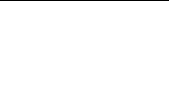

The diagnostic email feature enables you to send email messages to the Sun Services team, or any other desired recipient. A diagnostic email message includes a single compressed file, diag.tar.gz, containing all of the following information:
Every diagnostic email message sent includes all of this information, regardless of the problem. The same compressed file is stored in the /dvol/diagnostic directory with a maximum two files.
In a cluster configuration, you must set up diagnostic email for each server in the cluster.
To set up diagnostic email in the Web Administrator graphical user interface (GUI),:
1. In the toolbar, click the  button.
button.
The Diagnostic Email window is displayed.
2. Type a description of the problem in the Problem Description field.
This is a mandatory entry and is limited to 256 characters.
3. Ensure that the Diagnostics checkbox is selected for at least one email recipient.
If you need to add or make changes to recipients, see Setting Up Email Notifications.
4. Click Send to send the message.
To set up diagnostic email from the console:
1. From the Extensions menu, choose Diagnostics.
3. Choose 1, Edit Problem Description to add text to the message.
This is a mandatory entry and is limited to 256 characters.
The compressed file is also stored in the default directory, up to a maximum of two versions.
Copyright © 2007, Sun Microsystems, Inc. All Rights Reserved.