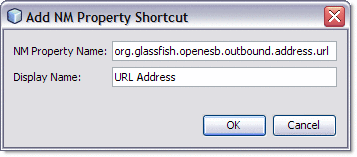To add a Normalized Message Property Shortcut to a
BPEL process
To add a Normalized Message Property Shortcut to a
BPEL process
-
From the Output or Input panes of the BPEL Mapper, expand the node for the variable to which you want to add an NM property. Right-click that variables Properties directory node and select Add NM Property Shortcut from the pop-up menu.
The Add NM Property Shortcut dialog box appears.
-
Enter the information for the new NM property into the the Add NM Property Shortcut dialog box, as follows:
-
Click OK.
The new NM property is added to the Mapper tree under the variables Properties directory. The property can now be used in assigns and to build expressions.
- © 2010, Oracle Corporation and/or its affiliates