Server Configuration—Web Service Attributes
The Server Configuration web service attributes exposed by the HTTP Binding Component are configured from the WS Policy Attachment Configuration Editor.
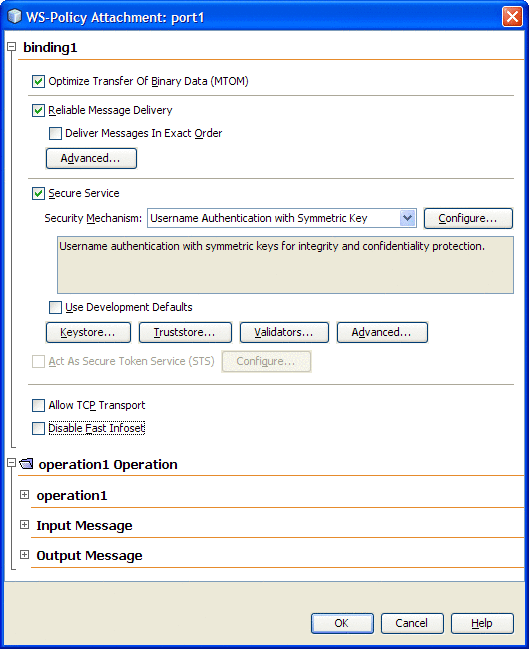
The Server Configuration web service attributes include the following:
|
Attribute |
Description |
Value |
|---|---|---|
|
Binding Settings |
||
|
Optimize Transfer of Binary Data (MTOM) |
Specifies whether the web service is configured to optimize messages that it transmits and decodes optimized messages that it receives. |
Select the checkbox to enable. |
|
Reliable Message Delivery |
Specifies whether the service sends an acknowledgement to the clients for each message that is delivered, thus enabling clients to recognize message delivery failures and retransmit the message. |
Select the checkbox to enable. |
|
Deliver Messages in Exact Order: Specifies whether the Reliable Messaging protocol ensures that the application messages for a given message sequence are delivered to the endpoint application in the order indicated by the message numbers. This option increases the time to process application message sequences and may result in slower of web service performance. Only enable this option when ordered delivery is required by the web service |
Select the checkbox to enable. |
|
|
Flow Control: Specifies whether the Flow Control feature is enabled. It may be necessary to withhold messages from the application if ordered delivery is required and some preceding messages have not yet arrived. If the number of stored messages reaches the threshold specified in the Max Buffer Size setting, incoming messages belonging to the sequence are ignored. |
Select the checkbox to enable. |
|
|
Maximum Flow Control Buffer Size: Specifies the number of messages that are buffered for a message sequence. 32 is the default setting. |
32 is the default value. |
|
|
Inactivity Timeout (ms): Specifies in milliseconds, the time interval at which source or destination can terminate a message sequence due to inactivity. A web service endpoint will always terminate a sequence whose timeout has expired. To keep a sequence active, an inactive client sends a stand-alone message with an AckRequested header to act as a heartbeat when the end of the inactivity timeout interval approaches. |
600,000 (milliseconds) is the default value. |
|
|
Secure Service |
Specifies whether web service security options are enabled for all of the operations of a web service. |
Select the checkbox to enable. |
|
Security Mechanism |
Specifies the security mechanism used by the web service operation. The available security mechanisms are: See the Configuring Security Mechanisms section for more information. |
Select the security mechanism to be used by your application. Information about your selected mechanism and its additional requirements is displayed in the message box below your selection. |
|
Configure: The configuration button opens a configuration editor for the selected security mechanism. |
See the Security Mechanisms section for more information about configuration properties. |
|
|
Use Development Defaults: Specifies whether to import certificates into the GlassFish keystore and truststore to be used immediately for development. The default certificates are imported in the correct format and a default user is created in the file realm, with username "wsitUser". For your project you will most likely choose to use your own certificates and user settings, but in a development environment you may find the defaults useful. |
Check box Selected indicates that you are using the default certificates. |
|
|
Keystore |
Click the Keystore button to open the Keystore Configuration Editor. The editor specifies the following information:
|
Configure the Keystore from the Keystore Configuration Editor. |
|
Truststore |
Click the Truststore button to open the Truststore Configuration Editor. The editor specifies the following information:
|
Configure the Truststore from the Truststore Configuration Editor. |
|
Validators |
Click the Validators button to open the Validator Configuration Editor. The editor specifies the following information:
|
Configure the Validators from the Validator Configuration Editor. |
|
Advanced (Advanced Security Options) |
Click the Advanced button to open the Advanced Security Options Editor. The editor specifies the following information:
|
Configure the Advanced Security Options from the Advanced Security Options Editor. |
|
Act as a Secure Token Service (STS) |
Select the Act as a Secure Token Service checkbox and click the Configure button to open the STS Configuration Editor. The editor specifies the following information:
|
Configure the STS Configuration Options from the STS Configuration Editor. |
|
Allow TCP Transport |
Specifies whether the service supports TCP and HTTP message transport. TCP enhances performance for smaller messages by eliminating the overhead of sending messages over HTTP protocol. |
Select the checkbox to enable. |
|
Disable Fast Infoset |
Specifies whether Fast Infoset is enables for faster parsing, faster serializing, and creating smaller document sizes, compared with equivalent XML Documents. When this option is selected, the Web service will not process incoming messages or produce outgoing messages encoded using Fast Infoset. |
Select the checkbox to enable. |
|
Operation Settings |
||
|
Transactions |
Specifies the level at which transactions are secured. | |
|
Input Message Settings |
||
|
Authentication Token |
Specifies which supporting token will be used to sign and/or encrypt the specified message parts. Options include Username, X509, SAML, Issued, or None. |
Username |
|
Signed: Specifies that the authentication token must be a signed, supporting token. A signed supporting token is also signed by the primary message signature. |
Select the checkbox to enable. |
|
|
Endorsed: Specifies that the authentication token must be endorsed. With an endorsing supporting token, the key represented by the token is used to endorse/sign the primary message signature. |
Select the checkbox to enable. |
|
|
Message Parts: Specifies the message parts that must be signed and/or encrypted. Click the Message Parts button to open the Message Parts dialog box. From the Message Parts dialog box you can specify the following options for message parts or elements:
The Message Parts dialog box also includes the following buttons:
|
Sign |
|
|
Output Message Settings |
||
|
Message Parts |
Specifies the message parts that must be signed and/or encrypted. Click the Message Parts button to open the Message Parts dialog box. See Message Parts under Input Message above for more information. | |
- © 2010, Oracle Corporation and/or its affiliates
