 To Define Automatic Notifications
To Define Automatic Notifications
-
Complete the steps under Assigning Users and User Groups to a Task.
-
If the task definition is not opened, open the file in the Task Definition Editor.
-
Click the Notification tab.
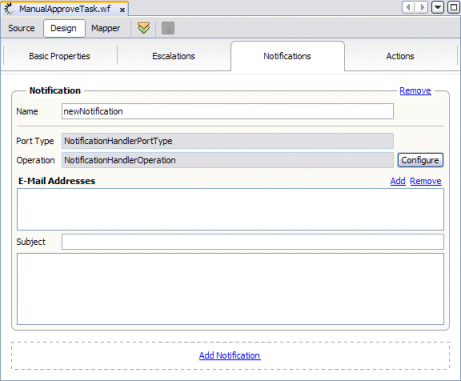
-
Enter a name for the notification.
-
In the Operation field, select an operation to handle the email notification from the email notification handler WSDL file.
Note –Both the port type and operation are defined in EmailNotificationHandler.wsdl. You only need to modify the operation if you customize the WSDL file. The port type cannot be modified.
-
In the E-Mail Addresses section, click New and then enter an email address for the notification in the new line.
-
In the Subject field, enter a subject for the email that goes out.
-
Under the Subject field, enter the text that should appears in the email that goes out.
You can specify this in literal text, as a variable that takes the text from the incoming message, or a combination of both. For more information about XPath expressions, see Using XPath Expressions and Functions in Task Definitions.
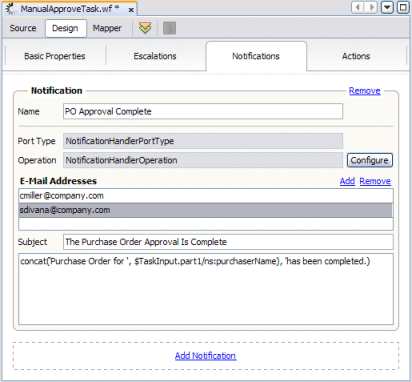
-
Continue to To Associate a Notification With a Task Status Change or Escalation.
- © 2010, Oracle Corporation and/or its affiliates
