Creating and Deploying the Composite Application
When you create the composite application and add the WLM and BPEL components to it, the editor automatically creates links between the Worklist module and the BPEL module, and between the email port and the outbound email port if notifications are defined. Double-check this once you create the application.
 To Create and Deploy the Composite Application
To Create and Deploy the Composite Application
-
Right-click in the NetBeans Projects window, and then select New Project.
The New Project Wizard appears.
-
Select SOA under Categories, and select Composite Application under Projects.
-
Click Next.
-
Enter a name for the composite application and then click Finish.
The CASA Editor appears.
-
In the Projects window, select the BPEL project and drag it to the JBI Modules section of the editor.
-
In the Projects window, select the WLM project and drag it to the JBI Modules section of the editor.
-
Drag and drop a the appropriate WSDL binding from the palette to the WSDL Ports section of the editor.
Note –This is the WSDL binding for the BPEL process, not the Worklist Manager task. The type you use depends on how you configured the BPEL process.
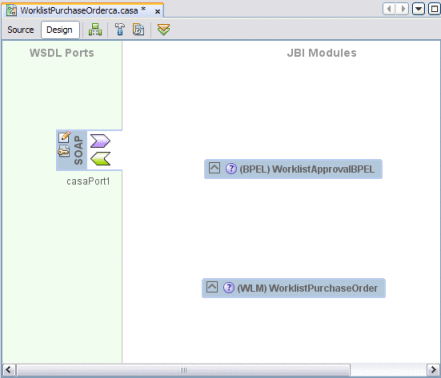
-
Clean and build and composite application.
A link is generated between the BPEL process and the Worklist Manager task, and between the Worklist Manager task and a new Email Binding Component if notifications are defined.
-
Link the WSDL binding from step 7 to the BPEL process.
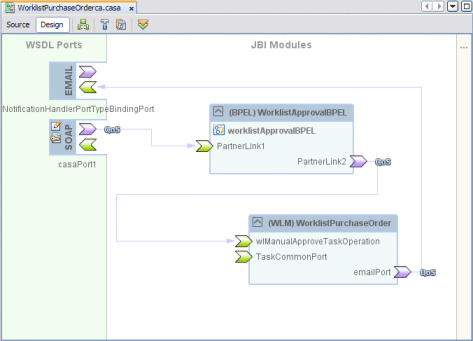
-
Clean and build the composite application once more.
-
Deploy the composite application to the server.
- © 2010, Oracle Corporation and/or its affiliates
