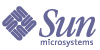
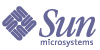
| |
| Sun Java Enterprise System 2005Q1 Installation Guide | |
Chapter 13
TroubleshootingThis chapter provides suggestions on how to resolve Sun Java™ Enterprise System (Java ES) installation and uninstallation problems.
This chapter includes the following sections:
Troubleshooting TechniquesThis section provides general guidelines for analyzing and identifying the source of problems during installation and uninstallation of Java ES.
This section contains the following subsections:
Examine Installation Log Files
If a problem occurs during installation or uninstallation, check the appropriate log file in the logs directory:
Solaris: /var/sadm/install/logs
Linux: /var/opt/sun/install/logsExamining the uninstall and installer log files (along with the Java ES configuration log and component logs) can help locate the source of problems. For example, you can compare the packages listed in the installation log to the packages listed in the uninstallation log.
Most logs have two versions:
The following table lists the formats of the log files.
To use the log files for troubleshooting, attempt to isolate the first problem that occurred. Often, the first problem leads to successive problems. Use the following sequence:
The log files can give you clues that determine your next steps, such as these:
Examine Component Log Files
If a problem occurs starting a component, examine its log files. Locations of many component log files are listed in Component Troubleshooting Tips.
Verify Product Dependencies
A number of components have installation-time interdependencies. Problems that affect one component can affect other components. First, you should familiarize yourself with the information in How Do Component Interdependencies Affect My Installation?. Next, check the following:
- Review the summary file and log files to see whether related products have failed. These might provide a clue as to what to fix first.
- Check that you have specified correct connection information. For example:
- Does the information that you provided when configuring Directory Server match the directory information you provided for components that use Directory Server?
- Does the Access Manager information that you provided for Portal Server or Portal Server SRA match the information you provided for Access Manager?
In addition to component interdependencies, some components depend on the existence of Solaris packages that might not be installed on the host, and their absence could cause installation failures. Read the “Software Requirements” section of the Release Notes for details.
Check Resources and Settings
The following host-level issues can cause installation problems.
- Updates. Have you applied the recommended updates (patches)?
- Disk Space. How is the disk partitioned, and to what partitions do installation directories point? The installation directories /var/sadm and /etc/opt, or the non-default directories that you specify, need sufficient disk space.
- Network Ports. During configuration, you supply port numbers for Java ES components. Check the following:
- Examine the standard port numbers in the file /etc/services.
- Look at the summary log file to compare your settings with the standards. Did you mistype a port number or set one server to the port that is typically used for another?
- Use the command netstat -a to view current port use on the system. Did you assign a port number that was already in use?
- IP Addresses. During configuration, you specify IP addresses. Check that you entered the correct IP addresses. These are some questions to resolve:
Check Postinstallation Configuration
If you are having problems starting components, verify that the procedures outlined in Chapter 10, "Configuring Components After Installation" were done correctly.
Check the Distribution Media
If you are installing from a DVD or CD, examine the media for dirt or damage. Dirty discs can result in installation problems.
Check Directory Server Connectivity
If you are installing a component that relies on Directory Server, problems can be caused by one of these problems:
The interactive modes of the installer check for Directory Server connectivity during installation, but silent mode does not. If you perform a silent installation when Directory Server is not available, installation of Access Manager or Portal Server could fail.
Remove Web Server Files and Directory
To prevent the overwriting of customized files, such as edited configuration files, Web Server cannot be installed into a directory that contains files.
If you are reinstalling Web Server, check the installation directories to ensure that they are empty. If they are not empty, archive the files elsewhere and retry the installation.
Verify Passwords
The installer requires that you enter a number of passwords for components. If you are installing different components on different hosts, it is important to ensure that you supply matching passwords on each host.
To resolve password problems, you might need to uninstall and then reinstall. If the uninstall fails, refer to Installation Fails Due to Leftover Files During Uninstallation.
Examine the Installed or Uninstalled Components
If you have installed components but are having problems and cannot reinstall or uninstall, check the packages installed using the Solaris pkginfo or the Linux rpm command. Compare the results with the Java ES packages listed in Appendix F, "List of Installable Packages" to determine which products were not uninstalled. Additional information is in Installation Fails Due to Leftover Files During Uninstallation.
Verify Administrator Access
During uninstallation, you might need to grant administrator access to the uninstaller, as described in Granting Administrator Access for the Uninstaller. Make sure you provide the correct user IDs and passwords during uninstallation.
Installation ProblemsThis section addresses the following problems you might encounter during installation.
Installation Fails Due to Leftover Files During Uninstallation
If an uninstallation fails, it can leave behind components or packages. In such a case, you must manually remove the components or packages before you reinstall Java ES. You might discover this problem in the following ways:
To Clean up a Partial Installation
- Use the following command to determine whether any packages were partially installed.
For Solaris:
pkginfo -p
For Linux:
rpm -qa |grep sun | xargs rpm -V
The command output lists any partially installed packages. Using the package names returned, refer to Appendix F, "List of Installable Packages" to discover what component the packages belong to.
- Remove components or packages.
- On Solaris 9 or 10, use the prodreg tool.
The prodreg tool manages the package-based components on your host. You can view components and their packages, with full information, including interdependencies. You can use the prodreg tool to safely uninstall components and remove packages. Once you have removed a component with the prodreg tool, you can reinstall.
- On Solaris 8, use the pkgrm command.
The pkgrm command requires that you remove components one package at a time. This command does not update the product registry. Depending on what has happened, you can restore the archived product registry file or manually edit the product registry file so that it no longer refers to the removed components.
To edit the product registry file, open the file /var/sadm/install/productregistry. This XML file describes each component. Each component description opens with a <compid> tag and closes with a </compid> tag. Delete the entire entry for the component.
- On Linux, use the rpm -e command.
To edit the product registry file, open the file /var/opt/sun/install/productregistry. This XML file describes each component. Each component description starts with a <compid> tag and ends with a </compid> tag. Delete the entire entry for the component.
- Remove the Web Server installation directory, if it is present.
- Run the installer again.
Cannot Configure IBM WebSphere as the Portal Server Web Container
WebSphere might not be running, or you might have specified a WebSphere value that does not match the WebSphere native configuration. There are two approaches to troubleshooting this issue.
Check the Configuration
One approach is to check the configuration of your WebSphere instance.
Create New Instances
Another approach is to create new instances of the WebSphere entities.
- Use the adminclient.sh to start the WebSphere console.
- Create a new virtual host instance and a new Application Server instance name.
- Click the entry under Nodes (typically the host name), and select Regen WebServer Plugin.
This process saves the new entries into the plugin configuration file, which the installer checks for the legal names.
- Return to the installer and enter the values you just created.
Unexpected External Error Occurs
A power failure or system failure might have occurred, or you might have entered CTRL/C to stop the installer process.
Suggested Fix. If the failure occurred during the installation or configuration process, you are probably left with a partial installation. Run the uninstaller. If the uninstaller fails, follow the instructions under Uninstallation Fails, Leaving Behind Files.
Graphical Installer Seems Unresponsive
The installer sometimes creates an image on the screen before the image is ready for input. You cannot repeatedly click Next in the installation wizard without waiting.
Suggested Fix. The button that represents the default choice includes a blue rectangle. This rectangle sometimes appears after the button itself appears. Wait until you see the blue rectangle before clicking a button.
Silent Installation Fails: “State File is Incompatible or Corrupted”
If you are using a state file that was created on the same platform on which you are using it, the problem might be due to an unknown file corruption error. There are two approaches to troubleshooting this issue.
Generate a New State File
- If you created the state file on the same platform on which you are running the silent installation, generate a new state file and reinstall.
- If you are using a state file that was created on a different platform or version, the problem is that state files must be run on the same type of platform on which they are created. For example, if you created the state file on Solaris 9, you cannot use it on Solaris 8, or, if you created the state file on the x86 platform, you cannot use it on the Sparc platform.
Create a New Platform-Appropriate ID
If the platform on which you created the state file is not the same as the platform on which you are running the silent installation, create a new, platform-appropriate ID for the file. For instructions on how to do this, refer to Creating a Platform-Appropriate State File ID.
Silent Installation Fails
If you edited the state file, you might have introduced errors. Check the following and regenerate the state file as described in Creating a State File.
Man Pages Do Not Display
The most likely reason for this is that your MANPATH environment variable is not set correctly for the components you installed. Refer to MANPATH Setup.
Uninstallation ProblemsThis section addresses the following problems you might encounter during uninstallation.
Cannot Find Uninstaller
The Java ES installation program places the uninstaller on your system at the following location:
/var/sadm/prod/entsys/
If the uninstaller is not in this directory, one of the following might have occurred:
Suggested Fix. Manually clean up your system as described in Uninstallation Fails, Leaving Behind Files.
Uninstallation Fails, Leaving Behind Files
If manual cleanup is necessary because the uninstaller left behind files or processes, perform the following procedure to remove packages from your system.
To Manually Clean Up Packages
- Determine which packages you want to remove.
Compare the packages on your system with the Java ES packages listed in Appendix F, "List of Installable Packages". You can use the Solaris pkginfo or prodreg utility or the Linux rpm command to determine which packages are installed. (See Installation Fails Due to Leftover Files During Uninstallation.)
- Stop all running processes for Java ES components.
Brief instructions for stopping processes are contained in Chapter 11, "Starting and Stopping Components". Component Troubleshooting Tips provides some information on each component, with links to component documentation.
- Back up all custom configuration and user data you plan to use in subsequent installations.
Reviewing Uninstallation Behavior for Java ES Components provides some information on configuration and user data that should be backed up. For more information, refer to the component documentation for each component.
- Use the pkgrm or rpm -e command to remove Java ES component packages.
- Remove any remaining component directories and their content that you do not plan to use in subsequent installations. If you do plan to use these directories later, move them elsewhere.
- Update the product registry file, which is located here:
On Solaris: /var/sadm/install/productregistry
On Linux: /var/opt/sun/install/productregistryThe uninstaller uses this registry to determine which components are installed on a host. Both the installer and uninstaller update the product registry upon completion of an installation or uninstallation.
Note
If you manually remove packages rather than using the uninstaller, then you must edit the product registry so it correctly reflects the software installed on your system.
- Clean up the log files for your system, which are located here:
Solaris: /var/sadm/install/logs
Linux: /var/opt/sun/install/logsThe log files might not correctly reflect the state of your system after you manually remove packages.
Product Registry Is Corrupted
During uninstallation, the uninstaller uses the product registry file to determine what needs to be uninstalled:
On Solaris: /var/sadm/install/productregistry
On Linux: /var/opt/sun/install/productregistry
- If the uninstaller fails, you might need to retry after you restore the product registry from your backup copy.
- If you manually remove packages, the product registry is not automatically updated. When you subsequently run the uninstaller, you might encounter problems because the product registry does not correctly reflect your system. In this case, you can try to reinstall and then run the uninstaller again.
Common Agent Container ProblemsThis section addresses the following problems that might arise in relation to the common agent container shared component:
Port Number Conflicts
The common agent container inside Java ES occupies the following port numbers by default:
If your installation already reserves any of these port numbers, change the port numbers occupied by the common agent container as follows.
For Solaris
- As root, stop the common agent container management daemon:
# /opt/SUNWcacao/bin/cacaoadm stop
- Change the port number using the following syntax:
# /opt/SUNWcacao/bin/cacaoadm set-param param=value
For example, to change the port occupied by the SNMP Adaptor from the default 10161 to 10165:
# /opt/SUNWcacao/bin/cacaoadm set-param snmp-adaptor-port=10165
- Restart the common agent container management daemon:
# /opt/SUNWcacao/bin/cacaoadm start
For Linux
- As root, stop the common agent container management daemon:
# /opt/sun/cacao/bin/cacaoadm stop
- Change the port number using the following syntax:
# /opt/sun/cacao/bin/cacaoadm set-param param=value
For example, to change the port occupied by the SNMP Adaptor from 10161 to 10165:
# /opt/sun/cacao/bin/cacaoadm set-param snmp-adaptor-port=10165
- Restart the common agent container management daemon:
# /opt/sun/cacao/bin/cacaoadm start
For further information on the common agent container cacaoadm command, see the cacaoadm man page. If you cannot see this man page at the command line, verify that your MANPATH is set correctly. Refer to MANPATH Setup.
Compromised Security Around the Root Password
It might be necessary to regenerate security keys on a host running Java ES. For example, if there is a risk that a root password has been exposed or compromised, you should regenerate security keys. The keys used by the common agent container services are stored in the following locations:
Solaris: /etc/opt/SUNWcacao/security
Linux: /etc/opt/sun/cacao/securityUnder normal operation, these keys can be left in their default configuration. If you need to regenerate the keys due to a possible key compromise, you can regenerate the security keys using the following procedure.
For Solaris
For Linux
- As root, stop the common agent container management daemon.
# /opt/sun/cacao/bin/cacaoadm stop
- Regenerate the security keys.
# /opt/sun/cacao/bin/cacaoadm create-keys --force
- Restart the common agent container management daemon.
# /opt/sun/cacao/bin/cacaoadm start
Note
In the case of Sun Cluster, you must propagate this change across all nodes in the cluster. For more information, see the Sun Cluster System Administration Guide, http://docs.sun.com/doc/817-6546.
For more information on the cacaoadm command, see the cacaoadm man page.
Error Notification About Lock File
When you issue a cacaoadm subcommand, it is possible that another user issued a command at exactly the same time. However, only one cacaoadm subcommand can be run at a time.
On Solaris, the following error message is generated:
If cacaoadm daemon is running, it is busy executing another command.
Otherwise remove lock file /var/opt/SUNWcacao/run/lockOn Linux, the following error message is generated:
If cacaoadm daemon is running, it is busy executing another command.
Otherwise remove lock file /var/opt/sun/cacao/run/lock.The first recommended action when you receive this notification message is to wait a few moments and retry.
If you receive the same notification message when you retry, then it is possible that a lock file has not been removed by the common agent container management daemon. This can happen in the case of a crash. The lock file prevents further cacaoadm subcommands from being run.
Remove the lock file from the location indicated in the error message.
Component Troubleshooting TipsThis section provides various quick tips on components, with references to useful documentation.
This section contains the following subsections:
Access Manager Troubleshooting Tools
Table 13-2 Access Manager Troubleshooting Tools
Topic
Details
Configuration File
AMConfig.properties
Solaris: /etc/opt/SUNWam/config
Linux: /etc/opt/sun/identity/configLog and Debug Files
Log file directory:
Debug file directory:
Debug Mode
Refer to the Auditing Features chapter in the Sun Java System Access Manager Developer’s Guide (http://docs.sun.com/doc/817-7649).
Administration Server Troubleshooting Tools
Table 13-3 Administration Server Troubleshooting Tools
Topic
Details
Log Files
Installation log directory:
Configuration log files:
For more information on logging options, refer to the Sun Java System Administration Server Administration Guide (http://docs.sun.com/doc/817-7612).
Troubleshooting
Refer to the Sun Java System Administration Server Administration Guide (http://docs.sun.com/doc/817-7612).
Application Server Troubleshooting Tools
Table 13-4 Application Server Troubleshooting Tools
Topic
Details
Log Files
Log file directory:
Solaris: /var/sadm/install/logs/
Linux: /var/opt/sun/install/logs/Application Server instance log directory (default location for the initially created instance):
Solaris: /var/opt/SUNWappserver/domain/domain1/logs
Linux: /var/opt/sun/appserver/domains/domain1/logsMessage log file name:
Configuration Files
Configuration file directory: /var
Troubleshooting
Refer to the Sun Java System Application Server Enterprise Edition Troubleshooting Guide (http://docs.sun.com/doc/819-0086).
Calendar Server Troubleshooting Tools
Table 13-5 Calendar Server Troubleshooting Tools
Topic
Details
Log Files
Administration Service (csadmind): admin.log
Distributed Database Service (csdwpd): dwp.log
HTTP Service (cshttpd): http.log
Notification Service (csnotifyd): notify.log
Calendar Backup Service (csstored): store.logDefault log directory: /var/opt/SUNWics5/logs
For more information, refer to Sun Java System Calendar Server Administration Guide (http://docs.sun.com/doc/819-0024).
Configuration File
/opt/SUNWics5/cal/config/ics.conf
Debug Mode
To use debug mode, a Calendar Server administrator sets the logfile.loglevel configuration parameter in the ics.conf file. For example:
logfile.loglevel = "debug"
For more information, refer to Sun Java System Calendar Server Administration Guide (http://docs.sun.com/doc/819-0024).
Troubleshooting
Refer to Sun Java System Calendar Server Administration Guide (http://docs.sun.com/doc/819-0024).
Communications Express Troubleshooting Tools
Table 13-6 Communications Express Troubleshooting Tools
Topic
Details
Log Files
Default log files:
uwc-deployed-path/logs/uwc.logTroubleshooting
Refer to the "Troubleshooting" chapter in the Sun Java System Communications Express Administration Guide, http://docs.sun.com/doc/819-0115.
Directory Proxy Server Troubleshooting Tools
Table 13-7 Directory Proxy Server Troubleshooting Tools
Topic
Details
Log Files
Default log file: dps_svr_base/dps-hostname/logs/fwd.log
For more information, refer to the Sun Java System Directory Proxy Server Administration Guide (http://docs.sun.com/doc/817-7615).
Troubleshooting
Refer to the Sun Java System Directory Proxy Server Administration Guide (http://docs.sun.com/doc/817-7615).
Directory Server Troubleshooting Tools
Table 13-8 Directory Server Troubleshooting Tools
Topic
Details
Log Files
Installation log file:
Solaris: /var/sadm/install/logs
Linux: /var/opt/sun/install/logsConfiguration log files:
For information on managing log files, refer to the Sun Java System Directory Server Administration Guide (http://docs.sun.com/doc/817-7613).
Troubleshooting
Refer to the Sun Java System Directory Server Administration Guide (http://docs.sun.com/doc/817-7613).
Instant Messaging Troubleshooting Tools
For information on troubleshooting Instant Messaging, refer to the client online help and the Sun Java System Instant Messaging Administration Guide (http://docs.sun.com/doc/819-0430).
Message Queue Troubleshooting Tools
Table 13-9 Messaging Server Troubleshooting Tools
Topic
Details
Troubleshooting
Refer to the Troubleshooting Problems chapter of the Sun Java System Message Queue Administration Guide and the MQ Forum, at: http://swforum.sun.com/jive/forum.jspa?forumID=24.
Additional articles are available in Knowledge Base, at http://developers.sun.com/prodtech/msgqueue/reference/techart/index.html
Performance
Refer to the “Analyzing and Tuning a Message Service” chapter in the Sun Java System Message Queue Administration Guide (http://docs.sun.com/doc/819-0066).
Messaging Server Troubleshooting Tools
Table 13-10 Messaging Server Troubleshooting Tools
Topic
Details
Executable Location
/opt/SUNWmsgsr/sbin
Log Files
MessagingServer-base/data/log
Troubleshooting
Refer to the Sun Java System Messaging Server Administration Guide (http://docs.sun.com/doc/819-0105).
Portal Server Troubleshooting Tools
For information on managing Portal Server log files and debug files, refer to the Sun Java System Portal Server Administration Guide, (http://docs.sun.com/doc/817-5324).
For information on managing these files, refer to the Sun Java System Portal Server Administration Guide, (http://docs.sun.com/doc/817-5324).
Portal Server Secure Remote Access Troubleshooting Tools
Portal gateway debug logs are located in the following directories:
Sun Cluster Software Troubleshooting Tools
Table 13-11 Sun Cluster Software Troubleshooting Tools
Topic
Details
Log Files
Default log directory: /var/cluster/logs/install
Error messages: /var/adm/messages
Troubleshooting
Refer to the Sun Cluster Software Installation Guide for Solaris OS, at http://docs.sun.com/doc/817-6543.
Sun Remote Services Net Connect Troubleshooting Tools
For information on troubleshooting SunSM Remote Services (SRS) Net Connect, refer to the “Troubleshooting” chapter of the Sun Remote Services Net Connect 3.1.1 Activation Guide, http://docs.sun.com/doc/819-0619.
Additional material on using and troubleshooting SRS Net Connect after an installation can be found at:
Log in to retrieve the following documents:
Web Server Troubleshooting Tools
Table 13-12 Web Server Troubleshooting Tools
Topic
Details
Log Files
There are two types of Web Server log files: the errors log file and the access log file, both located in the following directories:
The errors log file lists all the errors a server has encountered. The access log records information about requests to the server and the responses from the server. For more information, refer to the Sun One Web Server 6.1 Administrator’s Guide (http://docs.sun.com/doc/819-0130).
Troubleshooting
Refer to the Sun One Web Server 6.1 Installation and Migration Guide (http://docs.sun.com/doc/819-0131).
Configuration File Directory
/opt/SUNWwbsvr/https-instance-name/config
Debug Mode
The following options are available:
- Log output might be used for diagnostics and debugging. You can set the value of the loglevel attribute of the LOG element in the /server_root/https-instance_name/config/server.xml file to the following values: info, fine, finer or finest. These values indicate the verbosity of debug messages, with finest giving maximum verbosity. For more information about the LOG element, refer to the Sun ONE Web Server Administrator’s Configuration File Reference (http://docs.sun.com/doc/817-6248).
- A debug flag might be enabled to start the server web container in debug mode ready for attachment with a Java Platform Debugger Architecture (JPDA debugger. To do this, set the value of the jvm.debug flag of the JAVA attribute in the /instance_root/https-server_name/config/server.xml file to true. For more information, refer to the Sun ONE Web Server Administrator’s Configuration File Reference (http://docs.sun.com/doc/817-6248).
- The Sun Java System Studio 5, Standard Edition, plugin enables the debugging of web applications. For more information, refer to the Sun ONE Web Server Programmer's Guide to Web Applications (http://docs.sun.com/doc/817-6251).
Additional Troubleshooting Information
The following information in this guide is also useful for troubleshooting:
- Table 2-2 contains information on component interdependencies.