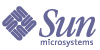
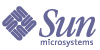
| |
| Sun Java Enterprise System 2005Q1 Installation Guide | |
Chapter 12
Uninstalling ComponentsThis chapter provides instructions for uninstalling Sun Java™ Enterprise System (Java ES) components that have been installed using the Java ES installer.
This chapter includes the following sections:
PrerequisitesThe following table lists the tasks that you should perform before uninstallation. Some of the tasks might not apply to your particular situation.
The left column lists the order in which you should perform the tasks, the middle column describes the action to take, and the right column contains other useful information and the location of instructions.
How the Uninstaller WorksJava ES provides an uninstallation program for removing components that were installed on your system using the Java ES installer. The uninstaller can be run in graphical, text-based, or silent mode.
During installation, the Java ES installer places the Java ES uninstaller at the following location:
/var/sadm/prod/entsys/
After all Java ES components are uninstalled, this file is automatically removed.
General Behavior
Like the Java ES installer, the uninstaller can be run in graphical, text-based, or silent mode.
- The uninstaller only removes components that were installed by the Java ES installer. To remove components that were not installed by the Java ES installer, follow instructions in the component documentation.
- The uninstaller must be run separately on each host that contains Java ES components. It does not support remote uninstallation. For each host, you can select one or more components for removal.
- The uninstaller does not remove Java ES shared components.
- The uninstaller might remove configuration and user data files. The files vary for each component.
After the uninstallation process is completed, you might have to remove some additional files and directories. For product-by-product information, refer to Reviewing Uninstallation Behavior for Java ES Components.
- The uninstaller checks component dependencies only for the system on which it is running, issuing warnings when it discovers a dependency.
- The uninstaller does not unconfigure installations on third-party web containers.
- The uninstaller does not unconfigure Access Manager SDK installations on any web container. You must reconfigure the web container manually (for example, restore the original classpath).
Caution
Do not use the uninstaller to remove Sun Cluster software unless Sun Cluster software was installed but never used to configure a cluster node. For more information, see Uninstalling Sun Cluster Software.
Handling Interdependencies
The uninstaller might behave differently depending on which components you installed and how they are interrelated.
The uninstaller does not recognize the following interdependencies:
Component Dependencies from Remote Hosts
Some component dependencies can be satisfied with components deployed on remote hosts. The uninstaller does not recognize these dependency relationships.
For example, if you uninstall Directory Server, the uninstaller does not warn you that Access Manager depends on Directory Server, even if both products are deployed on the same host. This is because another Directory Server instance on yet another host could support Access Manager.
Component Dependencies Resulting from Configuration
The uninstaller does not recognize a component dependency that is the result of postinstallation configuration.
For example, suppose you install both Portal Server and Calendar Server on the same host, and then configure Portal Server to use Calendar Server for the Portal Server calendar channel. After this configuration, Portal Server depends on Calendar Server. However, if you then uninstall Calendar Server, the uninstaller does not warn you that Portal Server depends on Calendar Server because the uninstaller does not know about the postinstallation configuration.
Planning for UninstallationBefore using the uninstaller, you should survey your installation and plan the steps you might have to take to prevent loss of data or loss of interdependency connections. It is important to understand how the various Java ES components behave when they are uninstalled.
This section contains the following subsections:
Surveying Installed Java ES Software
Perform one of the following procedures to review the Java ES component software that is already installed on each host.
To Use the Uninstaller for Viewing Installed Software
- As root, navigate to the directory where the uninstaller is located:
cd /var/sadm/prod/entsys
- To survey the local system, run the uninstaller without uninstalling software.
For graphical mode:
./uninstall -no
For text-based mode:
./uninstall -no -noconsole
To see the full syntax for the uninstall command, refer to Uninstall Command of the appendix.
- Proceed through the uninstaller pages until you reach the list of installed products.
- After viewing the list of installed components, exit the uninstaller.
No software has been uninstalled.
To Use the Solaris prodreg Utility to View Installed Software
You can use the prodreg utility to view information about all packages installed on your system, including Java ES components. This information is useful when checking for component dependencies. The prodreg utility also indicates packages that are incomplete and might need special handling. More information on prodreg can be found in the man pages. On the Solaris 10, and Solaris 9 operating systems and some versions of the Solaris 8 operating system, run the utility as follows:
prodreg
For more information see the prodreg man page.
Reviewing Uninstallation Behavior for Java ES Components
Review the relevant tables in this section to see what the uninstaller does with components. Plan the steps you might have to take to prevent loss of data or loss of interdependency connections.
This section contains the following subsections:
Access Manager Uninstallation Behavior
Administration Server Uninstallation Behavior
Table 12-3 Administration Server Uninstallation Details
Topic
Details
Configuration Data
Dependencies
Directory Server
Products Requiring this Installation
Directory Proxy Server and Messaging Server require Administration Server. Directory Server can be configured to require Administration Server.
Note: If you remove Administration Server and not Directory Server, then Directory Server must be managed using other utilities that come with Directory Server. Refer to Directory Server documentation at http://docs.sun.com/coll/DirectoryServer_05q1 for more information.
Tasks Before Uninstallation
Make sure the Configuration Directory Server is running, and that you can provide the administrator user ID and password.
Post-Uninstallation
None
Application Server Uninstallation Behavior
Table 12-4 Application Server Uninstallation Details
Topic
Details
Configuration Data and User Data
- The default domain created during installation is removed during uninstallation.
- Configured administrative domains, including all administrative server and Application Server instances, are not removed during uninstallation.
- All Administration Server and Application Server instances are stopped prior to the completion of uninstallation.
Dependencies
Requires Message Queue on the same system.
Products Requiring this Installation
Pre-Uninstallation Tasks
To preserve configuration data, make a copy of the administration domain directories.
Post-Uninstallation
To completely remove Application Server from your system, remove any remaining Application Server log files and directories. Default locations for Application Server directories are:
Solaris:
/var/opt/SUNWappserver
/opt/SUNWappserverLinux:
/var/opt/sun/appserver
/opt/sun/apserverRefer to Table 12-11 for information on Message Queue post-uninstallation tasks.
Calendar Server Uninstallation Behavior
Table 12-5 Calendar Server Uninstallation Details
Topic
Details
Configuration Data and User Data
Configuration data and user data are not removed during uninstallation, and will be overwritten upon subsequent installation.
Customizations to Calendar Server are removed during uninstallation.
Dependencies
Products Requiring this Installation
Pre-Uninstallation Tasks
If you plan to reuse configuration data and user data, follow the migration process as described in the Sun Java System Calendar Server Administration Guide (http://docs.sun.com/doc/819-0024.).
Post-Uninstallation Tasks
Remove any remaining log files and Calendar Server directories that are not needed.
Communications Express Uninstallation Behavior
Table 12-6 Communications Express Uninstallation Details
Topic
Details
Configuration Data and User Data
All configuration data, user data and UI customizations remain after uninstallation.
Communications Express files are maintained in two locations:
Package Installation by default:
Solaris: /opt/SUNWuwc
Linux: /opt/sun/uwcApplication Deployment created by default during configuration:
Solaris: /var/opt/SUNWuwc
Linux: /var/opt/sun/uwcWhen you uninstall Communications Express, the uninstaller removes the data from only the package installation location. The data at application deployment location is still present. You can access the application from application deployment location.
However, all configuration data and UI customizations will be overwritten during re-configuration. User data remains after re-configuration.
Dependencies
Products Requiring this Installation
None
Pre-Uninstallation Tasks
Unconfigure Communications Express. Refer to the “Unconfiguring Communications Express” section in the Sun Java System Communications Express Administration Guide, http://docs.sun.com/doc/819-0115.
Post-Uninstallation Tasks
Remove any remaining log files and Communications Express directories that are not needed.
Directory Server Uninstallation Behavior
Table 12-7 Directory Server Uninstallation Details
Topic
Details
Configuration Data and User Data
If you are uninstalling the Directory Server instance hosting the configuration directory, the configuration directory information is removed during uninstallation. If you are uninstalling the Directory Server instance hosting user data, the Directory Server LDAP database is removed during uninstallation.
Caution: To avoid loss of data, make sure to back up Directory Server information before uninstalling. Directory Server has several tools and utilities to backup Directory Server and migrate configuration data. Refer to Directory Server documentation at http://docs.sun.com/coll/DirectoryServer_05q1 for more information.
Caution: You do not receive a warning before proceeding with uninstallation of your configuration directory (containing configuration information under the o=NetscapeRoot suffix). If you uninstall a centralized configuration directory that other directories rely on for configuration information, you cannot subsequently administer those directories.
Dependencies
None
Products Requiring this Installation
Pre-Uninstallation Tasks
Post-Uninstallation Tasks
Uninstallation of Directory Server might require manual removal of remaining files and directories.
Directory Proxy Server Uninstallation Behavior
Instant Messaging Uninstallation Behavior
Messaging Server Uninstallation Behavior
Table 12-10 Messaging Server Uninstallation Details
Topic
Details
Configuration Data and User Data
All configuration data and customizations remain after uninstallation, and can be reused upon subsequent installation.
Dependencies
Products Requiring this Installation
Pre-Uninstallation Tasks
None
Post-Uninstallation Tasks
Depending on your circumstances, you might have to perform post-uninstallation tasks as explained in Messaging Server Post-uninstallation.
Message Queue Uninstallation Behavior
Table 12-11 Message Queue Uninstallation Details
Topic
Details
Configuration Data
Instance-specific configuration data, user repository and access control file remains after uninstallation, and can be reused upon subsequent reinstallation.
Dependencies
Directory Server (optional)
Products Requiring this Installation
Application Server (must reside on same host as Message Queue)
Pre-Uninstallation Tasks
- Stop any running brokers. You will be prompted for user name (admin) and password:
imqcmd shutdown bkr [-b hostName:port]- If you are not planning to reinstall Message Queue and therefore want to delete dynamic data, the flat-file user repository, and the access control file associated with each broker instance, remove this data using the following command.
imqbrokerd -name instanceName -remove instance- If you upgrade Message Queue using the Message Queue upgrade script, make a note of your process. The upgrade script does not write install information to the JES registry. More information may be found in the Java Enterprise System Upgrade and Migration Guide (http://docs.sun.com/doc/819-0062).
Post-Uninstallation Tasks
If you are not planning to reinstall Message Queue, use the commands in the component documentation to clean up your system. Message Queue documentation is available here: http://docs.sun.com/coll/MessageQueue_35_SP1
Portal Server Uninstallation Behavior
Table 12-12 Portal Server Uninstallation Details
Topic
Details
Configuration Data and User Data
- Configuration data is removed during uninstallation. Unconfiguring includes removing services created in Access Manager by Portal Server.
- Providers for user channels are not removed during installation and can be reused upon subsequent installation.
- Customized configuration data (display profiles, property files, resources strings, and other customizations) is not removed by the uninstaller. It can be reused upon subsequent installation only if Portal Server is reinstalled to the same host with the same configuration.
Dependencies
If configured to use Portal Server Channels:
Products Requiring this Installation
None
Pre-Uninstallation Tasks
None
Post-Uninstallation Tasks
- If you are running Portal Server within Web Server and you choose to remove Portal Server only, you must restart Access Manager. For more information, refer to Access Manager-related Post-uninstallation.
- If Portal Server is deployed to the IBM WebSphere web container, there might be additional uninstallation tasks.
Portal Server Secure Remote Access Uninstallation Behavior
Sun Cluster Uninstallation Behavior
Table 12-14 Sun Cluster Software Uninstallation Details
Topic
Details
Configuration Data
Do not use the Java Enterprise System uninstaller to remove Sun Cluster software, except to remove software that was installed but never used to configure a cluster node. For more information, refer to Uninstalling Sun Cluster Software.
Dependencies
Sun Cluster core and agents for Sun Cluster must be removed together.
Products Requiring this Installation
None
Pre-Uninstallation Tasks
Sun Cluster software should only be uninstalled using the utilities provided with your Sun Cluster installation.
Post-Uninstallation Tasks
You might need to update the productregistry file after uninstalling Sun Cluster software. For more information, refer to Uninstalling Sun Cluster Software.
Web Server Uninstallation Behavior
Granting Administrator Access for the Uninstaller
Depending on the components you choose to uninstall, you might need to grant the uninstaller administrator access to Access Manager, Administration Server, and Directory Server.
- Access Manager administrator access is required to undeploy the Access Manager web applications from the Application Server and to remove the Access Manager schema.
- Administration Server and Directory Server administrator access is required to manage the configuration directory during uninstallation.
The following table describes the information that the uninstaller needs for granting administrator access. The left column of each table lists the graphical mode labels and state file parameters for the information you must provide. The right column describes the information.
Running the UninstallerAfter you have completed the relevant tasks in the Prerequisites, you are ready to run the uninstaller. This section contains information on the three ways in which the uninstaller can be accessed.
- For instructions on running the uninstaller in graphical mode, refer to Running the Uninstaller in Graphical Mode.
- For instructions on running the uninstaller in text-based mode, refer to Running the Uninstaller in Text-Based Mode.
- For instructions on running the uninstaller in silent mode, refer to Running the Uninstaller in Silent Mode.
Information on the uninstall utility can be found in Appendix D, "Installation Commands." If you have problems during uninstallation, refer to Chapter 13, "Troubleshooting".
Running the Uninstaller in Graphical Mode
This section provides instructions for using the interactive graphical interface to uninstall the Java ES components.
To Start the Graphical Uninstaller
- (Optional) Provide access to your local display.
If you are logging in to a remote machine, make sure your DISPLAY environment variable is properly set to the local display. If the DISPLAY variable is not set properly, the installer runs in text-based mode.
- Example for C Shell (machine name myhost):
setenv DISPLAY myhost:0.0
- Example for Korn Shell (machine name myhost):
DISPLAY=myhost:0.0
You might need to grant display authorization to run the installer on your local display. For example, you can use the following command to grant display authority from myhost to the root user on serverhost:
myhost> xauth extract - myhost:0.0 | rsh -l root serverhost xauth merge -
Note
For full instructions on granting such authorization safely, refer to the “Manipulating Access to the Server” chapter in the Solaris X Window System Developer’s Guide (http://docs.sun.com/doc/816-0279).
- If you are not logged in as root, become superuser.
- Navigate to the following directory:
cd /var/sadm/prod/entsys/
- Start the graphical uninstaller:
./uninstall
The Welcome page is displayed.
- Click Next to proceed.
The Select Components page is displayed.
To Select Components to Uninstall
- Examine the components and select those you want to uninstall.
- Components that are installed on your system are enabled and can be selected. Components that are not installed on your system are disabled and cannot be selected.
- Some components contain subcomponents. Expand the components to view the subcomponents.
- If you deselect a component that contains subcomponents, expand the component to verify the subcomponent list.
- After you are satisfied with your selections, click Next.
- If the uninstaller detects any recognizable component dependencies, or potential loss of configuration data among the products selected, a warning is displayed. Your choices are:
To Grant Administrator Access
Depending on the components you selected for removal, the uninstaller prompts you for administrator IDs and passwords. For details on the information you must provide the uninstaller, refer to Granting Administrator Access for the Uninstaller.
To Confirm Uninstallation Readiness
Before removing software from your system, the uninstaller displays the Ready to Uninstall page which lists the components you have selected for removal and the total disk space that will be reclaimed.
- Review the uninstallation selections you have made.
- If changes are needed, click Back through successive pages until the Component Selection page is displayed.
- Make changes as needed on the Component Selection page.
- Click Next to proceed again through the uninstaller pages.
The uninstaller remembers previously-specified values. You can modify any value you previously specified.
- Click Next when you are satisfied with your selections.
The uninstaller begins removing software from your system and displays the following:
To Complete the Uninstallation Session
After all component software has been removed, the uninstaller displays the Uninstallation Complete page.
- Click View Summary or View Log for information about the uninstallation.
- Uninstallation summary. Shows the components that were uninstalled and a list of configuration information for the components.
- Uninstallation log. Shows all messages that were generated by the uninstaller during uninstallation.
You can also review the uninstallation summary and log files:
On Solaris: /var/sadm/install/logs
On Linux: /var/opt/sun/install/logs- Click Close to exit the uninstaller.
Go to Post-uninstallation if you uninstalled Access Manager or Messaging Server.
Running the Uninstaller in Text-Based Mode
The text-based interface allows you to run the uninstaller directly from a terminal window by responding to prompts displayed in the window.
Tip
Refer to How to Use the Text-Based Interface to learn about text-based prompts for uninstallation.
If you have problems during uninstallation, refer to Chapter 13, "Troubleshooting".
To Start the Uninstaller in Text-Based Mode
To Select Components for Uninstallation
- The uninstaller selects for removal any Java ES components it finds on your system by listing the numbers corresponding to the installed components. Press Return to uninstall all components. Alternately, choose specific components by typing a comma-separated list of the numbers corresponding to the components you want to uninstall, and press Return.
- If the uninstaller detects component dependencies among the products selected for removal, a warning about a potential loss of configuration data is displayed. Your choices are:
To Grant Administrator Access
If you selected a component for which the uninstaller needs an administrative ID or password, the uninstaller prompts you for administrator IDs and passwords. For details on the information you must provide the uninstaller, refer to Granting Administrator Access for the Uninstaller.
Note
Depending on the components you selected for removal, the uninstaller might also prompt you for a port number or a host name.
To Confirm Uninstallation Readiness
Before removing software from your system, the uninstaller displays a summary page, showing the components selected for removal.
To Complete the Uninstallation Session
After all component software has been removed, you can view the uninstallation summary and log.
- Type 1 or 2 and press Return to see information about the uninstallation.
- Uninstallation summary. Type 1 to see the components that were uninstalled and a list of configuration information for the components.
- Uninstallation log. Type 2 to list all messages that were generated by the uninstaller during uninstallation.
You can also view the uninstallation summary and log files:
Solaris: /var/sadm/install/logs
Linux: /var/sadm/install/logs- Type the ! character to exit the uninstaller.
Go to Post-uninstallation if you uninstalled Access Manager or Messaging Server.
Running the Uninstaller in Silent Mode
Silent uninstallation is useful for uninstalling Java ES components on multiple hosts that share similar configurations. The procedure for uninstalling in silent mode is similar to the procedure for installing in silent mode as described in Chapter 9, "Installing in Silent Mode".
To Generate a State File
To perform a silent uninstallation, you must first generate a state file by running a false uninstallation in either graphical or text-based mode. Refer to Generating a State File for details.
- If you are not logged in as root, become superuser.
- Navigate to the following directory:
cd /var/sadm/prod/entsys/
- If you are using the graphical interface of the uninstaller, provide access to your local display. See To Start the Graphical Uninstaller.
- Run the silent uninstaller. For example:
Graphical mode:
./uninstall -no -saveState statefile_name
Text-based mode:
./uninstall -no -nodisplay -saveState statefile_name
To see the full syntax for the uninstall command, refer to Uninstall Command.
- Proceed through the uninstaller to completion.
As you respond to the prompts, the uninstaller records your answers in the specified state file. When you complete the uninstallation, the state file is available in the location that you specified. No software has been uninstalled.
To Edit the State File for the Hosts
For guidelines on editing state files, refer to Editing the State File. Editing the state file might also include generating a state file ID, as explained in Creating a Platform-Appropriate State File ID.
To Run the Uninstaller in Silent Mode
- Verify that you have properly prepared and edited the state file for the host where you want to uninstall Java ES components.
- Open a terminal window.
- If you are not logged in as root, become superuser.
- Navigate to the following directory:
cd /var/sadm/prod/entsys/
- Start the uninstaller. For example:
./uninstall -noconsole -state statefile_name
To see the full syntax for the uninstall command, refer to Uninstall Command.
To Monitor the Progress of a Silent Uninstallation
- In a terminal window, navigate to the log file directory:
On Solaris: /var/sadm/install/logs
On Linux: /var/opt/sun/install/logs- Locate the log files for the current uninstallation. The log file of interest for monitoring purposes is:
Java_Enterprise_System_uninstall.Btimestamp
The timestamp variable represents the time the log was created. The variable has the following format MMddhhmm, where:
- Use the tail command to watch messages as they are written to the logs. For example:
tail -f logfile_name
To exit the tail program, press Ctrl+C.
Uninstalling Sun Cluster SoftwareDo not use the Java ES uninstaller to remove Sun Cluster software unless Sun Cluster software was installed but never used to configure a cluster node. Sun Cluster software should be uninstalled using the utilities provided with the Sun Cluster software. Sun Cluster Core and Sun Cluster Agents for Sun Java System must be removed together. For more information on unconfiguring and uninstalling Sun Cluster software, refer to your Sun Cluster software documentation at http://docs.sun.com/coll/1124.3 for SPARC or http://docs.sun.com/coll/1125.2 for x86.
After uninstalling Sun Cluster software, run /var/sadm/prod/entsys/uninstall to remove Sun Cluster and Sun Cluster Agents from the product registry.
Post-uninstallationThis section provides instructions for tasks that you might need to perform after uninstalling Java ES components from your system. The actual tasks required depend on which components you chose to uninstall.
Access Manager-related Post-uninstallation
If you uninstall Access Manager but not its web container (Application Server or Web Server), you need to apply configuration changes to the instance where Access Manager was deployed.
Application Server Post-uninstallation
If you uninstall Access Manager but not the Application Server in which it is deployed, you must complete the following:
- If necessary, start the Application Server admin instance. For example, on a Solaris host:
cd /opt/SUNWappserver/appserver/bin
./asadmin start-domain --user admin_user --passwordfile path_to_admin-password_file domain-name- In a browser, go to the Application Server administration console. The default URL is https://hostname:4849.
- In the left pane, click the key to the left of App Server Instances.
- Select the server or the name of the application server instance on which Access Manager was deployed.
- Click Apply Changes.
Web Server Post-uninstallation
If you uninstall Access Manager but not the Web Server in which it is deployed, you must complete the following:
Access Manager Post-uninstallation
In some cases the uninstaller might not be able to remove some or all of the Access Manager files. In this case, do a final cleanup by removing these two directories and their contents:
/opt/SUNWam
or if Access Manager was not installed in the default location:
AccessManager_base/SUNWam
Messaging Server Post-uninstallation
In some cases, the uninstaller might not be able to remove some or all of your installation files. To do a final cleanup, remove the Messaging Server base directory and its contents. The default base directory is at the following location:
/opt/SUNWmsgsr
You can also remove the configuration directory for Messaging Server at the following location:
/var/opt/SUNWmsgsr
After uninstalling Messaging Server, undo any sendmail configuration for Messaging Server.