Browse Button
Certain Agent Builder fields enable you to type information or to click the Browse button to browse your directory structure
and select a file or directory. 
When you click Browse, a screen similar
to the following screen appears: 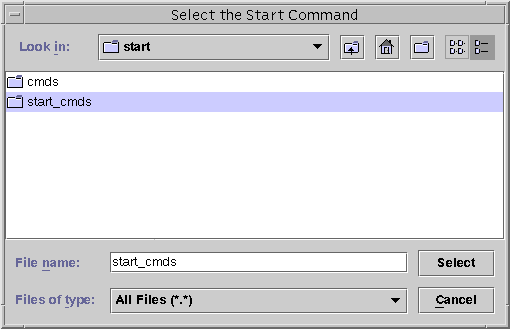
Double click on a folder to open it. When you highlight a file, its name appears in the File name box. Click Select when you have located and highlighted the appropriate file.
Note –
If you are browsing for a directory, highlight it and select the Open button. If there are no subdirectories, Agent Builder closes the browse window and places the name of the directory you highlighted in the appropriate field. If this directory has subdirectories, click the close button to close the browse window and return to the previous screen. Agent Builder places the name of the directory you highlighted in the appropriate field.
The icons in the upper right corner of the screen do the following:
|
|
This icon moves you up one level in the directory tree. |
|
|
This icon returns you to the home folder. |
|
|
This icon creates a new folder under the currently selected folder. |
|
|
This icon, for toggling between different views, is reserved for future use. |
- © 2010, Oracle Corporation and/or its affiliates
