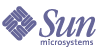
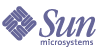
| |
| Sun Java Enterprise System 2003Q4 Deployment Example Series: Evaluation Scenario | |
Chapter 5
Verifying End User Access to Java Enterprise System ServicesThis chapter describes how to verify that the end user account that you created in Chapter 4 can access the Java Enterprise System services you installed and configured. These services include the sample portal Desktop, Messenger Express, and Calendar Express.
This chapter contains the following sections:
Verifying End User Access to Portal ServerTo Verify End User Access to Portal Server
- In your web browser, open this URL:
http://allinone.example.com:81/portal/
The Portal Server sample desktop opens.
- Using the Member Login fields, log in as the end user you created in Chapter 4. Use the following values:
Verifying User Access to Messenger ExpressIn this section, you log in to Messenger Express as a Java Enterprise System end user and send email.
Sun ONE Messenger Express is a Java Enterprise System service that you selected when you created and configured a Sun ONE Messaging Server instance. (You selected it on the Messaging Server Configurator Wizard’s Select Components to Configure page. SeeCreating a Messaging Server Instance.)
To Verify End User Access to Messenger Express
- In your web browser, open this URL:
http://allinone.example.com:88
The Sun ONE Messenger Express log in page opens.
- In the Sun ONE Messenger Express log in page, type these values:
- User ID: scott
- Password: password
Click Login. The Messenger Express main window opens. Your display should resemble Figure 5-1.
Figure 5-1 Sun ONE Messenger Express Main Window
- Click the Compose button.
The Compose Mail window opens.
- Compose a test message.
- In the main window, click the Get Mail icon. The main window should show the delivered mail.
- Click Logout, in the upper right corner of the Messenger Express main window.
Verifying User Access to Calendar ExpressTo Verify End User Access to Calendar Express
- In your web browser, open the following URL:
http://allinone.example.com:89
The Sun ONE Calendar Express Log In page opens.
- In the Sun ONE Calendar Express Log In page, type these values:
- User ID: scott
- Password: password
Click Login. The Sun ONE Calendar Express main window opens. Your display should resemble Figure 5-2.
Figure 5-2 Sun ONE Calendar Express Main Window
- Click New Event. The Edit Event window opens.
Figure 5-3 Edit Event Window
- In the New Event window, type in the following values to define an event:
- Verify that the event you created appears in the main window.
- Click Logout, in the upper right corner of the main window.