 To Configure the Action Scripts
To Configure the Action Scripts
You must specify a set of BeanShell (bsh) scripts that Identity Manager can use to track and execute the Get, Create, Update, Delete, Enable, Disable, and Test states of a given request.
Sample action scripts are available in
wshome/sample/ScriptedJdbc/External/beanshell |
Note –
You can modify these samples to create your own custom action scripts. Custom scripts are added to the Action Scripts selection tool, and they are displayed below the line in the Available and Selected lists.
Identity Manager provides sample scripts for the resource actions of any database types that are supported for external resources. To access these scripts, use the ResourceAction scripts provided in the following location:
wshome/sample/ScriptedJdbc/External/beanshell |
The default database name, username, and password are all extres.
-
If you choose any of the other database options or prefer using a different user name or database name, you must modify the sample database creation scripts and the ResourceAction scripts with different values.
For example, if you choose a MySQL database, but want to change the existing database name, username, and password, you must perform the following changes: You must update the create_external_tables.mysql script by changing the default database name, username, and password from extres to externalresources, externaladmin, and externalpassword respectively.
-
Next, you must change the ResourceAction scripts from the default extres.accounts and extres.attributes values to externalresources.accounts and externalresources.attributes respectively.
Use the following steps to configure the Action scripts:
-
Use the Action Scripts selection tools on the Data Store Configuration page to specify one or more action scripts for each resource action. You must select at least one script per resource action.
Figure 5–15 Action Scripts Area
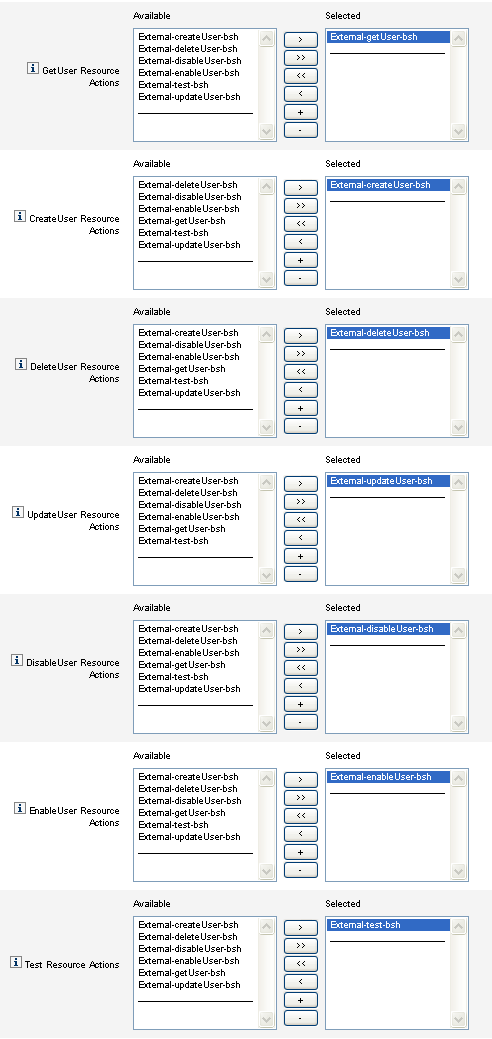
You must select the default action script that matches the resource action. For example, you must use
-
External-getUser-bsh for GetUser Resource Actions
Note –GetUser Resource Actions are used for Search operations.
-
External-createUser-bsh for CreateUser Resource Actions
-
External-deleteUser-bsh for DeleteUser Resource Actions
-
External-updateUser-bsh for UpdateUser Resource Actions
-
External-disableUser-bsh for DisableUser Resource Actions
-
External-enableUser-bsh for EnableUser Resource Actions
-
External-test-bsh for Test Resource Actions
Note –Test Resource Actions are used to enable full functionality for the Test Connection button.
Selecting any of the other bsh scripts from the sample scripts in the list will not work.
-
-
Choose an Action Context Mode from the menu to specify how attribute values will be passed to the action scripts.
-
Strings. Passes attribute values as string values.
-
Direct. Passes attribute values as a com.waveset.object.AttributeValues object.
-
-
Now is a good time to test your data store connection configuration. Click the Test Connection button, located at the bottom of the page.
A message displays to confirm that the connection is successful or to report an error with the configuration.
-
When you are finished, click Next to continue to the Provisioner Notification Configuration page.
- © 2010, Oracle Corporation and/or its affiliates
