Enabling the Task Templates
Identity Manager provides these task templates that you can configure:
-
Create User Template. Configures properties for the create user task.
-
Delete User Template. Configures properties for the delete user task.
-
Update User Template. Configures properties for the update user task.
Before using the task templates, you must map the task template’s processes.
 To Map Process Types
To Map Process Types
-
In the Administrator interface, select Server Tasks from the menu, and then select Configure Tasks.
Figure 9–1 illustrates the Configure Tasks page.
Figure 9–1 Initial Configure Tasks Page
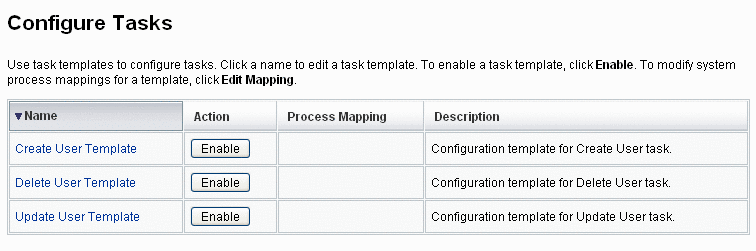
The Configure Tasks page contains a table with the following columns:
-
Name. Provides links to the Create User, Delete User, and Update User Templates.
-
Action. Contains one of the following buttons:
-
Enable. Displays if you have not enabled a template yet.
-
Edit Mapping. Displays after you enable a template.
The procedure for enabling and editing process mappings is the same.
-
-
Process Mapping. Lists the process type mapped for each template.
-
Description. Provides a short description of each template.
-
-
Click Enable to open the Edit Process Mappings page for a template.
For example, the following page (Figure 9–2) displays for the Create User Template.
Figure 9–2 Edit Process Mappings Page
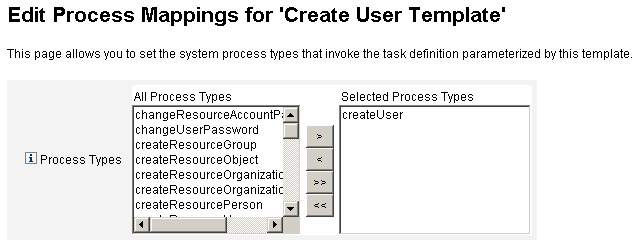
Note –The default process type (in this case, createUser) automatically displays in the Selected Process Types list. If necessary, you can select a different process type from the menu.
-
Generally, you do not map more than one process type for each template.
-
If you remove the process type from the Selected Process Types list and do not select a replacement, a Required Process Mappings section displays instructing you to select a new task mapping.
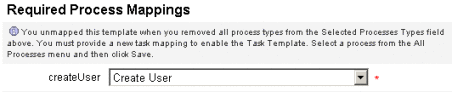
-
-
Click Save to map the selected process type and return to the Configure Tasks page.
Note –When the Configure Tasks page re-displays, an Edit Mapping button replaces the Enable button and the process name is listed in the Process Mapping column.
Figure 9–3 Updated Configure Tasks Table
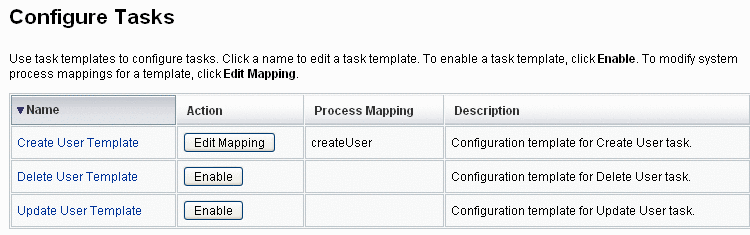
-
Repeat the mapping process for each of the remaining templates.
Verifying Your Mappings
-
You can verify the mappings by selecting Configure -> Form and Process Mappings. When the Configure Form and Process Mappings page appears, scroll down to the Process Mappings table and verify that the following Process Types are mapped to the Process Name Mapped To entries shown in the table.
Process Type
Process Name Mapped To
createUser
Create User Template
deleteUser
Delete User Template
updateUser
Update User Template
If the templates were enabled successfully, Process Name Mapped To entries should all include the word Template.
-
You can also map these process types directly from the Form and Process Mapping page if you type Template into the Process Name Mapped To column as shown in the table.
 To Configure a Task Template
To Configure a Task Template
After mapping the template process types (Enabling the Task Templates), you can configure the task templates.
-
In the Administrator interface, click Server Tasks in the main menu, then click Configure Tasks.
The Configure Tasks page opens.
-
Select a link in the Name column.
One of the following pages displays:
-
Edit Task Template 'Create User Template’. Open to edit the template used to create a new user account.
-
Edit Task Template ’Delete User Template’. Open to edit the template used to delete or deprovision a user’s account.
-
Edit Task Template 'Update User Template'. Open to edit the template used to update an existing user’s information.
Each Edit Task Template page contains a set of tabs that represent a major configuration area for the user workflow.
The following table describes each tab, its purpose, and which templates use that tab.
Tab Name
Purpose
Template
General (default tab)
Allows you to define how a task name displays in the task bar located on the Home and Account pages, and in the task instance table on the Tasks page.
Create User and Update User Task Templates only
Allows you to specify how user accounts are deleted or deprovisioned
Delete User Template only
Notification
Allows you to configure email notifications sent to administrators and users when Identity Manager invokes a process.
All Templates
Approvals
Allows you to enable or disable approvals by type, designate additional approvers, and specify attributes from account data before Identity Manager executes certain tasks.
All Templates
Audit
Allows you to enable and configure auditing for the workflow. Use this tab to configure a workflow to capture information for Workflow Reports.
All Templates
Provisioning
Allows you to run a task in the background and to allow Identity Manager to retry a task if the task fails.
Create User Task Template and Update User Task Templates only
Sunrise and Sunset
Allows you to suspend a creation task until a specified date/time (sunrise) or to suspend a deletion task until a specified date/time (sunset).
Create User Task Template
Data Transformations
Allows you to configure how user data is transformed during provisioning.
Create User and Update User Task Templates only
-
-
Select one of the tabs to configure workflow features for the template.
Instructions for configuring these tabs are provided in the following sections:
-
When you are finished configuring the templates, click the Save button to save your changes.
- © 2010, Oracle Corporation and/or its affiliates
