Managing Work Items
Some workflow processes generated by tasks in Identity Manager create action items or work items. These work items might be a request for approval or some other action request assigned to an Identity Manager account.
Identity Manager groups all work items in the Work Items area of the interface, enabling you to view and respond to all pending requests from one location.
Work Item Types
A work item might be one of the following types:
-
Approvals. Requests for approvals of new accounts or changes to accounts.
-
Attestations. Requests to review and approve user entitlements.
-
Remediations. Requests to remediate or mitigate user account policy violations.
-
Other. Action item request for other than one of the standard types. This might be an action request generated from a customized workflow.
To view pending work items for each work item type, click Work Items in the menu.
Note –
If you are a work item owner with pending work items (or delegated work items), then your Work Items list is displayed when you log into the Identity Manager User interface.
Working With Work Item Requests
To respond to a work item request, click one of the work item types in the Work Items area of the interface. Select items from the list of requests and then click one of the buttons available to indicate the action you want to take. The work item options vary depending on the work item type.
For more information about responding to requests, see the following topics:
Viewing Work Item History
Use the History tab in the Work Items area to view the results of previous work item actions.
Figure 6–5 displays a sample view of Work Item history.
Figure 6–5 Work Items History View
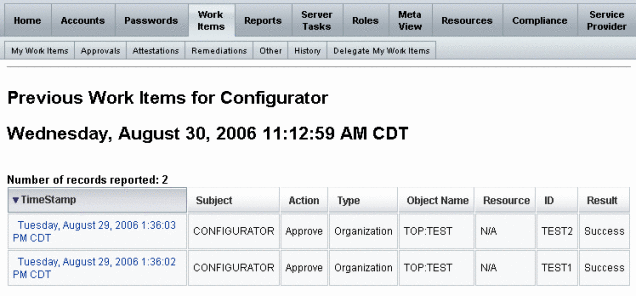
Delegating Work Items
Work item owners can manage work loads by delegating work items to other users for a specified period of time. From the main menu, you can use the Work Items -> Delegate My Work Items page to delegate future work items (such as requests for approval) to one or more users (delegates). Users do not need approver capabilities to be delegates.
Note –
The delegation feature applies only to future work items. Existing items (those listed under My Work Items must be selectively forwarded through the forwarding feature.
There are other pages from which you can delegate work items:
-
In the Administrator interface, you can delegate work items from the Create User and Edit User pages (The User Pages (Create/Edit/View)). Click the Delegations form tab.
-
In the end-user User Interface (Identity Manager End-User Interface), users can click the Delegations menu item.
Delegates can approve work items on a work item owner’s behalf during the effective delegation period. Delegated work items include the name of the delegate.
Any user can create one or more delegations for their future work items. Administrators who can edit a user can also create a delegation on that user’s behalf. An administrator cannot, however, delegate to someone that the user cannot delegate to. (With regards to delegations, the administrator’s scope of control is the same as the user on whose behalf the delegation is being made.)
Audit Log Entries
Audit log entries list the delegator’s name when delegated work items are approved or rejected. Changes to a user’s delegate approver information are logged in the detailed changes section of the audit log entry when a user is created or modified.
Viewing Current Delegations
View delegations on the Current Delegations page.
 To View Current Delegations
To View Current Delegations
-
In the Administrator interface, click Work Items in the main menu.
-
Click Delegate My Work Items in the secondary menu.
Identity Manager displays the Current Delegations page, where you can view and edit delegations currently in effect.
Viewing Previous Delegations
View previous delegations on the Previous Delegations page.
 To view previous delegations
To view previous delegations
-
In the Administrator interface, click Work Items in the main menu.
-
Click Delegate My Work Items in the secondary menu.
The Current Delegations page opens.
-
Click Previous.
The Previous Delegations page opens. Previously delegated work items can be used to set up new delegations.
Creating Delegations
Create a delegation using the New Delegation page.
 To Create a Delegation
To Create a Delegation
-
In the Administrator interface, click Work Items in the main menu.
-
Click Delegate My Work Items.
The Current Delegations page opens.
-
Click New.
The New Delegation page opens.
-
Complete the form as follows:
-
Select a work item type from the Select Work Item Type to Delegate selection list. To delegate all of your work items, select All Work Item Types.
If you are delegating a role-type, organization, or resource work-item, specify the specific roles, organizations, or resources that should define this delegation by using the arrows to move selections from the Available column to the Selected column.
-
Delegate Work Items To.
Select one of the following options:
-
Selected Users. Select to search for users in your scope of control (by name) to be delegates. If any one of the selected delegates has also delegated his work items, then your future work item requests will be delegated to that delegate’s delegates.
-
Select one or more users in the Users Selected area. Alternatively, click Add from Search to open the search feature and search for users. Click Add to add a found user to the list. To remove a delegate from the list, select it, and then click Remove.
-
My Manager. Select to delegate work items to your manager (if assigned).
-
DelegateWorkItemRule. Select a rule that returns a list of Identity Manager user names to which you can delegate the selected work item type.
-
-
-
Start Date. Select the date on which delegation of the work item should start. By default, the day selected begins at 12:01 a.m.
-
End Date. Select the date on which delegation of the work item should end. By default, the day selected ends at 11:59 p.m.
Note –You can select the same start and end dates to delegate work items for a single day.
-
Click OK to save selections and return to the list of work items awaiting approval.
Note –After setting up delegation, any work items created during the effective delegation period are added to the delegate’s list. If you end a delegation or the delegation time period expires, then the delegated work items are returned to your list. This may result in duplicate work items on your list. However, when you approve or reject one, then the duplicate will be automatically removed from your list.
-
Delegations to Deleted Users
Identity Manager works as follows when a user is deleted that owns any pending work items:
-
If the pending work items were delegated and the delegator has not been deleted, the pending work items will be returned to the delegator.
-
If the pending work items were not delegated, or if the pending work items were delegated and the delegator has been deleted, the delete attempt will fail until the user’s pending work items have either been resolved or forwarded to another user.
Ending Delegations
End one or more delegations from the Current Delegations page.
 To End One or More Delegations
To End One or More Delegations
-
In the Administrator interface, click Work Items in the main menu.
-
Click Delegate My Work Items in the secondary menu.
The Current Delegations page opens.
-
Select one or more delegations to end, and then click End.
Identity Manager removes the selected delegation configurations, and returns any delegated work items of the type selected to your list of pending work items.
- © 2010, Oracle Corporation and/or its affiliates
