 To Run a System Log Report From the Administrator
Interface
To Run a System Log Report From the Administrator
Interface
Perform the following steps to run a System Log report from the Administrator interface:
-
Log in to the Identity Manager Administrator interface.
-
Select Reports -> Run Reports to open the Run Reports page.
-
Locate the appropriate System Log Report entry in the Report Type column, and then click the Run button in that same row.
The Report Results page displays, listing the system messages that were reported during the specified interval. For example, Figure 6–2 depicts information about two system messages.
Figure 6–2 Example Report Results Page

The Report Results table shows the following information:
-
Timestamp. Shows the day, date, and time the error occurred.
Click the Timestamp links to view detailed information about that System Log record. For example, if you clicked the first Timestamp link shown in Figure 6–2, the following information displays.
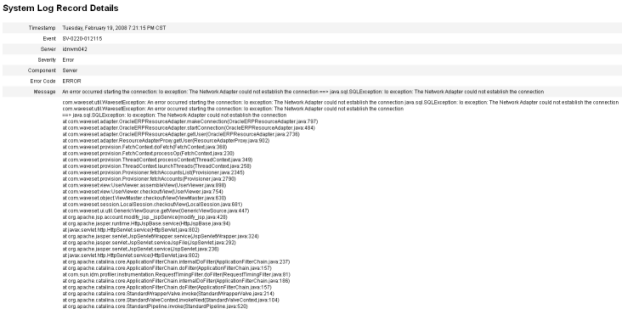
-
Event. Identifies the syslog ID of the target entry (when applicable).
-
Severity. Shows the severity level of the error.
Severity levels include
-
Fatal. A severe error that causes the system to crash, resulting in the loss or corruption of unsaved data.
-
Error. A severe error that might cause the loss or corruption of unsaved data. Immediate action must be taken to prevent losing data.
-
Warning. Action must be taken at some stage to prevent a severe error from occurring in the future.
-
Info. An informative message, usually describing server activity. No action is necessary.
-
-
Server. Identifies the server on which the error occurred.
-
Component. Identifies the system component that generated the error.
-
Error Code. Shows the error code associated with that error.
-
Message. Shows the actual error message text.
-
- © 2010, Oracle Corporation and/or its affiliates
