Viewing Errors in the System Log Report
System Log reports can provide information about errors generated by Waveset. The System Log report consists of the error’s timestamp, severity, server name, component name, error code or ID, stack trace (structure of the execution stack at that point in the program’s life), and error text information.
You can use Waveset’s Administrator interface or command-line interface to run and view System Log reports.
Note –
Instructions for creating and editing System Log reports are provided in Oracle Waveset 8.1.1 Business Administrator’s Guide.
 To Run a System Log Report From the Administrator
Interface
To Run a System Log Report From the Administrator
Interface
Perform the following steps to run a System Log report from the Administrator interface:
-
Log in to the Waveset Administrator interface.
-
Select Reports -> Run Reports to open the Run Reports page.
-
Locate the appropriate System Log Report entry in the Report Type column, and then click the Run button in that same row.
The Report Results page displays, listing the system messages that were reported during the specified interval. For example, Figure 6–2 depicts information about two system messages.
Figure 6–2 Example Report Results Page
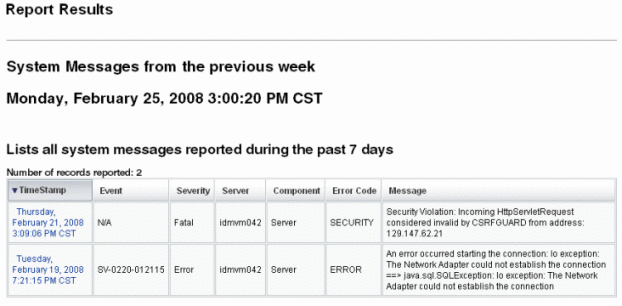
The Report Results table shows the following information:
-
Timestamp. Shows the day, date, and time the error occurred.
Click the Timestamp links to view detailed information about that System Log record. For example, if you clicked the first Timestamp link shown in Figure 6–2, the following information displays.
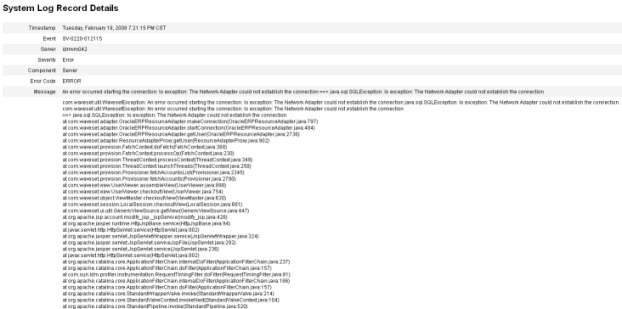
-
Event. Identifies the syslog ID of the target entry (when applicable).
-
Severity. Shows the severity level of the error.
Severity levels include
-
Fatal. A severe error that causes the system to crash, resulting in the loss or corruption of unsaved data.
-
Error. A severe error that might cause the loss or corruption of unsaved data. Immediate action must be taken to prevent losing data.
-
Warning. Action must be taken at some stage to prevent a severe error from occurring in the future.
-
Info. An informative message, usually describing server activity. No action is necessary.
-
-
Server. Identifies the server on which the error occurred.
-
Component. Identifies the system component that generated the error.
-
Error Code. Shows the error code associated with that error.
-
Message. Shows the actual error message text.
-
 To Run a System Log Report From the Command-Line Interface
To Run a System Log Report From the Command-Line Interface
Note –
These instructions assume you are familiar with the Waveset command-line interface and lh commands. For more information, read Appendix A, lh Reference, in Oracle Waveset 8.1.1 Business Administrator’s Guide.
Perform the following steps to run and view a System Log report from the command line:
-
Open a command window.
-
Change directories to the default Waveset installation directory.
-
At the prompt, type the lh syslog [options ] command.
Use these options to include or exclude information:
-
-d: Number – Show records for the previous number of days (Default is 1.)
-
-F – Show only records with fatal severity level
-
-E – Show only records with an error severity level or higher
-
-i logid – Show only records with a specified Syslog ID
Syslog IDs are displayed on some error messages and reference a specific System Log entry.
-
-W – Show only records with a warning severity level or higher (default)
-
-X – Include reported cause of error, if available
-
- © 2010, Oracle Corporation and/or its affiliates
