Web Modules
In the Java EE architecture, web components and static web content files such as images are called web resources. A web module is the smallest deployable and usable unit of web resources. A Java EE web module corresponds to a web application as defined in the Java Servlet specification.
In addition to web components and web resources, a web module can contain other files:
-
Server-side utility classes (database beans, shopping carts, and so on). Often these classes conform to the JavaBeans component architecture.
-
Client-side classes (applets and utility classes).
A web module has a specific structure. The top-level directory of a web module is the document root of the application. The document root is where XHTML pages, client-side classes and archives, and static web resources, such as images, are stored.
The document root contains a subdirectory named WEB-INF, which contains the following files and directories:
-
Tag library descriptor files
-
classes: A directory that contains server-side classes: servlets, utility classes, and JavaBeans components
-
tags: A directory that contains tag files, which are implementations of tag libraries
-
lib: A directory that contains JAR archives of libraries called by server-side classes
If your web module does not contain any servlets, filter, or listener components then it does not need a web application deployment descriptor. In other words, if your web module only contains XHTML pages and static files, you are not required to include a web.xml file.
You can also create application-specific subdirectories (that is, package directories) in either the document root or the WEB-INF/classes/ directory.
A web module can be deployed as an unpacked file structure or can be packaged in a JAR file known as a web archive (WAR) file. Because the contents and use of WAR files differ from those of JAR files, WAR file names use a .war extension. The web module just described is portable; you can deploy it into any web container that conforms to the Java Servlet Specification.
To deploy a WAR on the Enterprise Server, the file must also contain a runtime deployment descriptor. The runtime deployment descriptor is an XML file that contains information such as the context root of the web application and the mapping of the portable names of an application’s resources to the Enterprise Server’s resources. The Enterprise Server web application runtime DD is named sun-web.xml and is located in the WEB-INF directory along with the web application DD. The structure of a web module that can be deployed on the Enterprise Server is shown in Figure 3–4.
Figure 3–4 Web Module Structure
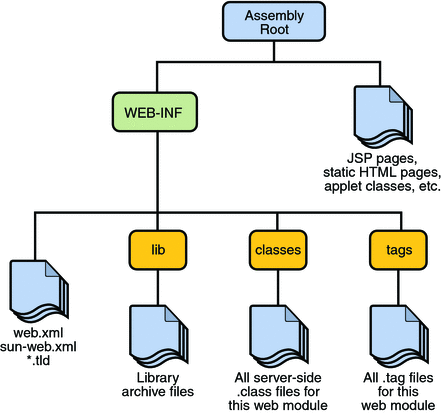
Packaging Web Modules
A web module must be packaged into a WAR in certain deployment scenarios and whenever you want to distribute the web module. You package a web module into a WAR by executing the jar command in a directory laid out in the format of a web module, by using the Ant utility, or by using the IDE tool of your choice. This tutorial shows you how to use NetBeans IDE or Ant to build, package, and deploy the sample applications.
-
Select File->Open Project.
-
In the Open Project dialog, navigate to:
tut-install/examples/web/
-
Select the hello2 folder.
-
Select the Open as Main Project check box.
-
Click Open Project.
-
In the Projects tab, right-click the hello2 project and select Build.
To build the hello2 application with NetBeans IDE, follow these instructions:
-
In a terminal window, go to tut-install/examples/web/hello2/.
-
Type ant. This command will spawn any necessary compilations, copy files to the tut-install/examples/web/hello2/build/ directory, create the WAR file, and copy it to the tut-install/examples/web/hello2/dist/ directory.
To build the hello2 application using the Ant utility, follow these steps:
Deploying a WAR File
You can deploy a WAR file to the Enterprise Server in a few ways:
-
Copying the WAR into the domain-dir/autodeploy/ directory.
-
Using the Admin Console.
-
By running asadmin or ant to deploy the WAR.
-
Using NetBeans IDE.
All these methods are described briefly in this chapter; however, throughout the tutorial, you will use ant and NetBeans IDE for packaging and deploying.
Setting the Context Root
A context root identifies a web application in a Java EE server. You specify the context root when you deploy a web module. A context root must start with a forward slash (/) and end with a string.
In a packaged web module for deployment on the Enterprise Server, the context root is stored in sun-web.xml.
-
Expand your project tree in the Projects pane of NetBeans IDE.
-
Expand the Web Pages and WEB-INF nodes of your project.
-
Double-click sun-web.xml.
-
In the editor pane, click Edit As XML.
-
Edit the context root, which is enclosed by the context-root element.
To edit the context root, do the following:
Deploying a Packaged Web Module
If you have deployed the hello2 application, before proceeding with this section, undeploy the application by following one of the procedures described in Undeploying Web Modules.
Deploying with the Admin Console
-
Expand the Applications node.
-
Click the Deploy button.
-
Select the radio button labeled “Package file to be uploaded to the Application Server.”
-
Type the full path to the WAR file (or click on Browse to find it), and then click the OK button.
-
Click Next.
-
Type the application name.
-
Type the context root.
-
Select the Enabled box.
-
Click the Finish button.
Deploying with asadmin
To deploy a WAR with asadmin, open a terminal window or command prompt and execute
asadmin deploy full-path-to-war-file |
Deploying with Ant
To deploy a WAR with the Ant tool, open a terminal window or command prompt in the directory where you built and packaged the WAR, and execute
ant deploy |
Deploying with NetBeans IDE
-
Select File->Open Project.
-
In the Open Project dialog, navigate to your project and open it.
-
In the Projects tab, right-click the project and select Deploy.
To deploy a WAR with NetBeans IDE, do the following:
Testing Deployed Web Modules
Now that the web module is deployed, you can view it by opening the application in a web browser. By default, the application is deployed to host localhost on port 8080. The context root of the web application is hello2.
-
Open a web browser.
-
Enter the following URL in the web address box:
http://localhost:8080/hello2
-
Enter your name, and click Submit.
To test the application, follow these steps:
The application should display the name you submitted.
Listing Deployed Web Modules
The Enterprise Server provides two ways to view the deployed web modules: the Admin Console and the asadmin command.
-
Open the URL http://localhost:4848/ in a browser.
-
Expand the Applications node.
To use the Admin Console:
Use the asadmin command as follows:
asadmin list-components |
Updating Web Modules
-
Recompile any modified classes.
-
If you have deployed a packaged web module, update any modified components in the WAR.
-
Redeploy the module.
-
Reload the URL in the client.
A typical iterative development cycle involves deploying a web module and then making changes to the application components. To update a deployed web module, you must do the following:
Dynamic Reloading
If dynamic reloading is enabled, you do not have to redeploy an application or module when you change its code or deployment descriptors. All you have to do is copy the changed pages or class files into the deployment directory for the application or module. The deployment directory for a web module named context-root is domain-dir/applications/context-root. The server checks for changes periodically and redeploys the application, automatically and dynamically, with the changes.
This capability is useful in a development environment, because it allows code changes to be tested quickly. Dynamic reloading is not recommended for a production environment, however, because it may degrade performance. In addition, whenever a reload is done, the sessions at that time become invalid and the client must restart the session.
-
Select the Applications Server node.
-
Select the Advanced tab.
-
Check the Reload Enabled box to enable dynamic reloading.
-
Enter a number of seconds in the Reload Poll Interval field to set the interval at which applications and modules are checked for code changes and dynamically reloaded.
-
Click the Save button.
To enable dynamic reloading, use the Admin Console:
-
Create an empty file named .reload at the root of the module:
domain-dir/applications/context-root/.reload
-
Explicitly update the .reload file’s time stamp each time you make these changes. On UNIX, execute
touch .reload
In addition, to load new servlet files, do the following:
Undeploying Web Modules
You can undeploy web modules in four ways: you can use NetBeans IDE, the Admin Console, the asadmin command, or the Ant tool.
-
Ensure the Enterprise Server is running.
-
In the Services window, expand the Servers node, Enterprise Server instance and the Applications node.
-
Right-click the application or module and choose Undeploy.
To use NetBeans IDE:
-
Open the URL http://localhost:4848/ in a browser.
-
Expand the Applications node.
-
Select the check box next to the module you wish to undeploy.
-
Click the Undeploy button.
To use the Admin Console:
Use the asadmin command as follows:
asadmin undeploy context-root |
To use the Ant tool, execute the following command in the directory where you built and packaged the WAR:
ant undeploy |
- © 2010, Oracle Corporation and/or its affiliates
