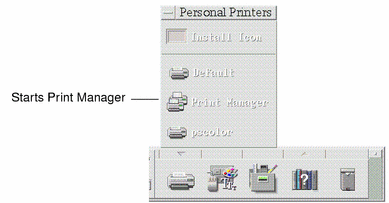Printer Applications
After you submit a document (print job) for printing, you can use the Print Manager or Printer Jobs applications to find out about the progress of the printing. Printer Jobs gives you information about jobs on a single printer. Print Manager shows all the printers that are on your system.
Print Manager
The Print Manager window is shown below. To find out how to modify it, see Changing the Print Manager Display.
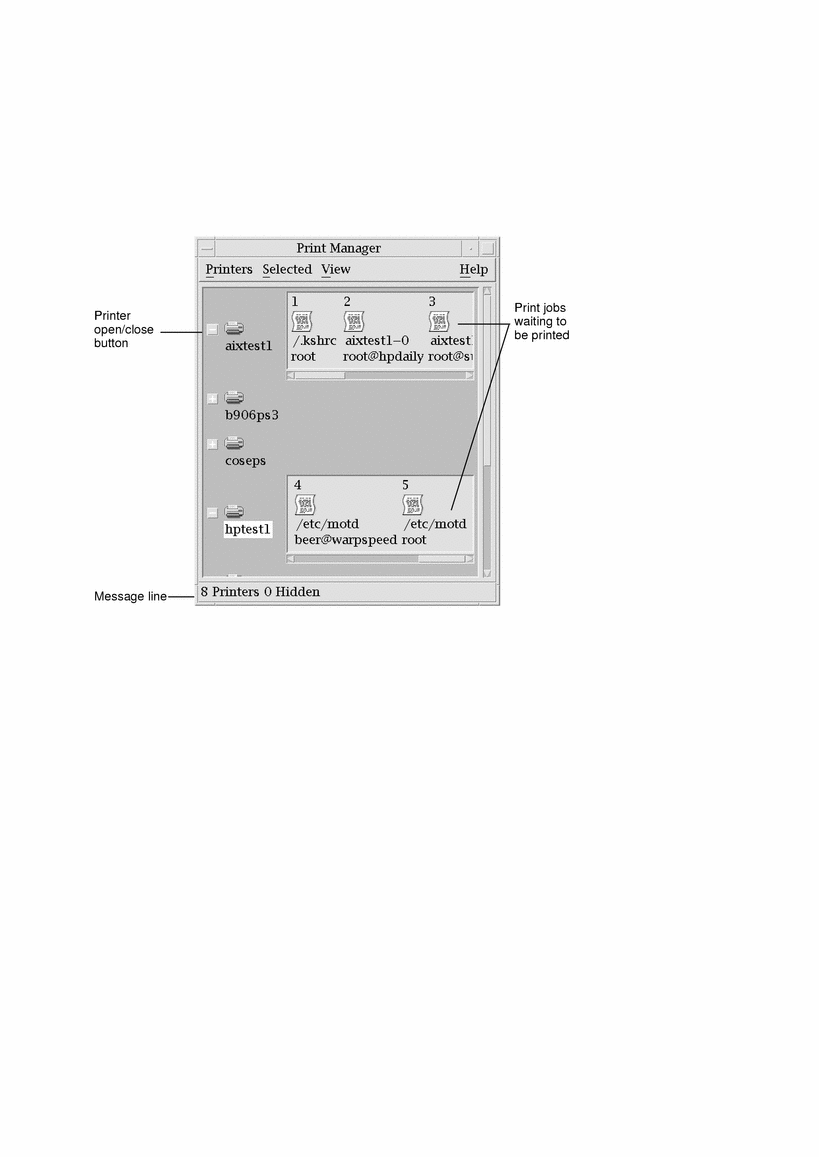
To Start Print Manager
Printer Jobs Application
The Printer Jobs application is the application you see when you open a single printer from the Front Panel. The Printer Jobs application is a simplified version of Print Manager that shows only a single printer instead of all the printers on your system. The functions that are available inside Printer Jobs work the same way as they do in Print Manager.
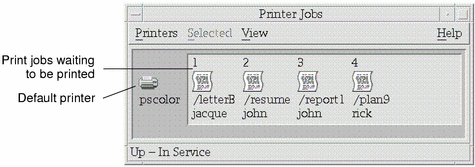
To Start the Printer Jobs Application
Note –
The pscolor printer is only shown in the figure as an example of a printer that has been added to a system. It will not be on your subpanel.
- © 2010, Oracle Corporation and/or its affiliates