System AutoShutdown and AutoWakeup Controls
You can use the Dtpower program to specify times for your system to shut down automatically. This feature is called AutoShutdown. If you have a sun4u desktop machine, you can also set your system to power on automatically at a specified time. This feature is called AutoWakeup.
Note –
Read Choosing to Use Suspend-Resume before you change the AutoShutdown settings.
AutoShutdown uses the Suspend feature to automatically power off your system. When the system powers up again, the system resumes in the state in which the system was suspended.
Through the Dtpower window, you can activate or deactivate the AutoShutdown and AutoWakeup features. You can also specify the following values:
-
The number of minutes of idle time before AutoShutdown attempts to suspend the system
-
The start and finish times when AutoShutdown can occur during each day. If you specify the same time for both start and finish, AutoShutdown can occur at any time of day. See Figure 23–11.
-
The time of day when the system automatically powers on and resumes (AutoWakeup) after being suspended by AutoShutdown. This feature is only available on sun4u desktop systems.
Figure 23–11 AutoShutdown Configuration for All Day
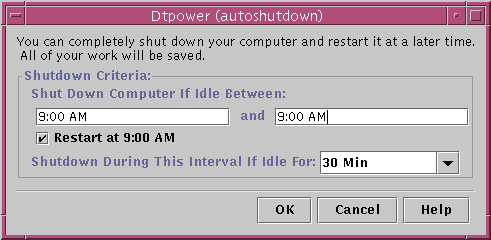
Note –
AutoWakeup does not occur after you suspend a system manually. AutoWakeup can occur only after an AutoShutdown.
To Set an Idle Time for AutoShutdown
-
Start Dtpower.
Note –Consecutive executions of AutoShutdown do not occur less than five minutes apart, even if the idle time setting is under five minutes.
-
In the Dtpower basic window, click More.
The window expands to show the Quick Edit tab.
-
In the Quick Edit tab, check Enable AutoShutdown.
-
Click Edit.
The AutoShutdown window is displayed.
Figure 23–12 AutoShutdown Window
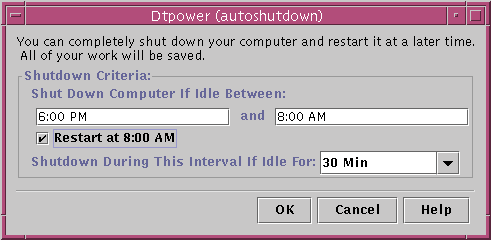
-
Enter the time you want the AutoShutdown feature to start to be active.
-
Enter the time you want the AutoShutdown feature to cease being active.
-
In the numerical box for Shutdown During This Interval If Idle for, enter the duration for which the computer must be idle before shutting down.
In Figure 23–12, the AutoShutdown occurs after 1 hour of idle time between the hours of 6:00 p.m. and 8:00 a.m.
-
Click OK when all the settings you want are displayed.
If you want to reject the displayed settings, select Cancel. The currently active settings are displayed in the window.
To Disable AutoShutdown
-
Start Dtpower.
-
In the Dtpower basic window, click More.
The window expands to show the Quick Edit tab.
-
In the Quick Edit tab, uncheck Enable AutoShutdown.
-
Click OK.
To Enable AutoWakeup
Note –
The AutoWakeup feature is available only on sun4u desktop systems.
-
Start Dtpower.
-
In the Dtpower basic window, click More.
This expands the window to reveal the Quick Edit tab.
-
In the Quick Edit tab, check Enable AutoShutdown.
-
Click Edit.
The AutoShutdown window is displayed.
-
Set the idle time for AutoShutdown.
-
Check the Restart at <time> button.
The time the computer restarts is the second time you specify for AutoShutdown.
To Disable AutoWakeup
-
Start Dtpower.
-
In the Dtpower basic window, click More.
This expands the window to reveal the Quick Edit tab
-
In the Quick Edit tab, uncheck Enable AutoShutdown.
-
Click Edit.
The AutoShutdown window is displayed.
-
Uncheck the Restart at <time> button.
To Exit Dtpower
- © 2010, Oracle Corporation and/or its affiliates
