Deleting Objects to the Trash Can
The Trash Can collects the files and folders that you delete. They are not actually removed from the file system until the trash is “emptied.” You can only change your mind and restore a file you've put in the Trash Can if the Trash Can hasn't been emptied.
To Open the Trash Can Window
Click the Trash Can control in the Front Panel.
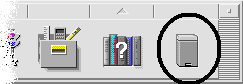
To Put an Object in the Trash Can
-
Choose Put in Trash from the object's pop-up menu (displayed by pressing Shift+F10 or mouse button 3).
-
Or, select the object's icon, then choose Put in Trash from the Selected menu.
-
Or, drag the object's icon and drop it onto the Trash Can control in the Front Panel.
-
Or, drag an object's icon to the open Trash Can window.
To Put Back a File or Folder from the Trash Can
-
Drag the object from the Trash Can window to File Manager.
-
Or, in the Trash Can window, select the object you want to restore and choose Put back from the File menu.
-
Or, choose Put back from the object's pop-up menu (displayed by pressing Shift+F10 or mouse button 3).
To Delete a File or Folder Permanently
When you delete a file permanently, it cannot be recovered (unless you have a backup mechanism.)
- © 2010, Oracle Corporation and/or its affiliates
