Window List Options
There are two options that you can change using the Window List – Options dialog box:
-
Show Column
-
Double–clicking on a window in the list
These two options allow the setting of which columns will appear in the Window List and what action will be taken when you double-click on a window item in the Window List.
Figure 7–8 Window List – Options Dialog
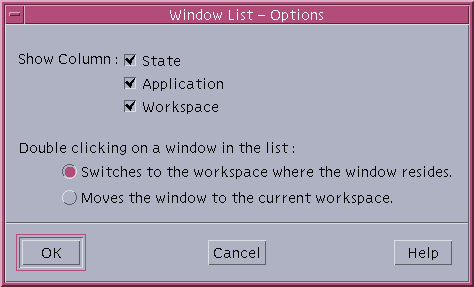
To Show Columns
-
Click the State, Application, or Workspace check boxes for that column to be displayed.
The lack of a checkmark means the column will not be displayed.
Note –The Window Title column will always be visible.
To Set the Action of a Double-click on a Window Entry
Window List provides the ability to select the effect of double-clicking a window entry in the Window List.
- © 2010, Oracle Corporation and/or its affiliates
