Checking Status
The status area contains information about the current operation. This information includes status or prompt text, an animated graphic that indicates that an operation is in progress, and a progress bar that shows estimated progress during a sync operation.
Figure 22–20 Checking Synchronization Status
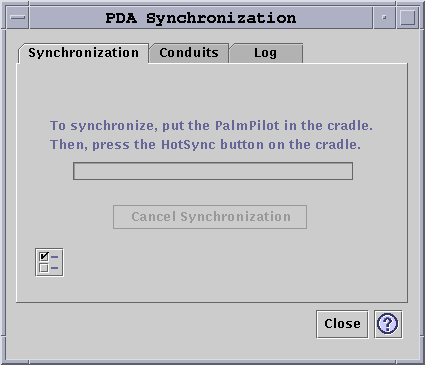
The progress bar is not displayed unless a sync or install operation is in progress. Choosing Cancel Synchronization pauses the sync operation and brings up a confirmation dialog box. If you choose the Cancel button, the sync is aborted. If you choose Continue, the sync operation continues.
Completion of a sync operation is indicated by an audio signal. If the "Iconify application window after synchronization" option is checked in Application Properties, the window minimizes itself to an icon automatically upon completion of sync.
Note –
To cancel synchronization click on the Cancel button.
- © 2010, Oracle Corporation and/or its affiliates
