To Print Using the Front Panel
-
Drag a single file or multiple files from File Manager to the Printer control in the Front Panel or to a Printer icon in the Personal Printers subpanel.
The system then displays a Print dialog box for specifying print options. A Print dialog box appears for each file you drag to the Printer control.
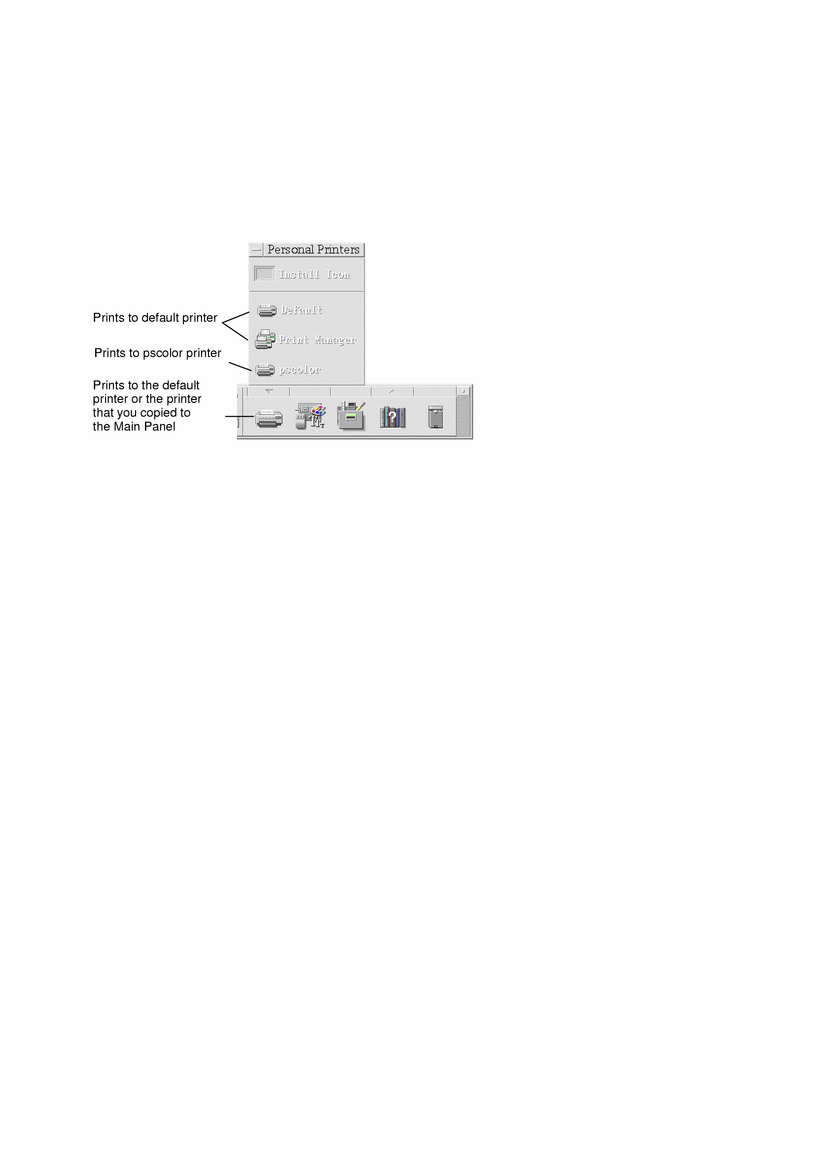
Note –pscolor will not show on your system. It is only included as an example of a printer that has been added to a system.
-
Optional. Use the text fields in the Print dialog box to set additional print options. (See Setting Print Options Using the Print Dialog Box.)
-
Click OK in the Print dialog box to send the job to the printer.
- © 2010, Oracle Corporation and/or its affiliates
