To Save a Document to a New File
-
Choose Save As from the File menu.
The Save As dialog box lists files and folders located in your current folder. You can store your document in the current folder, a subfolder, or a folder that you specify.
If you used Wrap To Fit, the dialog box includes an additional choice about handling line endings. If Wrap To Fit is set off, the dialog box omits this choice (see Using Wrap To Fit).
Figure 12–2 Save As dialog box
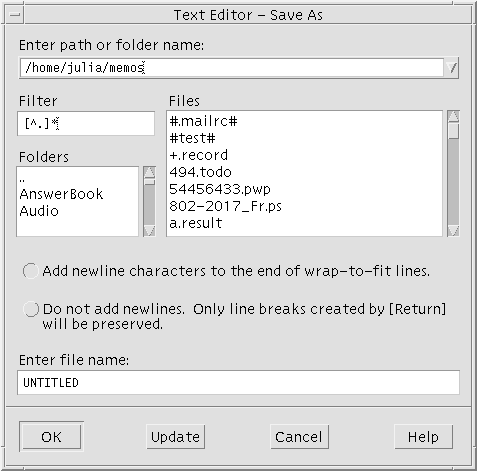
-
Optional. If you do not want to save the file to the current folder, choose a subfolder or indicate a different folder.
-
For a subfolder, select the subfolder in the Folders list and press Return.
-
For a different folder, use the .. (go up) icon to change to a folder or type its path name in the Enter path or folder name field.
-
-
Type a new file name in the Enter file name field.
-
Press Return or click OK.
Note –
To save your document to a diskette that has been mounted, choose /floppy/floppy_name through the menu button at the end of the text field, Enter path or folder name. Type a name in the Enter file name text field and click OK.
- © 2010, Oracle Corporation and/or its affiliates
