Using the Find Set Dialog Box To Specify an Icon
The Find Set dialog box is displayed when you click Find Set in the Create Action main window or in the Add Datatype window. Use the dialog box to specify the icon that will be used for the action or data type.
Figure 11–10 Find Set dialog box
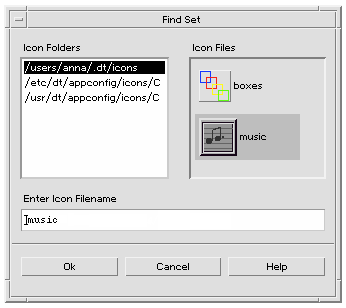
The Find Set dialog box lets you specify a set of icon image files located:
-
In a directory on the icon search path. The Icon Folders list includes all the directories on the icon search path.
-
In a registration package that will be integrated with the desktop using dtappintegrate. These icons are not yet located in a directory on the icon search path, but will be placed there by dtappintegrate.
Note –The action and data type definitions created using Create Action write out the base name for the icon files (the file name minus the file-name suffixes for size and type). Icons for actions and data types created with Create Action must eventually be placed in directories on the icon search path.
To Specify a Set of Icons Located on the Icon Search Path
-
In the Find Set dialog box's Icon Folders list, double-click the folder path containing the icon.
The Icon Files list will show all the icon files in that folder.
-
In the Icon Files list, click the icon you want to use.
This places the base name of the icon file in the Enter Icon File name text field.
-
Click OK.
To Specify an Icon in a Registration Package
If you are a system administrator or programmer creating a registration package, the icon image files are initially located in a directory in the registration package:
app_root/dt/appconfig/icons/language
After registration with dtappintegrate, the icon files will be copied to /etc/dt/appconfig/icons/language, which is on the icon search path.
Use this procedure to specify icons that are part of a registration package:
- © 2010, Oracle Corporation and/or its affiliates
