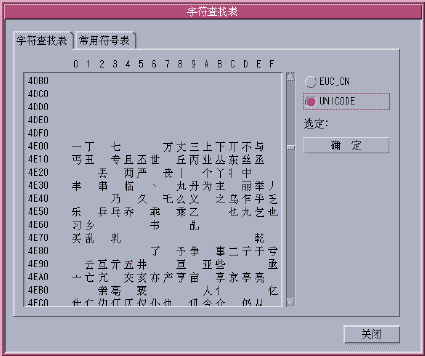Input Method Utilities
After you make your input method selections, you can use the information and the procedures in this section to take the following actions:
-
Activate lookup table selection
-
Select a virtual keyboard
-
Create user defined characters
Lookup table
From a lookup table, you can search for and select the Chinese characters you want to input. Three kinds of lookup tables available:
-
Lookup tables with native encoding. A lookup table with EUC_CN encoding is provided in the zh_CN.EUC/zh_CN/zh locale. A lookup table with GBK encoding is provided in the zh_CN.GBK/zh.GBK locale, and a lookup table with GB18030 encoding is provided in the zh_CN.GB18030 locale.
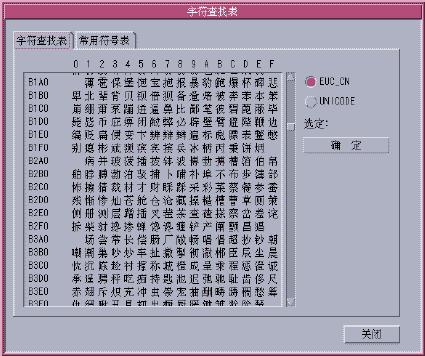
-
Lookup table for special characters, such as Greek characters and Mathematic symbols.
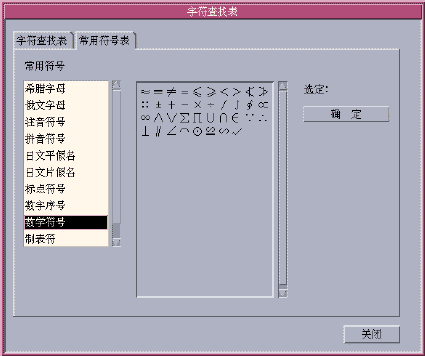
How to Activate Lookup Table Selection
-
Click the lookup item from the selection menu.
When you activate the lookup option, the characters that are available for a string you type in the preedit area display for selection in a lookup choice window.
How to Search and Select Lookup Choices
-
Type a string you want to convert in the preedit area.
The lookup choice window appears.
You can use the following keys to search through the characters and radicals that are available for your string.
- Period (.)
-
Moves forward to the next page of choices
- Comma (,)
-
Moves backward through the choices
-
Type the number or letter of the label of the lookup choice you want to select.
Your choice is substituted for the string in the preedit area.
Virtual Keyboards
You can use virtual keyboards as lookup utilities to simplify the input of certain special symbols.
The Simplified Chinese system supports several virtual keyboards.
PC Keyboard
The following figure shows the PC virtual keyboard.
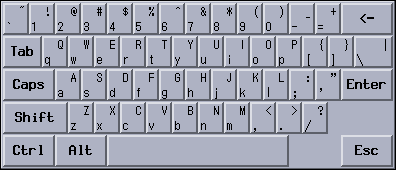
Greek Keyboard
The following figure shows the Greek virtual keyboard.
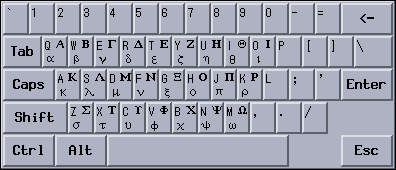
Russian Keyboard
The following figure shows the Russian virtual keyboard.

ZhuYin Keyboard
The following figure shows the ZhuYin virtual keyboard.
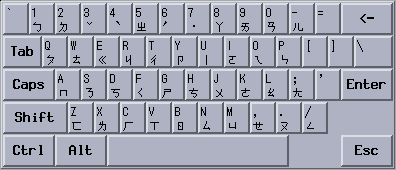
Chinese Punctuation Characters Keyboard
The following figure shows the Chinese Punctuation Characters virtual keyboard.
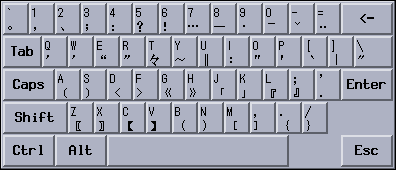
Number Symbol Lookup Keyboard
The following figure shows the Number Symbol Lookup virtual keyboard.
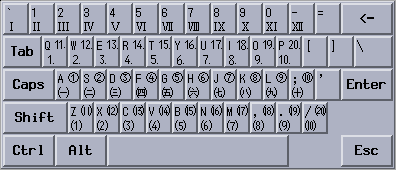
Mathematic Symbol Lookup Keyboard
The following figure shows the Mathematic Symbol Lookup virtual keyboard.
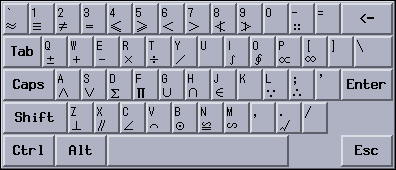
Special Symbols Lookup Keyboard
The following figure shows the Special Symbol Lookup virtual keyboard.
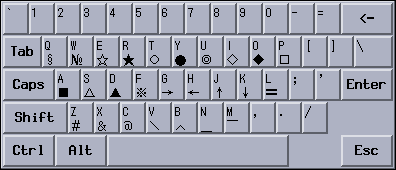
Table Symbol Lookup Keyboard
The following figure shows the Table Symbol Lookup virtual keyboard.
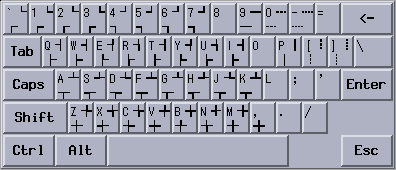
How to Select a Virtual Keyboard
Click the virtual keyboard button in the auxiliary window.
The virtual keyboard for the active input method appears.
User Defined Characters (UDC)
The user-defined character (UDC) editor tool enables you to draw and save new characters. Once you ascribe a character to an input method, the character can be displayed in an application.
How to Activate the UDC Tool
-
Select the user defined character item on the utility menu to activate the UDC tool.
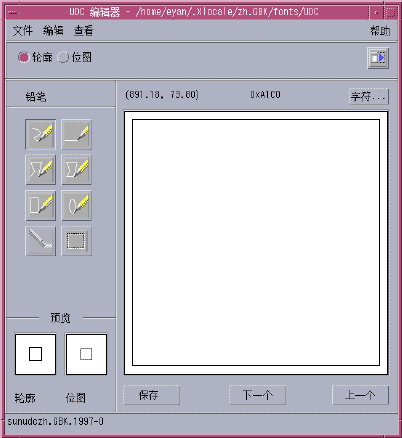
See Chapter 9, Fonts for more information about user defined characters.
- © 2010, Oracle Corporation and/or its affiliates