Using Traditional Chinese Input Methods
This section provides procedures that you can use to select and switch between different input methods.
How to Select an Input Method
-
In the typing area, press Control-spacebar to turn on Traditional Chinese conversion.
An auxiliary window appears.

-
Select the desired input method through one of the following actions:
-
In the status area of the application subwindow, use the function keys to switch input methods: the F2 key for the first input method, the F3 key for the second input method, and so on.
Tip –You can also press Control-Escape repeatedly until you reach the desired input method.
-
Use the input method panel.
-
a. Click the utilities button in the auxiliary window.

The utilities menu appears.

-
b. Click the input method selection item from the utilities menu.
The input method selection panel appears.
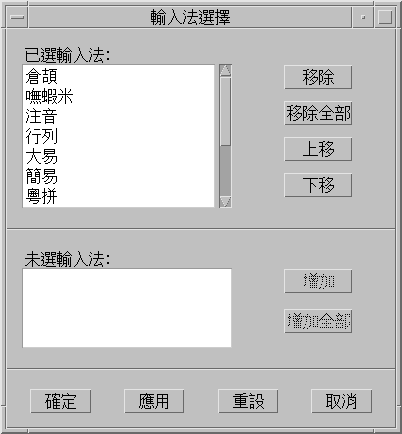
-
c. Select the input method you want to use from the input selection panel.
After you select an input method, click OK or Apply to activate the setting. The first input method you select is the default input method.
Note –When you press Control-spacebar to activate Chinese input, the default input method is selected.
Note –If you change input methods, you can press Control-Escape to return to the default input method.
-
-
How Access Input Method Help
Help pages display in the default browser, such as Netscape NavigatorTM.
How to Switch Between Half_width and Full_width Character Mode
-
In the status area of an application subwindow, type Shift-spacebar to switch between half_width character mode and full_width character mode.
-
In the auxiliary window, click the half_width/full_width button.
Switch between half_width character mode and full_width character mode through one of the following actions.
The input method system is in full_width character mode when this button appears in the auxiliary window:

The input method system is in half_width character mode when this button appears in the auxiliary window:

When the system is in full_width mode, the full_width character of the input key is committed. For example, when you input an a in full_width mode, the full_width a is committed.
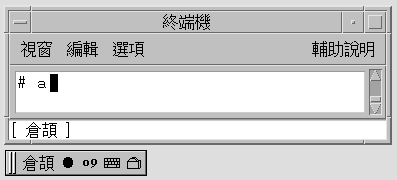
How Switch Between Chinese and English Punctuation Modes
-
In the status area of an application subwindow, type Control- to switch between Chinese punctuation mode and English punctuation mode.
-
In the auxiliary window, click the Chinese/English punctuation button.
Switch between Chinese punctuation mode and English punctuation mode through one of the following actions.
The input method system is in Chinese punctuation mode when this button appears in the auxiliary window:

The input method system is in English punctuation mode when this button appears in the auxiliary window:

When you type a function key in Chinese punctuation mode, the corresponding Chinese punctuation character is committed to the application. For example, when you type the $ key in Chinese punctuation mode, the Traditional Chinese currency symbol character NT$ is committed to the application.
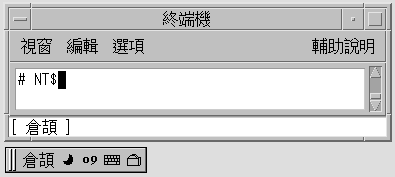
The punctuation key includes the characters: , . / > :;’”\$!^_-
The map between English keys and Chinese punctuation is shown in the following illustration.
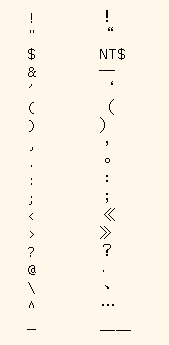
- © 2010, Oracle Corporation and/or its affiliates
