New ChuYin Input Method
This section describes the features in the New ChuYin input method. The section also explains how to use some of the features in the following Traditional Chinese locales: zh_TW.EUC, zh_TW.BIG5, zh_TW.UTF8, zh_HK.BIG5HK, and zh_HK.UTF-8.
The New ChuYin input method provides support for the following features:
-
Phrase input
-
Storing and recalling user-defined phrases
-
Using only consonants to input simplified ChuYin
-
Editing the preedit string
-
Adjusting the frequency of phrase lookup and single Chinese character lookup
How to Type New ChuYin Text
Select the input method.
Follow the steps in the procedure How to Select an Input Method to select the input method.
New ChuYin appears in the status window.
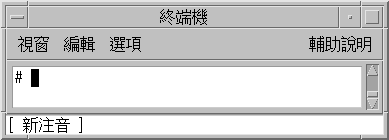
How to Enter a Single Character
This procedure describes how to enter the following character:

-
Using the New ChuYin input method, type the key sequence 5j.
The lookup table appears for the characters highlighted in the preedit area.
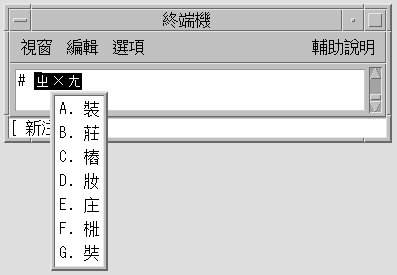
-
Type tone 4.
The preedit area and the lookup table change.
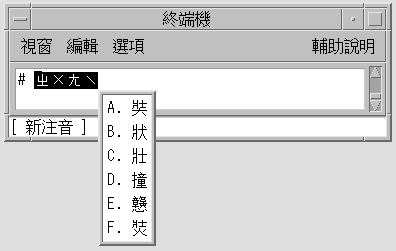
Note –The first candidate is committed when you press the spacebar. If you type another tone value, the choices for that tone appear. For example, when you type tone 1 for a Chinese character, the choices for tone 1 appear.
-
Press Shift-D to commit the fourth candidate.
The committed character appears.
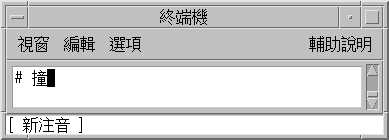
How to Type Stored Words and Phrases
New ChuYin input method provides intelligent word and phrase input functions. When you type ChuYin key sequences, the input method automatically locates the related words and phrases in a system dictionary.
For example, this procedure describes how to enter the following phrase:

-
Using the New ChuYin input method, type the key sequence m06fm06
The lookup table appears for the characters that are highlighted in the preedit area.
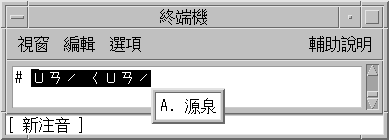
-
Press the spacebar or type Shift-A to commit the selection.
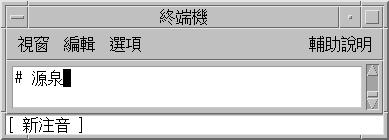
How to Define New Phrases
You can define single phrases with up to 8 Chinese characters.
For example, this procedure describes how to define the following new phrase:
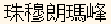
-
Using the New ChuYin input method, type the key sequence 5jaj4x;3a83z/.
The new ChuYin input method automatically adds spaces between each syllable.
The first Chinese character is not shown in the lookup window.
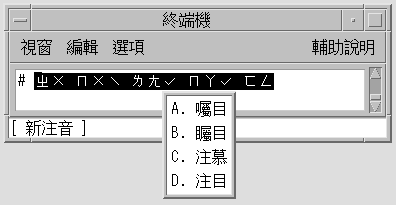
-
Press the Return key to change to the single character group.
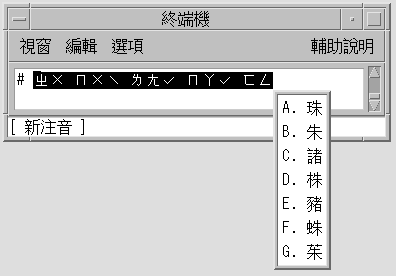
-
Press the spacebar to select the first character.
The first character is inserted into the preedit string. The second character does not appear in the lookup window.
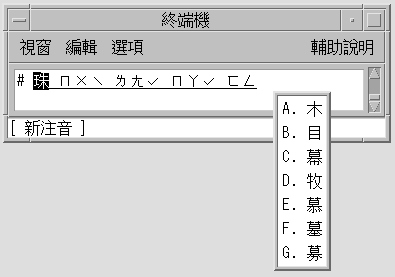
-
Press the ] key to go to next page, which contains the second Chinese character.
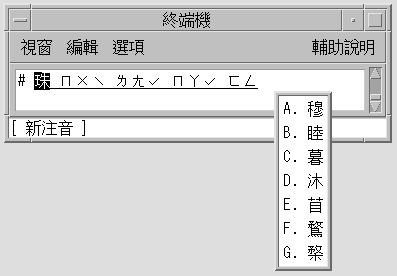
-
Press the spacebar to select the second Chinese character.
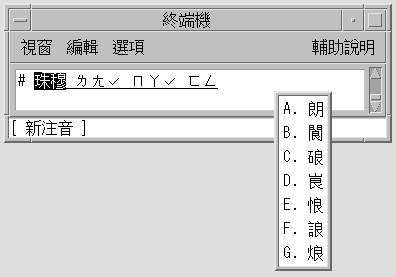
-
Repeat the previous steps to input the third, fourth, and fifth Chinese characters.
The phrase is committed automatically after the last Chinese character is selected.
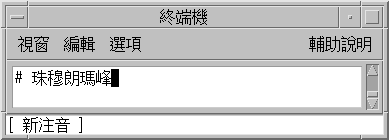
The new phrase is saved.
When you type the string 5jaj4x;3a83z/ now, the new phrase appears for selection in the lookup window.
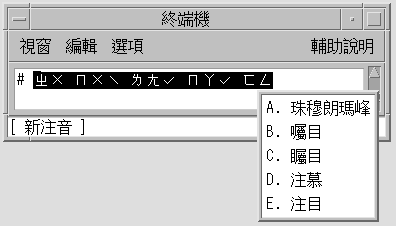
How to Change the Sequence of Frequently Used Chinese Characters and Phrases
The New ChuYin input method automatically recalls the most recently selected list items. The items appear at the top of a list of phrases and characters for easy selection.
-
Using the New ChuYin input method, type the key sequence gfu.
Note the sequence of the choices that appear.
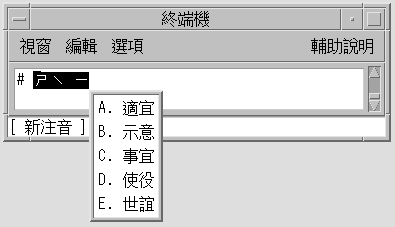
-
Select the third item, C, from the list of lookup choices.
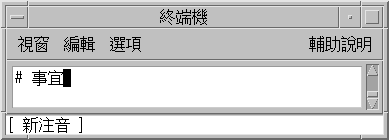
-
Type the gfu key sequence again.
The selection you made for gfu in the previous step now appears as the first choice in the list.
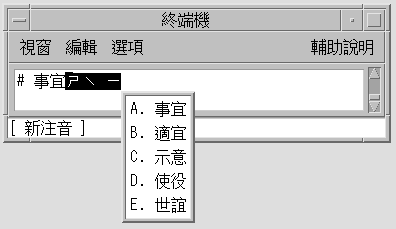
How to Display Input Phrases by Typing a Consonant
You can enter a complete phrase with a single Chinese consonant.
For example, this procedure describes how to input the following phrase:
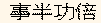
-
Using the New ChuYin input method, type the consonant of the Chinese character g1e1.
The complete phrase appears in the lookup window.
How to Edit the Preedit String
-
Using the New ChuYin input method, press the Shift key with the A, B, C, D, E, F, or G key to select the preedit string.
-
Press an edit key.
The following table shows the definitions of the edit keys.
- [a-z, 0-9, ,./;'-]
-
ChuYin keystroke
- Home
-
Moves to the start of the preedit line
- End
-
Moves to the end of the preedit line
- Right
-
Moves the caret in the preedit line to the right.
- Delete
-
Deletes the PinYin character following the caret on the preedit line.
- Backspace
-
Deletes the PinYin character preceding the caret on the preedit line.
Using Page Scroll Keys
The selections related to a ChuYin preedit string can be split to two groups, one group for phrases and the other group for single Chinese characters. The phrase candidates are at the top of the list. You can uses the keys defined in the following table scroll through the available candidates.
Table 4–1 Page Scroll Key Definitions|
Key |
Definition |
|---|---|
|
[ |
Scrolls to previous page |
|
] |
Scrolls to next page |
|
Return |
More to another group |
How to Switch Between PinYin and ChuYin Mode
You can toggle back and forth between PinYin mode and ChuYin mode with a keystroke.
Using the New ChuYin input method, press Alt-1 to switch between ChuYin mode and PinYin mode.
In PinYin mode, the PinYin phonetics are same as the keystroke.
- © 2010, Oracle Corporation and/or its affiliates
