 Creating the “Hello world!” template
Creating the “Hello world!” template
Before You Begin
Assume that you want to make the proxy configuration settings of StarOffice available to the Configuration Manager.
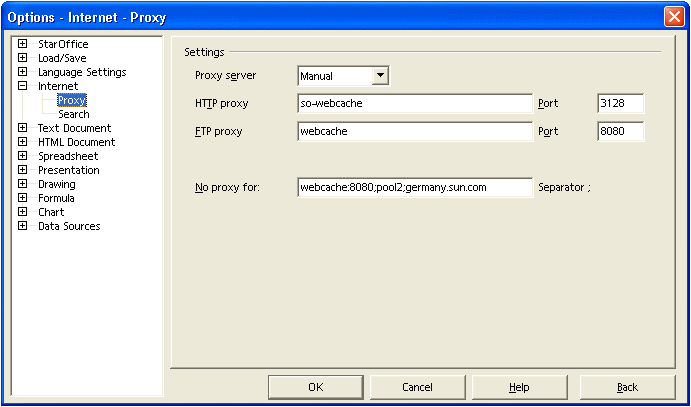
The following template provides a first implementation of the GUI:
<?xml version="1.0" encoding="UTF-8"?>
<!DOCTYPE apt:template SYSTEM "policytemplate.dtd">
<apt:template>
<category apt:name="StarOffice" apt:label="StarOffice">
<category apt:name="Internet" apt:label="Internet">
<page apt:name="Proxy" apt:label="Proxy">
<section apt:name="Settings" apt:label="Settings">
<property apt:name="ProxyServer" apt:label="Proxy Server"
apt:dataPath="org.openoffice.Inet/Settings/ooInetProxyType"
oor:type="xs:int">
<visual apt:type="radioButtons"/>
<constraints>
<enumeration oor:value="0" apt:label="None"/>
<enumeration oor:value="2" apt:label="Manual"/>
</constraints>
</property>
<property apt:name="HTTPProxy" apt:label="HTTP Proxy"
apt:dataPath="org.openoffice.Inet/Settings/ooInetHTTPProxyName"
oor:type="xs:string"/>
<property apt:name="HTTPPort" apt:label="HTTP Port"
apt:dataPath="org.openoffice.Inet/Settings/ooInetHTTPProxyPort"
oor:type="xs:int"/>
<property apt:name="FTPProxy" apt:label="FTP Proxy"
apt:dataPath="org.openoffice.Inet/Settings/ooInetFTPProxyName"
oor:type="xs:string"/>
<property apt:name="FTPPort" apt:label="FTP Port"
apt:dataPath="org.openoffice.Inet/Settings/ooInetFTPProxyPort"
oor:type="xs:int"/>
<property apt:name="NoProxyFor" apt:label="No Proxy For"
apt:dataPath="org.openoffice.Inet/Settings/ooInetNoProxy"
oor:type="xs:string"/>
</section>
</page>
</category>
</category>
</apt:template>
|
The following steps are necessary to announce the new template to the Configuration Manager:
Steps
-
Login as root to the machine on which you installed the Configuration Manager.
-
Create a directory that is called HelloWorld/templates/StarOffice/Internet/Proxy under/usr/share/webconsole/apoc/packages.
-
Create a file called proxy.xml with the XML template content that was listed previously. Copy the file to the Proxy directory.
-
Grant the user “noaccess” read/execute permission to the Proxy directory.
-
Grant the user "noaccess" read access to the proxy.xml file.
-
Execute /usr/sbin/smreg add -a /usr/share/webconsole/apoc.
-
Restart the webserver with the /usr/sbin/smcwebserver restart command.
After you log in to the Configuration Manager, you should see a new top-level category that is called "StarOffice". Browsing down that category displays the "Proxy" page that you defined with the template that you created.
Figure 2–1 Proxy page
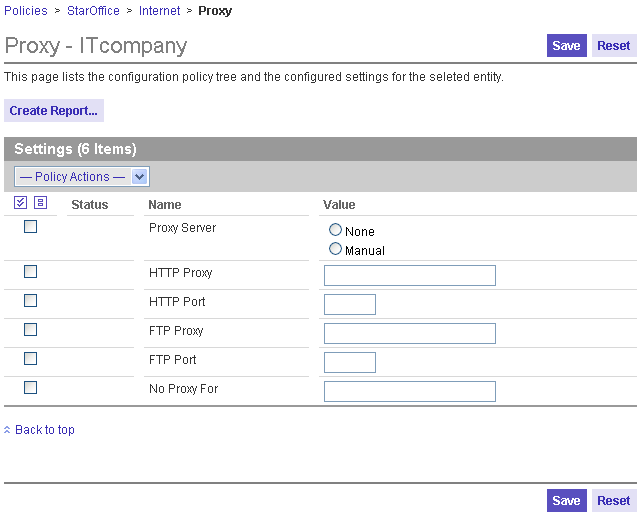
- © 2010, Oracle Corporation and/or its affiliates
