Reporting
A report is a read-only view of all configuration settings that contain data. A report is triggered by clicking the Create Report button. The Configure Report dialog then appears.
Figure 2–21 Configure Report dialog
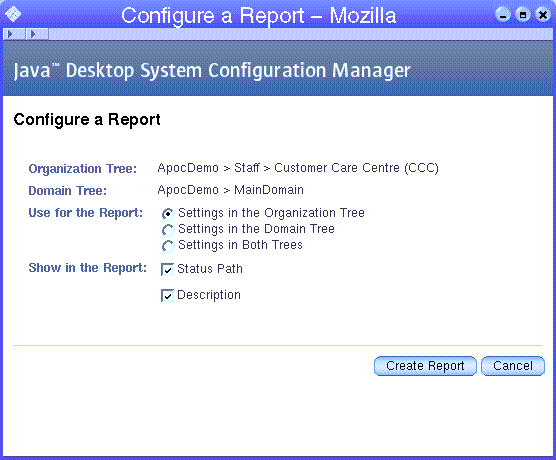
The Configure Report dialog allows you to customize the following:
-
Which tree (organization and/or domain tree) to use (Use for the Report section).
-
Which columns to show in the generated report (Status Path and Description can be disabled).
 Creating a Report
Creating a Report
Steps
-
Click the Create Report button in the appropriate window of the Content pane.
The Configuration Report dialog appears.
-
Customize the settings for the following options:
-
The Organization Tree option contains the fully qualified path to the organization member (organization, user or role) currently selected in the navigation area.
-
The Domain Tree option contains the fully qualified path to the domain member (domain or host) currently selected in the navigation area.
-
Use the radio buttons in the Use for the Report section to specify the configuration settings to use in the report. The configuration settings of a member of the organization tree, the configuration settings of a member of the domain tree, or a combination of the two settings can be used. The main use for the latter case is to provide the administrator a way to list the configuration for user 'a' on machine 'b'. The default selection of the radio button group depends on the selected tab in the Navigation pane. If the Users tab page is open, the Settings in the Organization Tree choice is selected by default. Otherwise, if the Hosts tab page is open, the Settings in the Domain Tree choice is selected.
Note –If the administrator clicks the Create Report button while the configuration settings of a policy group are displayed in the Policies tab page in the Content pane, neither of the user interface elements listed in the paragraph above are displayed, because it makes no sense to generate a report for a policy group in combination with any other member. A report of a policy group always contains the configuration settings based on the selected policy group only.
-
The Status Path and the Description check boxes are used to toggle the display of the "Status Path" and "Description" columns in the report window.
-
-
Click the Create Report button to close the Configuration Report dialog.
Once customized, clicking on the report opens a read-only view of the selected data.
Report Window
The report window is a browser window optimized for easy saving and printing. As a consequence no images are used on the report page.
Figure 2–22 Report window
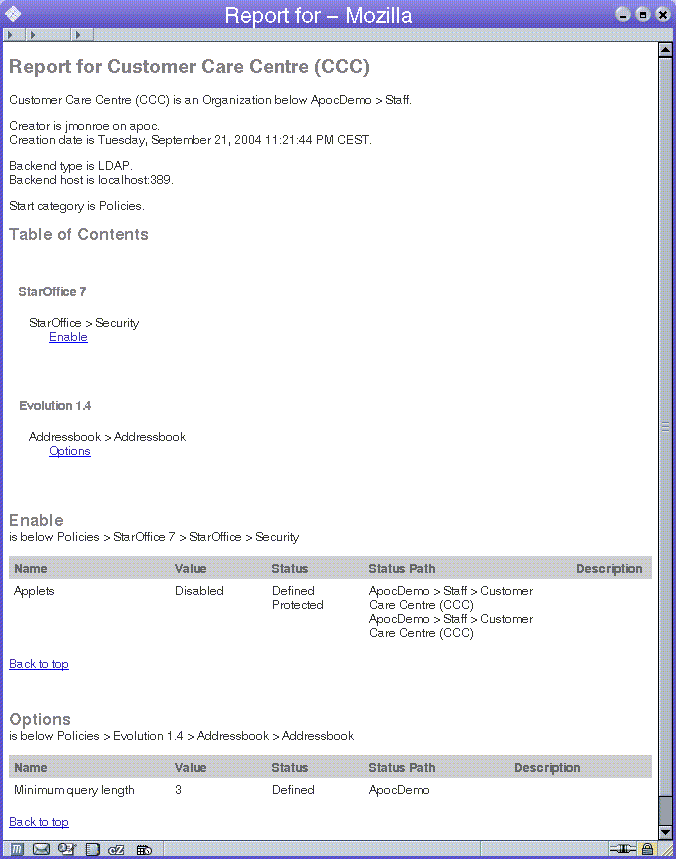
The main parts of a report are as follows:
-
The main header
-
The environment information
-
The table of contents
-
The tables containing the configuration settings
The main header contains the string "Report - " followed by the name(s) of the organization and domain members used to generate this report.
The environment information contain the organization/domain member used, the creator, the creation date, the back-end type, host and location, as well as the start subgroup.
The table of contents provides a condensed array of links which point to any table containing configuration settings in this report.
The tables containing the configuration settings are grouped in subgroups. Only subgroups that contain at least one configuration setting for the organization or domain member in question are listed. Every table has a title containing the name of the subgroup and the position of the subgroup. When applicable, a number represents the position of the subgroup. For each level an addition number is displayed. The value of each number represents the amount of subgroups that are listed for this level.
The table itself contains the following columns:
-
"Name" contains the name of the configuration setting.
-
"Value" contains the value of the configuration setting.
-
"Status" contains the status of the configuration setting. Possible values: "Defined", "Read-only", or both. "Defined" indicates that this configuration setting has value. "Read-only" denotes a configuration setting which cannot be changed in layers below. If a configuration setting has a value, it is always defined, but a configuration setting can be read—only without having a value.
-
"Status Path" (optional) contains the path where the status is set.
-
"Description" (optional) contains a short explanation of the configuration setting.
Odd table rows have a light background to enhance the readability. After each table, a Back to top link is displayed. Clicking on that link displays the table of contents again.
- © 2010, Oracle Corporation and/or its affiliates
