Chapter 3 Creating Solaris Flash Archives (Tasks)
This chapter provides the procedures for creating a Solaris Flash archive. These procedures include installing a master system and then creating a Solaris Flash archive from that master system. You can also create a differential archive if you have previously installed an archive on a clone system. When the differential archive is created, two images are compared: the unchanged master image and an updated image. The differential archive installs only the differences between the two images. Also, procedures to create scripts are provided to reconfigure or otherwise customize the archive.
Task Map: Creating Solaris Flash Archives
Table 3–1 Task Map: Creating a Solaris Flash Archive to Install With an Initial Installation|
Task |
Description |
For Instructions |
|---|---|---|
|
Install your chosen software configuration on the master system |
Determine the configuration that meets your needs and use any of the Solaris installation methods to install the master system. | |
|
(Optional) Create customization scripts |
Determine if you need to create scripts to do the following:
| |
|
Create the Solaris Flash archive |
Use the flarcreate command to create an archive. |
To Create a Solaris Flash Archive for an Initial Installation |
|
(Optional) Save a copy of the archive |
Keep a copy of the archive for future comparison to update a clone system with a differential archive. |
To Create a Solaris Flash Archive for an Initial Installation |
Table 3–2 Task Map: Creating a Solaris Flash Archive to Update a Clone System
|
Task |
Description |
For Instructions |
|---|---|---|
|
Prepare master image |
Make changes to the unchanged master image such as adding or deleting packages or installing patches. | |
|
(Optional) Create customization scripts |
Determine if you need to create scripts to do the following:
| |
|
Create the Solaris Flash differential archive |
|
To Create a Solaris Flash Differential Archive With an Updated Master Image |
Installing the Master System
You install the master system with the software configuration that you want other systems to have. You can install clone systems with an initial installation that overwrites all files on the system or with an update that only includes the differences between two images. For an initial installation, use any of the Solaris installation methods to install the Solaris OS on the master system.
If you have previously installed an archive on a clone system, you can update that system with changes by using a differential archive. The changes are made to the original image such as installing patches, or adding and removing packages. The differential archive overwrites only the files specified in the archive. For the procedure that is for updating the original master image and creating a differential archive, see To Create a Solaris Flash Differential Archive With an Updated Master Image.
 To Install the Master System for an Initial Installation
To Install the Master System for an Initial Installation
-
Identify the system configuration that you want to install.
-
With the use of the Solaris installation programs, install the Solaris OS on the master system. For a discussion of the different installation program , refer to Choosing a Solaris Installation Method in Solaris 10 8/07 Installation Guide: Planning for Installation and Upgrade.
-
Customize your Solaris installation in any of the following ways:
-
Delete software.
-
Add software.
-
Modify configuration files.
-
Add support for peripheral devices on the clone system.
You can create custom scripts or use the flarcreate command to create the archive.
-
To create custom scripts, see Creating Customization Scripts.
-
To create the archive, see Creating a Solaris Flash Archive.
-
Creating Customization Scripts
Scripts can customize the archive. Use these scripts for the following purposes:
-
A precreation script validates the archive at creation time and prepares the archive for later customization, especially differential archives. This script also can create a user-defined section in the archive.
-
A predeployment script validates the archive during installation and prepares the archive for later customization.
-
A postdeployment script reconfigures a new system image on a clone system.
-
A reboot script processes a final reconfiguration after the system is rebooted.
For guidelines about creating scripts, see Guidelines for Creating a Custom Script.
 To Create a Precreation Script
To Create a Precreation Script
This script runs during archive creation. The script has various uses.
-
Validates the contents and the integrity of the software. The script fails the archive creation if the integrity is broken.
-
Prepares products for later customization on clone system.
-
Registers other installation scripts dynamically during archive creation.
-
Adds a message to the flash-creation summary file. The message must be short and record only that scripts were started and finished and the results. You can view the results in the summary section.
-
Create the precreation script. Follow the guidelines that are described in Guidelines for Creating a Custom Script.
-
Store the script in the /etc/flash/precreation directory.
Example 3–1 Excerpts From a Precreation Script
The following examples are excerpts from a precreation script.
-
To log the start time in the summary section, use the following example:
echo "MyApp precreation script started">> $FLASHDIR/summary
-
To check the software integrity, use the flcheck command. This command cannot be used at the command line. The syntax for this command is as follows:
flcheck software component files and directories ...| -
For example, to validate the files and directories, use the following example:
flcheck software component files and directories If Not in selection - refuse creation echo "Myapp Integrity Damage">>$FLASHDIR/summary
Or, to keep new files and directories that are unexpected and not fail the archive creation, use the following example:
flcheck software component files and directories If Not in selection include by force flinclude software component
-
To register deployment scripts and data, use the following example:
-
To see application-specific data in a user-defined section, use the following example:
cp custom section $FLASHDIR/custom_sections/MyApp
-
To log the success of the installation in the summary section, use the following example:
echo "product one flash preparation started." >>$FLASH_DIR/summary ... echo "product one flash preparation finished successfully">>$FLASH_DIR/summary
Example 3–2 Precreation Script
#!/bin/sh echo "Test precreation script started" >> $FLASH_DIR/summary cat /opt/TestApp/critical_file_list | flcheck - if [ $? != 0 ]; then echo "Test precreation script failure" >> $FLASH_DIR/summary exit 1 fi echo "Test precreation script started" >> $FLASH_DIR/summary /opt/TestApplication/license_cloning $FLASH_DIR/predeployment/.TestApplicationLicenceTransfer \ $FLASH_DIR/custom_sections/TestApplicationLicenceCounter echo "Test precreation script finished" >> $FLASH_DIR/summary exit 0
Using a Precreation Script to Create a User-Defined Archive Section
A precreation script can create a user-defined section in the archive to provide specific application information. This section is intended for archive maintenance. The script must be put in the $FLASH_DIR/sections directory. The Solaris Flash archive does not process a user-defined section. For example, a section could contain a description of the archive or perhaps a script to check the integrity of an application.
A user-defined section requires the following format.
-
Must be line oriented
-
Must terminate with newline (ASCII 0x0a) characters
-
Can have unlimited length of individual lines
-
Must encode binary data by using base64 or a similar algorithm
 To Create a Predeployment Script
To Create a Predeployment Script
This script is run before the installation of the archive. If the script is meant to validate the archive, it is kept in the archive. If the script is meant to preserve local configurations on the clone system, it is kept on the clone system. This script also can analyze and collect local data necessary for later customization. For example, client-specific information can be saved before being overwitten by files about to be extracted. This information can then be used in the final stage after extraction.
-
Create the predeployment script. Follow the guidelines that are described in Guidelines for Creating a Custom Script.
-
Store the script in one of the following directories.
-
For archive validation, store in the /etc/flash/predeployment directory.
-
If you are referencing with a precreation script, store in the $FLASH_DIR/preinstall directory.
-
If you are preserving configurations on a clone system, provide the path to the script that is stored on the clone system with the local_customization keyword in the JumpStart profile.
-
Example 3–3 Predeployment Script
#!/bin/sh $FLASH_DIR/TestApplication/check_hardware if [ $? != 0 ]; then echo Unsupported hardware exit 1 fi $FLASH_DIR/TestApplication/check_licence_key if [ $? != 0 ]; then echo No license for this host exit 1 fi $FLASH_DIR/TestApplication/deploy_license_key \ $FLASH_DIR/TestApplication/.TestApplicationLicenceTransfer $FLASH_DIR/TestApplication/save_data_files $FLASH_DIR/flash exit 0
 To Create a Postdeployment Script
To Create a Postdeployment Script
This script is kept in the archive or stored in a local directory on the clone system and runs after installation. The script reconfigures a new system image on a clone system. If the script is stored in the archive, the changes affect all the clone systems. If the script is stored in a local directory on the clone system, the changes affect only the clone system. For example, client-specific information that is saved by a predeployment script can be applied to the clone environment, completing the installation.
Postdeployment scripts can also be used to clean up files after the archive is installed. For example, log files such as those files in /var/adm can be cleaned out.
Note –
Not all log files need a script for cleanup. Log files in /var/tmp can be excluded when the archive is created.
-
Create the postdeployment script. Follow the guidelines that are described in Guidelines for Creating a Custom Script.
-
Store the script in one of the following directories.
-
To affect all clone systems, store the script in the /etc/flash/postdeployment directory.
-
To affect only a local clone system, provide the path to the script that is stored on the clone system with the local_customization keyword in the JumpStart profile.
-
Example 3–4 Postdeployment Script
#!/bin/sh $FLASH_DIR/TestApplication/clone_reconfiguration $FLASH_DIR/TestApplication/restore_data $FLASH_DIR/flash
 To Create a Reboot Script
To Create a Reboot Script
This script is kept in the archive and runs after the system is rebooted. The script does any final configuration after system reconfiguration.
After you install the Solaris Flash archive on a clone system, some host-specific files are deleted and are re-created for the clone machine. The installation program uses the sys-unconfig(1M) command and the sysidtool(1M) programs to delete and re-create host-specific network configuration files. The files that are re-created include, for example, /etc/hosts, /etc/defaultrouter, and /etc/defaultdomain. You can use the reboot script for any final reconfiguration.
Example 3–5 Creating a reboot Script
#!/bin/sh $FLASH_DIR/TestApplication/finalize_license
Creating a Solaris Flash Archive
You can create an archive with an initial installation that overwrites all the files on the clone system, or you can create a differential archive that only overwrites the changes that are specified. For an overview of a differential archive, see Planning to Create the Solaris Flash Differential Archive for an Update.
A Solaris Flash archive cannot be properly created when a non-global zone is installed. The Solaris Flash feature is not compatible with the Solaris Zones partitioning technology. If you create a Solaris Flash archive, the resulting archive is not installed properly when the archive is deployed under these conditions:
-
The archive is created in a non-global zone
-
The archive is created in a global zone that has non-global zones installed
 To Create a Solaris Flash Archive for an Initial
Installation
To Create a Solaris Flash Archive for an Initial
Installation
After you install the master system, create a Solaris Flash archive to use to install other systems.
-
Become superuser or assume an equivalent role.
Roles contain authorizations and privileged commands. For more information about roles, see Configuring RBAC (Task Map) in System Administration Guide: Security Services.
-
Boot the master system and run it in as inactive a state as possible.
When possible, run the system in single-user mode. If that is not possible, shut down any applications that you want to archive and any applications that require extensive operating system resources.
You can create a Solaris Flash archive while the master system is running in multiuser mode, single-user mode, or while booted from one of the following:
-
Solaris Operating System DVD.
-
Solaris Software - 1 CD.
-
An image of the Solaris Software. If you are using CD media, the image could include the Solaris Languages CD if needed.
-
-
To create the archive, use the flarcreate command.
# flarcreate -n name options path/filename
- name
-
The name that you give the archive. The name you specify is the value of the content_name keyword.
- options
-
For a description of options, see flar Command.
- path
-
The path to the directory in which you want to save the archive file. If you do not specify a path, flarcreate saves the archive file in the current directory.
- filename
-
The name of the archive file.
-
If the archive creation is successful, the flarcreate command returns an exit code of 0.
-
If the archive creation fails, the flarcreate command returns a nonzero exit code.
-
Make a copy of the archive and save it. The copy can be used in the future to update a clone system with a differential archive.
Creating a Solaris Flash Archive (Examples)
File systems can be copied exactly or can be customized by excluding some directories or files. You can achieve the same results by using different options. Use the options that best suit your environment.
The file systems in the following examples have been greatly simplified for clarification. Rather than use file system names such as /var, /usr, or /opt, the master system file structure for these examples is the following:
/aaa/bbb/ccc/ddd /aaa/bbb/fff /aaa/eee /ggg |
Use the flarcreate file-exclusion options with caution. If you exclude some directories, others that you were unaware of might be left in the archive, such as system configuration files. The system would then be inconsistent and the installation would not work. Excluding directories and files is best used with data that can easily be removed without disrupting the system, such as large data files.
Creating a Solaris Flash Archive (Various Examples)
Example 3–6 Creating an Exact Duplicate Archive
In this example, the archive is named archive1. This archive is copied exactly from the master system and then compressed. The archive is an exact duplicate of the master system and is stored in archive1.flar.
# flarcreate -n archive1 -c archive1.flar |
To check the file structure of the archive, type the following.
# flar info -l archive1.flarlost+found
export
export/home
export/home/lost+found
var
var/sadm
var/sadm/install
var/sadm/install/admin
var/sadm/install/admin/default
var/sadm/install/logs
var/sadm/install/contents
var/sadm/install/.lockfile
var/sadm/install/.pkg.lock
var/sadm/pkg
var/sadm/pkg/SUNWocfd
var/sadm/pkg/SUNWocfd/install
var/sadm/pkg/SUNWocfd/install/copyright
var/sadm/pkg/SUNWocfd/save
var/sadm/pkg/SUNWocfd/save/pspool
var/sadm/pkg/SUNWocfd/save/pspool/SUNWocfd
.....
.....
usr/bin/sparcv7
usr/bin/sparcv7/savecore
usr/bin/sparcv7/gcore
....
....
usr/lib/diff3prog
usr/lib/madv.so.1
usr/lib/mpss.so.1
usr/lib/cpu
usr/lib/cpu/sparcv8plus
....
....
devices/pseudo/udp6@0:udp6
devices/pseudo/udp@0:udp
devices/pseudo/tcp@0:tcp
devices/pseudo/iwscn@0:iwscn
devices/pseudo/wc@0:wscons
devices/pseudo/tcp6@0:tcp6
devices/pseudo/sctp6@0:sctp6
var/fm/fmd/ckpt
var/fm/fmd/rsrc
kernel/drv/st.conf
kernel/drv/st.conf
kernel/drv/st.conf
kernel/drv/st.conf
#
|
Example 3–7 Creating an Archive That Contains Large Files
In this example, some individual files are greater than 4 Gbytes. The default archiving utility, cpio, cannot handle these large files. The -L pax copy method is used to create an archive that contains large individual files. The archive is named archive1. This archive is copied exactly from the master system and then compressed. The archive is an exact duplicate of the master system and is stored in archive1.flar.
# flarcreate -L pax -n archive1 -c archive1.flar |
To check the file structure of the archive, type the following.
# flar info -l archive1.flar aaa aaa/bbb aaa/bbb/ccc aaa/bbb/ccc/ddd aaa/bbb/fff aaa/eee aaa/eee ggg |
Example 3–8 Creating an Archive From an Alternate root (/) File System
In this example, the archive is named archive4. This archive is copied exactly from the master system and then compressed. The archive is an exact duplicate of the master system and is stored in archive4.flar. The -R option is used to create the archive from another directory tree.
# flarcreate -n archive4 -c -R /x/yy/zz archive4.flar |
Example 3–9 Creating an Archive and Adding Keywords to Describe the Archive
In this example, the archive is named archive3. This archive is copied exactly from the master system and then compressed. Options add descriptions to the archive-identification section, which can help you to identify the archive later. For information about keywords, their values, and formats, see Solaris Flash Keywords.
# flarcreate -n archive3 -i 20000131221409 -m pumbaa \ -e "Solaris 8 Print Server" -a "Mighty Matt" -U "Internal Finance" \ -T server archive3.flar |
After the archive is created, you can access the archive identification section that contains the detailed description. An example of an archive identification section follows.
section_begin=identification
files_archived_method=cpio
files_compressed_method=compress
files_archived_size=259323342
files_unarchived_size=591238111
creation_date=20000131221409
creation_master=pumbaa
content_name=Finance Print Server
content_type=server
content_description=Solaris 8 Print Server
content_author=Mighty Matt
content_architectures=sun4u
creation_node=pumbaa
creation_hardware_class=sun4u
creation_platform=SUNW,Sun-Fire
creation_processor=sparc
creation_release=5.9
creation_os_name=SunOS
creation_os_version=s81_49
x-department=Internal Finance
|
Creating a Solaris Flash Archive and Customizing Files (Examples)
Example 3–10 Creating an Archive and Excluding and Including Files and Directories
In this example, the archive is named archive2. This archive is copied from the master system but is not an exact copy. The content under the /aaa directory is excluded, but the content in /aaa/bbb/ccc remains.
# flarcreate -n archive2 -x /aaa -y /aaa/bbb/ccc archive2.flar |
To check the file structure of the archive, type the following. The excluded directories that include copied files appear, but only the files that were restored contain data.
# flar info -l aaa aaa aaa/bbb/ccc aaa/bbb/ccc/ddd aaa/bbb ggg |
Example 3–11 Creating an Archive Excluding and Including Files and Directories by Using Lists
In this example, the archive is named archive5. This archive is copied from the master system but is not an exact copy.
The exclude file contains the following list:
/aaa |
The include file contains the following list:
/aaa/bbb/ccc |
The content under the /aaa directory is excluded, but the content in /aaa/bbb/ccc remains.
# flarcreate -n archive5 -X exclude -f include archive5.flar |
To check about the file structure of the archive, type the following. The excluded directories that include copied files appear, but only the files that were restored contain data.
# flar info -l archive5.flar aaa aaa/bbb/ccc aaa/bbb/ccc/ddd aaa/bbb ggg |
Example 3–12 Creating an Archive Excluding Files and Directories by Using a List and Restoring a Directory
You can combine options -x, -y, -X and -f. In this example, options -X and -y are combined. The archive is named archive5. This archive is copied from the master system but is not an exact copy.
The exclude file contains the following list:
/aaa |
The -y option restores the /aaa/bbb/ccc directory. The following command produces the archive.
# flarcreate -n archive5 -X exclude -y /aaa/bbb/ccc archive5.flar |
To check about the file structure of the archive, type the following. The excluded directories that include copied files appear, but only the files that were restored contain data.
# flar info -l archive5.flar aaa aaa/bbb aaa/bbb/ccc aaa/bbb/ccc/ddd ggg |
Example 3–13 Creating an Archive Excluding and Including Files and Directories by Using a List With the -z Option
In this example, the archive is named archive3. It is copied from the master system but is not an exact copy. The files and directories to be selected are included in filter1 file. Within the files, the directories are marked with a minus (-) or a plus (+) to indicate which files to exclude and restore. In this example, the directory /aaa is excluded with a minus and the subdirectory /aaa/bbb/ccc is restored with a plus. The filter1 file contains the following list.
- /aaa + /aaa/bbb/ccc |
The following command produces the archive.
# flarcreate -n archive3 -z filter1 archive3.flar |
To check the file structure of the archive, type the following command. The excluded directories that include copied files appear, but only the files that were restored contain data.
# flar info -l archive3.flar aaa aaa/bbb aaa/bbb/ccc aaa/bbb/ccc/ddd ggg |
 To Create a Solaris Flash Differential Archive
With an Updated Master Image
To Create a Solaris Flash Differential Archive
With an Updated Master Image
Before creating a differential archive, you need two images to compare: an unchanged master image and an updated master image. One image is the unchanged master image that has been kept unchanged. This image was stored and needs to be accessed. The second image is the unchanged master image that is updated with minor changes. The root (/) file system is the default for the new image, but you can access this image if it has been stored elsewhere. After you have the two images, you can create a differential archive, which contains only the differences between the two images. The differential archive can then be installed on clones that were installed previously with the unchanged master image.
-
Prepare the master system with changes. Before changes are made, the master system should be running a duplicate of the original archive.
Note –A copy of the unchanged master image must be kept protected from changes and available for mounting later.
-
Update the unchanged master image with any of the following changes.
-
Delete packages.
-
Add packages or patches.
-
Modify configuration files.
-
Add support for peripheral devices on the clone system.
-
-
(Optional) Create custom scripts. See Creating Customization Scripts.
-
Become superuser or assume an equivalent role.
Roles contain authorizations and privileged commands. For more information about roles, see Configuring RBAC (Task Map) in System Administration Guide: Security Services.
-
Deliver the unchanged master image in a mount point.
-
If the unchanged master image is stored on an inactive boot environment, retrieve it by using the lumount command.
# lumount BE_name mountpoint
- BE_name
-
Specifies the boot environment name where the unchanged master image is stored
- mountpoint
-
Specifies a root (/) file system where the image is stored
In the following example, the inactive boot environment is named unchanged_master1. The mount point is the directory /a on the master system.
# lumount unchanged_master1 /a
-
If the image is stored on a clone, mount the clone by using NFS.
-
On the master system, share the clone's root (/) file system and give the master root permissions on the clone system.
# share -F nfs -o rw,root=master_system "/"
master_system is the name of the master system.
-
On the master system, mount the clone.
# mount -F nfs clone_system:/ master_dir
- clone_system
-
Specifies the name of the system to be mounted
- master_dir
-
Specifies the directory where the unchanged master image is stored
-
-
If you saved the image with the ufsdump command, use the ufsrestore command to retrieve a copy. For information about how to use these commands, see Chapter 27, UFS Backup and Restore Commands (Reference), in System Administration Guide: Devices and File Systems.
-
-
Create the differential archive.
# flarcreate -n archive_name -A unchanged_master_image_dir \ options path/filename
- archive_name
-
Specifies the name that you give the archive. The archive_name you specify is the value of the content_name keyword. The name is listed in the archive-identification section.
- -A unchanged_master_image_dir
-
Creates a differential archive by comparing a new system image with the image that is specified by the unchanged_master_image_dir argument. By default, the new system image is root (/). You can change the default with the -R option. unchanged_master_image_dir is a directory where the unchanged system image is stored or mounted through UFS, NFS, or the lumount command.
You can include and exclude some files by using the options for contents selection. For a list of options, see flar Command.
- options
-
For a description of options, see flar Command.
- path
-
Specifies the path to the directory in which you want to save the archive file. If you do not specify a path, flarcreate saves the archive file in the current directory.
- filename
-
Specifies the name of the archive file.
-
If the differential archive creation is successful, the flarcreate command returns an exit code of 0.
-
If the differential archive creation fails, the flarcreate command returns a nonzero exit code.
For procedures about installing an archive, see To Prepare to Install a Solaris Flash Archive With a Custom JumpStart Installation in Solaris 10 8/07 Installation Guide: Custom JumpStart and Advanced Installations.
Example 3–14 Creating a Differential Archive With the New Master Image on the Master System
In this example, the directory for unchanged master image is named unchanged_master1. The new master image that contains changes is the root (/) directory. The new master image is compared to the unchanged master image and the resulting differential archive is then compressed. The differential archive is stored in diffarchive1.flar file. The archive contains files that are to be deleted, changed, or added when installed.
# flarcreate -n diffarchive1 -A /a/unchanged_master1 -c diffarchive1.flar |
Example 3–15 Creating a Differential Archive With the Images Stored on an Inactive Boot Environment
In this example, the unchanged master image, unchanged_master1, is stored on an inactive boot environment and is accessed by mounting the boot environment. The new master image is the root (/) directory. The new master image is compared to the unchanged master and the resulting differential archive is then compressed. The archive is stored in diffarchive4.flar. The archive contains files that are to be deleted, changed, or added when installed.
# lumount unchanged_master1 /a # flarcreate -n diffarchive4 -A /a -c diffarchive4.flar |
 To Create a Solaris Flash Differential Archive
by Using Solaris Live Upgrade
To Create a Solaris Flash Differential Archive
by Using Solaris Live Upgrade
To manage system updates, you can use Solaris Live Upgrade to copy the OS, which creates a new boot environment. This copy can be compared to the master system that has been updated with minor changes. The resulting Solaris Flash differential archive can then be installed on clone systems.
For more information about Solaris Live Upgrade, see Chapter 2, Solaris Live Upgrade (Overview), in Solaris 10 8/07 Installation Guide: Solaris Live Upgrade and Upgrade Planning.
-
From the unchanged master system, create a new boot environment by using the lucreate command.
This new boot environment is an exact copy of the master system and can be used to create the differential archive.
-
Become superuser or assume an equivalent role.
Roles contain authorizations and privileged commands. For more information about roles, see Configuring RBAC (Task Map) in System Administration Guide: Security Services.
-
Check the status of the two boot environments.
# lustatus copy_BE boot environment Is Active Active Can Copy Name Complete Now OnReboot Delete Status ------------------------------------------------------------------------ master_BE yes yes yes no - copy_BE yes no no yes -
-
Update the master image with any of the following changes.
-
Delete packages.
-
Add packages or patches.
-
Modify configuration files.
-
Add support for peripheral devices on the clone system.
-
-
(Optional) Create custom scripts. See Creating Customization Scripts.
-
Create the differential archive.
-
Mount the newly created boot environment.
# lumount BE_name /a
-
Create the differential archive by comparing the master system to the boot environment.
# flarcreate -n archive_name -A new_BE_dir\ options path/filename
- archive_name
-
Specifies the name that you give the archive.
- -A new_BE_dir
-
Creates a differential archive by comparing a new system image with the image that is specified by the new BE_dir argument.
- options
-
For a list of options, see flar Command.
- path
-
Specifies the path to the directory in which you want to save the archive file. If you do not specify a path, flarcreate saves the archive file in the current directory.
- filename
-
Specifies the name of the archive file.
-
Unmount the new boot environment.
# luumount copy_BE
The flarcreate command returns an exit code.
-
If the creation is successful, an exit code of 0 is returned.
-
If a failure occurs, a nonzero exit code is returned.
-
-
Install the Solaris Flash differential archive by using a JumpStart profile.
The clone systems that are to be installed must be a duplicate of the original master system or the installation fails.
The following example profile installs a differential archive, test.diff, on the device c1t1d0s0.
JumpStart profile ----------------------- install_type flash_update archive_location http server /rw/test.diff root_device c1t1d0s0
Example 3–16 Creating a Differential Archive by Using Solaris Live Upgrade
master_BE is the name of the current boot environment. copy_BE is the name of the new boot environment. The file systems root (/) and /usr are placed on s0 and s3. The lustatus command reports that the new boot environment copy is complete. The SUNWman package is added to the master system. After the master system is updated by adding the SUNWman package, the flarcreate command creates a differential archive by comparing the changed master and the unchanged new boot environment.
# lucreate -c master_BE -m /:/dev/dsk/c0t1d0s0:ufs \ -m /usr:/dev/dsk/c0t1d0s3:ufs -n copy_BE # lustatus # pkgadd SUNWman # lumount copy_BE /a # flarcreate -n test.diff -c -A /a /net/server/export/test.diff # luumount copy_BE |
Install the differential archive on clone systems. For procedures about installing an archive, see To Prepare to Install a Solaris Flash Archive With a Custom JumpStart Installation in Solaris 10 8/07 Installation Guide: Custom JumpStart and Advanced Installations.
The following image shows the creation of the new boot environment by using the lucreate command.
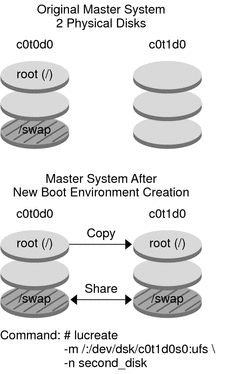
- © 2010, Oracle Corporation and/or its affiliates
