Chapter 1 Planning for a Solaris Installation From CD or DVD Media (Tasks)
This book describes how to use CD or DVD media to install the SolarisTM Operating System (Solaris OS) on a nonnetworked system.
This chapter describes the preparations for completing a successful installation, including the sections described below. The following chapter describes each step in an installation for SPARC systems and an installation for x86 systems.
-
System Requirements and Recommendations
This section describes system requirements to install the Solaris OS. General guidelines for planning the disk space are also provided.
-
This section contains a checklist to help you gather all of the information that you need to install your system.
Note –
This book uses the term slice, but some Solaris documentation and programs might refer to a slice as a partition. To avoid confusion, this book distinguishes between fdisk partitions (which are supported only in Solaris for x86 based systems) and the divisions within the Solaris fdisk partition, which might be called slices or partitions.
System Requirements and Recommendations
The following tables list basic system requirements to install the Solaris OS.
Table 1–1 SPARC: Memory, Swap, and Processor Recommendations|
SPARC Based System |
Size |
|---|---|
|
Memory to install or upgrade |
512 MB is the recommended size. 256 MB is the minimum size. Note – Some optional installation features are enabled only when sufficient memory is present. For example, if you install from a DVD with insufficient memory, you install through the Solaris installation program's text installer, not through the GUI. For more information about these memory requirements, see Table 1–3. |
|
Swap area |
512 MB is the default size. Note – You might need to customize the swap space. Swap space is based on the size of the system's hard disk. |
|
Processor requirements |
200–MHz or faster processor is required. |
Table 1–2 x86: Memory, Swap, and Processor Recommendations
|
x86 Based System |
Size |
|---|---|
|
Memory to install or upgrade |
512 MB is the recommended size. 256 MB is the minimum size. Note – Some optional installation features are enabled only when sufficient memory is present. For example, if you install from a DVD with insufficient memory, you install through the Solaris installation program's text installer, not through the GUI. For more information about these memory requirements, see Table 1–3. |
|
Swap area |
512 MB is the default size. Note – You might need to customize the swap space. Swap space is based on the size of the system's hard disk. |
|
Processor requirements |
120–MHz or faster processor is recommended. Hardware floating-point support is required. |
Solaris Installation Program GUI or Text Installer Requirements
The Solaris installation program on the Solaris Operating System DVD or Solaris Software - 1 CD can be run with a graphical user interface (GUI) or as an interactive text installer in a desktop or console session. For x86 based systems, the Solaris Device Configuration Assistant is included in the Solaris installation program.
-
GUI – The Solaris installation GUI provides windows, pull-down menus, buttons, scrollbars, and iconic images to enable you to interact with the installation program. The GUI requires a local or remote DVD-ROM or CD-ROM drive or network connection, video adapter, keyboard, monitor, and enough memory. For more information about these memory requirements, see Table 1–3 and Table 1–4.
-
Text installer – The Solaris interactive text installer enables you to type information in a terminal or console window to interact with the installation program. You can run the text installer in a desktop session with a windowing environment, or in a console session. The text installer requires a local or remote DVD-ROM or CD-ROM drive or network connection, keyboard, and monitor. You can run the Solaris installation text installer with the tip command. For more information, see the man page, tip(1).
You can choose to install the software with a GUI or with or without a windowing environment. If there is sufficient memory, the GUI is displayed by default. Other environments are displayed by default if memory is insufficient for the GUI. You can override defaults with the nowin or text boot options. But, you are limited by the amount of memory in your system or by installing remotely. Also if the Solaris installation program does not detect a video adapter, it automatically displays in a console-based environment. Table 1–3 and Table 1–4 describe these environments and list memory requirements for displaying them.
Table 1–3 SPARC: Memory Requirements for Display Options|
SPARC: Memory |
Type of Installation |
Description |
|---|---|---|
|
256-511 MB |
Text-based |
Contains no graphics, but provides a window and the ability to open other windows. If you install by using the text boot option and the system has enough memory, you are installing in a windowing environment. If you are installing remotely through a tip line or using the nowin boot option, you are limited to the console-based installation. |
|
512 MB or greater |
GUI-based |
Provides windows, pull-down menus, buttons, scrollbars, and iconic images. |
Table 1–4 x86: Memory Requirements for Display Options
|
x86: Memory |
Type of Installation |
Description |
|---|---|---|
|
256–511 MB |
Text-based |
Contains no graphics, but provides a window and the ability to open other windows. If you install by using the text boot option and the system has enough memory, you are installing in a windowing environment. If you are installing remotely through a tip line or using the nowin boot option, you are limited to the console-based installation. |
|
512 MB |
GUI-based |
Provides windows, pull-down menus, buttons, scrollbars, and iconic images. |
You can also specify the installer you want to use during the installation by entering a selection or special command at a prompt. For instructions, see the procedures in Chapter 2, Installing With the Solaris Installation Program (Tasks).
General Disk Space Planning and Recommendations
Planning disk space is different for everyone. Consider allocating space for the following conditions, depending on your needs.
Table 1–5 General Disk Space and Swap Space Planning|
Conditions for Space Allocations |
Description |
|---|---|
|
File systems |
For each file system that you create, allocate an additional 30 percent more disk space than you need to enable you to upgrade to future Solaris versions. By default, the Solaris installation methods create only root (/) and /swap. When space is allocated for OS services, the /export directory is also created. If you are upgrading to a major Solaris release, you might need to reslice your system or allocate double the space that you need at installation time. If you are upgrading to an update, you could prevent having to reslice your system by allocating extra disk space for future upgrades. A Solaris update release needs approximately 10 percent more disk space than the previous release. You can allocate an additional 30 percent of disk space for each file system to allow space for several Solaris updates. |
|
The /var file system |
If you intend to use the crash dump feature savecore(1M), allocate double the amount of your physical memory in the /var file system. |
|
Swap |
The Solaris installation program allocates a default swap area of 512 Mbytes under the following conditions:
By default, the Solaris installation programs allocate swap space by placing swap so that it starts at the first available disk cylinder (typically cylinder 0 on SPARC based systems). This placement provides maximum space for the root (/) file system during the default disk layout and enables the growth of the root (/) file system during an upgrade. If you think you might need to expand the swap area in the future, you can place the swap slice so that it starts at another disk cylinder by using one of the following methods.
For an overview of the swap space, see Chapter 20, Configuring Additional Swap Space (Tasks), in System Administration Guide: Devices and File Systems. |
|
A server that is providing home directory file systems |
By default, home directories are usually located in the /export file system. |
|
The Solaris software group you are installing |
A software group is a grouping of software packages. When you are planning disk space, remember that you can add or remove individual software packages from the software group that you select. For information about software groups, see Disk Space Recommendations for Software Groups. |
|
Upgrade |
|
|
Language support |
For example, Chinese, Japanese, or Korean. If you plan to install a single language, allocate approximately 0.7 Gbytes of additional disk space for the language. If you plan to install all language supports, you need to allocate up to approximately 2.5 Gbytes of additional disk space for the language supports, depending on the software group you install. |
|
Printing or mail support |
Allocate additional space. |
|
Additional software or third-party software |
Allocate additional space. |
Disk Space Recommendations for Software Groups
The Solaris software groups are collections of Solaris packages. Each software group includes support for different functions and hardware drivers.
-
For an initial installation, you select the software group to install, based on the functions that you want to perform on the system.
-
For an upgrade, you must upgrade to a software group that is installed on the system. For example, if you previously installed the End User Solaris Software Group on your system, you cannot use the upgrade option to upgrade to the Developer Solaris Software Group. However, during the upgrade you can add software to the system that is not part of the currently installed software group.
When you are installing the Solaris software, you can choose to add or remove packages from the Solaris software group that you selected. When you are selecting which packages to add or remove, you need to know about software dependencies and how the Solaris software is packaged.
The following figure shows the grouping of software packages. Reduced Network Support contains the minimal number of packages and Entire Solaris Software Group Plus OEM Support contains all the packages.
Figure 1–1 Solaris Software Groups
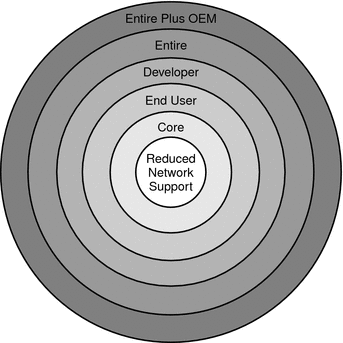
Table 1–6 lists the Solaris software groups and the recommended amount of disk space that you need to install each group.
Note –
The disk space recommendations in Table 1–6 include space for the following items.
-
Swap space
-
Patches
-
Additional software packages
You might find that the software groups require less disk space than the amount that is listed in this table.
For additional information about how to plan your disk space, see Allocating Disk and Swap Space in Solaris 10 5/08 Installation Guide: Planning for Installation and Upgrade.
Table 1–6 Disk Space Recommendations for Software Groups
|
Software Group |
Description |
Recommended Disk Space |
|---|---|---|
|
Entire Solaris Software Group Plus OEM Support |
Contains the packages for the Entire Solaris Software Group plus additional hardware drivers, including drivers for hardware that is not on the system at the time of installation. |
6.8 Gbytes |
|
Entire Solaris Software Group |
Contains the packages for the Developer Solaris Software Group and additional software that is needed for servers. |
6.7 Gbytes |
|
Developer Solaris Software Group |
Contains the packages for the End User Solaris Software Group plus additional support for software development. The additional software development support includes libraries, include files, man pages, and programming tools. Compilers are not included. |
6.6 Gbytes |
|
End User Solaris Software Group |
Contains the packages that provide the minimum code that is required to boot and run a networked Solaris system and the Common Desktop Environment. |
5.3 Gbytes |
|
Core System Support Software Group |
Contains the packages that provide the minimum code that is required to boot and run a networked Solaris system. |
2.0 Gbytes |
|
Reduced Network Support Software Group |
Contains the packages that provide the minimum code that is required to boot and run a Solaris system with limited network service support. The Reduced Network Support Software Group provides a multiuser text-based console and system administration utilities. This software group also enables the system to recognize network interfaces, but does not activate network services. |
2.0 Gbytes |
Checklist for Installation
Use the following checklist to gather the information that you need to install the Solaris OS. You do not need to gather all of the information that is requested on the checklist. You only need to collect the information that applies to your system.
Use this checklist if you are performing an initial installation. If you are upgrading your system, see Checklist for Upgrading in Solaris 10 5/08 Installation Guide: Planning for Installation and Upgrade.
Note –
If you have a system that contains non-global zones, Solaris Live Upgrade is the recommended upgrade program or program to add patches. Other upgrade programs might require extensive upgrade time, because the time required to complete the upgrade increases linearly with the number of installed non-global zones.
For information about upgrading with Solaris Live Upgrade, see Part I, Upgrading With Solaris Live Upgrade, in Solaris 10 5/08 Installation Guide: Solaris Live Upgrade and Upgrade Planning.
Table 1–7 Installation Checklist
|
Information for Installation |
Description or Example |
Answer — Defaults are noted with an asterisk (*) |
||
|---|---|---|---|---|
|
Network connection |
Is the system connected to a network? |
Networked/Nonnetworked |
||
|
Network security |
Starting with the Solaris 10 11/06 release, you have the option during an initial installation to change the network security settings so that all network services, except Secure Shell, are disabled or restricted to respond to local requests only. This security option is only available during an initial installation, not during an upgrade. An upgrade maintains any previously set services. If necessary, you can restrict network services after an upgrade by using the netservices command. During the installation, you can select restricted network security. Or, you can enable a larger set of services as in previous Solaris releases. You can safely select the restricted network security option, as any services can be individually enabled after installation. For further information about these options, see Planning Network Security in Solaris 10 5/08 Installation Guide: Planning for Installation and Upgrade. The network services can be enabled after installation by using the netservices open command or by enabling individual services by using SMF commands. See Revising Security Settings After Installation in Solaris 10 5/08 Installation Guide: Planning for Installation and Upgrade. |
Restricted/Open network security |
||
|
DHCP |
Can the system use Dynamic Host Configuration Protocol (DHCP) to configure its network interfaces? DHCP provides the network parameters that are necessary for installation. |
Yes/No* |
||
|
If you are not using DHCP, note the network address. |
IP Address |
If you are not using DHCP, supply the IP address for the system. Example: 172.31.255.255 To find this information on a running system, type the following command.
| ||
|
Subnet |
If you are not using DHCP, is the system part of a subnet? If yes, what is the netmask of the subnet? Example: 255.255.255.0 To find this information on a running system, type the following command.
| |||
|
IPv6 |
Do you want to enable IPv6 on this machine? IPv6 is a part of the TCP/IP Internet protocol that facilitates IP addressing by adding better security and increasing Internet addresses. |
Yes/No* |
||
|
Host Name |
Host name that you choose for the system. To find this information on a running system, type the following command.
| |||
|
Kerberos |
Do you want to configure Kerberos security on this machine? If yes, gather this information: |
Yes/No* |
||
|
Default Realm: | ||||
|
Administration Server: | ||||
|
First KDC: | ||||
|
The Kerberos service is a client-server architecture that provides secure transactions over networks. | ||||
|
If the system uses a naming service, provide the following information. |
Naming Service |
Which naming service should this system use? To find this information on a running system, type the following command.
A naming service stores information in a central place, which enables users, machines, and applications to communicate across the network. Examples of information that is stored are host names and addresses or user names and passwords. |
NIS+/NIS/DNS/ LDAP/None |
|
|
Domain Name |
Provide the name of the domain in which the system resides. During installation, you can choose the default NFSv4 domain name. Or, you can specify a custom NFSv4 domain name. For instructions about how to find the domain name on a running system, see Checking for the NFS Version 4 Domain in System Administration Guide: Network Services. For more information about specifying a domain name, see NFSv4 Domain Name Configurable During Installation in Solaris 10 5/08 Installation Guide: Planning for Installation and Upgrade. To preconfigure the NFSv4 domain name in the sysidcfg file, see nfs4_domain Keyword in Solaris 10 5/08 Installation Guide: Network-Based Installations. | |||
|
NIS+ and NIS |
Do you want to specify a name server or let the installation program find one? If you want to specify a name server, provide the following information. |
Specify One/Find One* |
||
|
Server's host name: | ||||
| ||||
|
Server's IP Address: | ||||
Network Information Service (NIS) makes network administration more manageable by providing centralized control over a variety of network information, such as machine names and addresses. | ||||
|
DNS |
Provide IP addresses for the DNS server. You must enter at least one IP address, but you can enter up to three addresses. | |||
|
Server's IP Address: | ||||
|
To display the server's IP address, type the following command.
| ||||
|
You can enter a list of domains to search when a DNS query is made. | ||||
|
List of domains to be searched: | ||||
|
The domain name system (DNS) is the naming service that the Internet provides for TCP/IP networks. DNS provides host names to the IP address service. DNS simplifies communication by using machine names instead of numerical IP addresses. DNS also serves as a database for mail administration. | ||||
|
LDAP |
Provide the following information about your LDAP profile. | |||
|
Profile Name: | ||||
|
Profile Server: | ||||
|
If you specify a proxy credential level in your LDAP profile, gather this information. | ||||
|
Proxy-bind distinguished name: | ||||
|
Proxy-bind password: | ||||
|
Lightweight Directory Access Protocol (LDAP) defines a relatively simple protocol for updating and searching directories that are running over TCP/IP. | ||||
|
Default Route |
Do you want to specify a default route IP address or let the Solaris installation program find one? The default route provides a bridge that forwards traffic between two physical networks. An IP address is a unique number that identifies each host on a network. You have the following choices:
|
Detect one*/Specify one/None |
||
|
Time Zone |
How do you want to specify your default time zone? |
Geographic region* Offset from GMT Time zone file |
||
|
Root Password |
Provide the root password for the system. | |||
|
Keyboard |
If the keyboard is self-identifying, the keyboard language and layout automatically configures during installation. If the keyboard is not self-identifying, you can select from a list of supported keyboard layouts during installation. PS/2 keyboards are not self-identifying. You will be asked to select the keyboard layout during the installation. SPARC only – Previously, all of keyboards that were not self-identifying always configured for the U.S. English layout during installation. For further information, see keyboard Keyword in Solaris 10 5/08 Installation Guide: Network-Based Installations. | |||
|
Locales |
For which geographic regions do you want to install support? | |||
|
SPARC: Power Management (only available on SPARC systems that support Power Management) |
Do you want to use Power Management? Note – If your system has Energy Star version 3 or later, you are not prompted for this information. |
Yes*/No |
||
|
Automatic reboot or CD/DVD ejection |
Reboot automatically after software installation? Eject CD/DVD automatically after software installation? |
Yes*/No Yes*/No |
||
|
Default or Custom Install |
Do you want to perform a default installation, or customize the installation?
Note – The text installer does not prompt you to select a Default or Custom Installation. To perform a default installation, accept the default values that are provided in the text installer. To perform a custom installation, edit the values in the text installer screens. |
Default installation*/Custom installation |
||
|
Software Group |
Which Solaris Software Group do you want to install? |
Entire Plus OEM Entire* Developer End User Core Reduced Networking |
||
|
Custom Package Selection |
Do you want to add or remove software packages from the Solaris Software Group that you install? Note – When you select which packages to add or remove, you need to know about software dependencies and how Solaris software is packaged. | |||
|
Select Disks |
On which disks do you want to install the Solaris software? Example: c0t0d0 | |||
|
x86: fdisk partitioning |
Do you want to create, delete, or modify a Solaris fdisk partition? Each disk that is selected for file system layout must have a Solaris fdisk partition. If your system currently has a service partition, the Solaris installation program preserves the service partition by default. If you do not want to preserve the service partition, you must customize the fdisk partitions. For more information about preserving a service partition, see Default Boot-Disk Partition Layout Preserves the Service Partition in Solaris 10 5/08 Installation Guide: Planning for Installation and Upgrade. | |||
|
Select Disks for fdisk Partition Customization? |
Yes/No* |
|||
|
Customize fdisk partitions? |
Yes/No* |
|||
|
Preserve Data |
Do you want to preserve any data that exists on the disks where you are installing the Solaris software? |
Yes/No* |
||
|
Auto-layout File Systems |
Do you want the installation program to automatically lay out file systems on your disks? If yes, which file systems should be used for auto-layout? Example: /, /opt, /var If no, you must provide file system configuration information. Note – The Solaris installation GUI lays out file systems automatically by default. |
Yes*/No |
||
|
Mount Remote File Systems |
Does this system need to access software on another file system? If yes, provide the following information about the remote file system. |
Yes/No* |
||
|
Server: | ||||
|
IP Address: | ||||
|
Remote File System: | ||||
|
Local Mount Point: | ||||
|
If you are installing through a tip line, follow these instructions. |
Ensure that your window display is at least 80 columns wide and 24 rows long. For more information, see tip(1). To determine the current dimensions of your tip window, use the stty command. For more information, see the man page, stty(1). | |||
|
Check your Ethernet connection. |
If the system is part of a network, verify that an Ethernet connector or similar network adapter is connected to your system. | |||
|
Review the planning chapter and other relevant documentation. |
| |||
Where to Find Additional Installation Information
For additional information about requirements and recommendations for installing the Solaris OS, see the following sections in the Solaris 10 5/08 Installation Guide: Planning for Installation and Upgrade. This document provides system requirements and high-level planning information, such as planning guidelines for file systems and upgrade planning.
Table 1–8 Installation References|
Topic |
Reference |
|---|---|
|
New installation features | |
|
Network security planning | |
|
Disk space guidelines and recommendations | |
|
Additional requirements and recommendations for upgrading to the Solaris OS |
Upgrade Planning in Solaris 10 5/08 Installation Guide: Planning for Installation and Upgrade Checklist for Upgrading in Solaris 10 5/08 Installation Guide: Planning for Installation and Upgrade |
|
Information about working with x86 partitions during your installation | |
|
Information about GRUB based booting, Solaris Zones partitioning technology, and RAID-1 volumes that can be created at installation | |
|
Road map of the overall installation process |
- © 2010, Oracle Corporation and/or its affiliates
