Upgrading a Boot Environment
After you have created a boot environment, you can perform an upgrade on the boot environment. As part of that upgrade, the boot environment can contain RAID-1 volumes (mirrors) for any file systems. Or the boot environment can have non-global zones installed. The upgrade does not affect any files in the active boot environment. When you are ready, you activate the new boot environment, which then becomes the current boot environment.
|
For procedures about upgrading a boot environment for UFS file systems | |
|
For an example of upgrading a boot environment with a RAID–1 volume file system for UFS file systems |
Example of Detaching and Upgrading One Side of a RAID-1 Volume (Mirror) |
|
For procedures about upgrading with non-global zones for UFS file systems |
Chapter 8, Upgrading the Solaris OS on a System With Non-Global Zones Installed |
|
For upgrading ZFS file systems or migrating to a ZFS file system |
Figure 2–7 shows an upgrade to an inactive boot environment.
Figure 2–7 Upgrading an Inactive Boot Environment
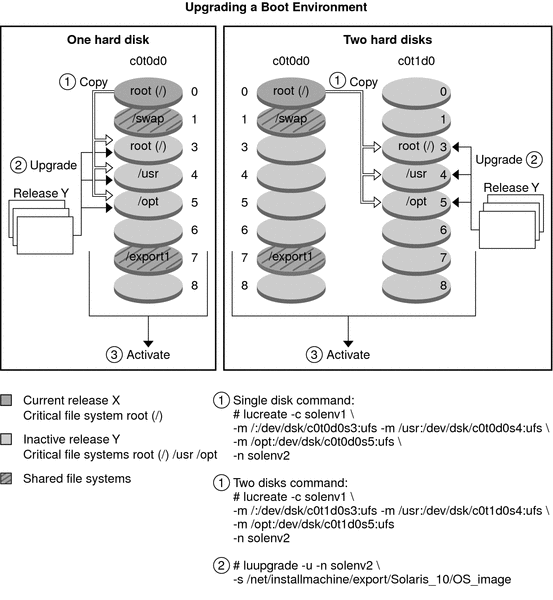
Rather than an upgrade, you can install a Solaris Flash archive on a boot environment. The Solaris Flash installation feature enables you to create a single reference installation of the Solaris OS on a system. This system is called the master system. Then, you can replicate that installation on a number of systems that are called clone systems. In this situation, the inactive boot environment is a clone. When you install the Solaris Flash archive on a system, the archive replaces all the files on the existing boot environment as an initial installation would.
For procedures about installing a Solaris Flash archive, see Installing Solaris Flash Archives on a Boot Environment.
The following figures show an installation of a Solaris Flash archive on an inactive boot environment. Figure 2–8 shows a system with a single hard disk. Figure 2–9 shows a system with two hard disks.
Figure 2–8 Installing a Solaris Flash Archive on a Single Disk
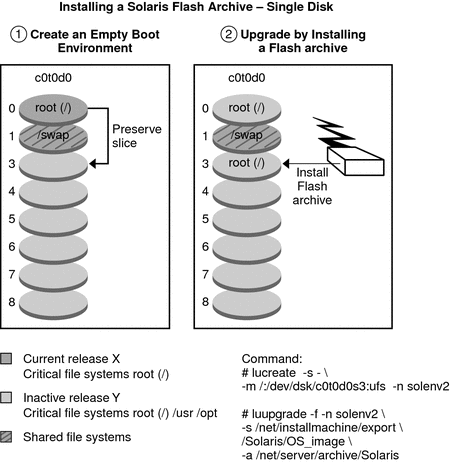
Figure 2–9 Installing a Solaris Flash Archive on Two Disks
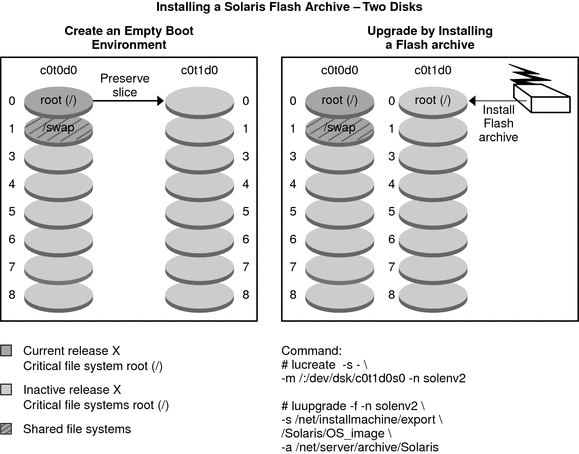
- © 2010, Oracle Corporation and/or its affiliates
