Step 3: Populating the LDAP Repository
After configuring an LDAP repository for PAM, you can push user entries to the LDAP store.
For example, you want to create a new, single user named George Washington that is subordinate to the following entry:
ou=people,dc=pam,dc=example,dc=com
In addition, you want to use an ou=people “container” that is subordinate to the Base DN you provided to idsconfig. You may have to make contextual changes to the Base DN you are going to use.
Use the following steps to populate the LDAP repository:
-
In the Directory Server Control Center console, select the Entry Management tab and then select the Browse tab, the various entity management controls display in the right pane.
-
Press New Entry to display the New Entry page.
-
Enter a value in the Entry Parent DN field to specify the location to save the entity in Directory Server and click Next.
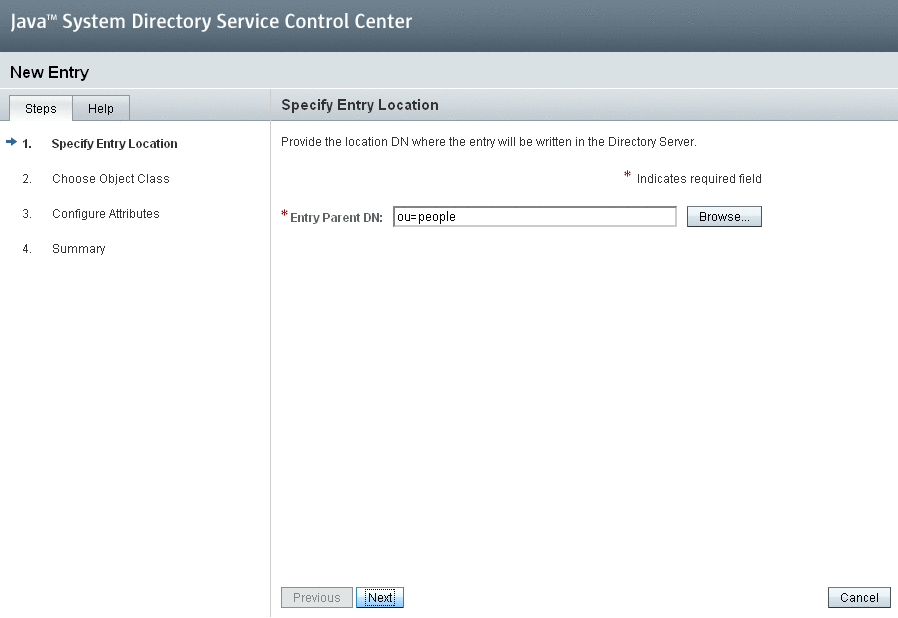
-
Associate your entity with an object class by selecting an option from the Entry type drop-down menu and then press Next. Based on the object class you associate with your entity, number of different parameters display
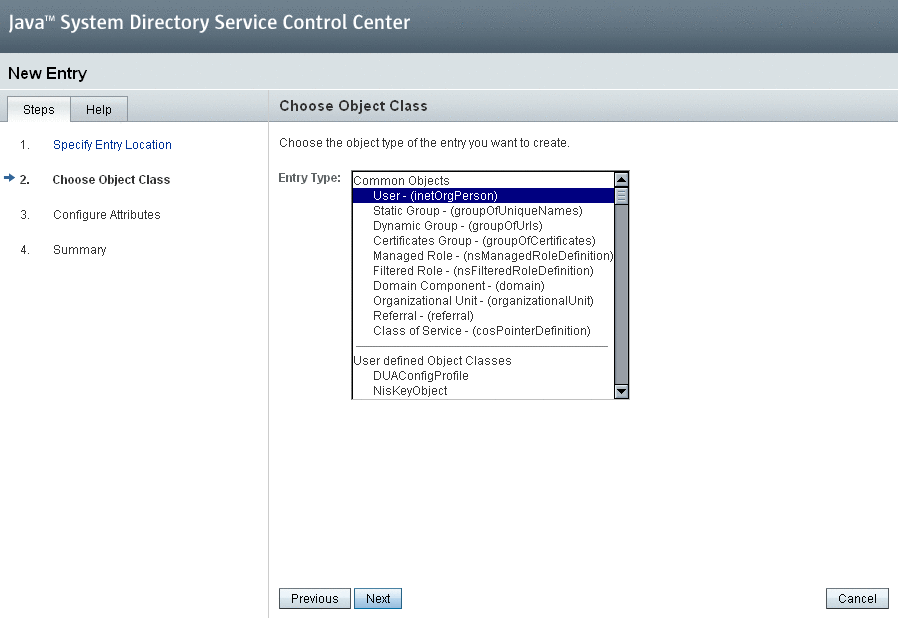
-
Enter the appropriate values and press Next. The summarized information of the entity displays.
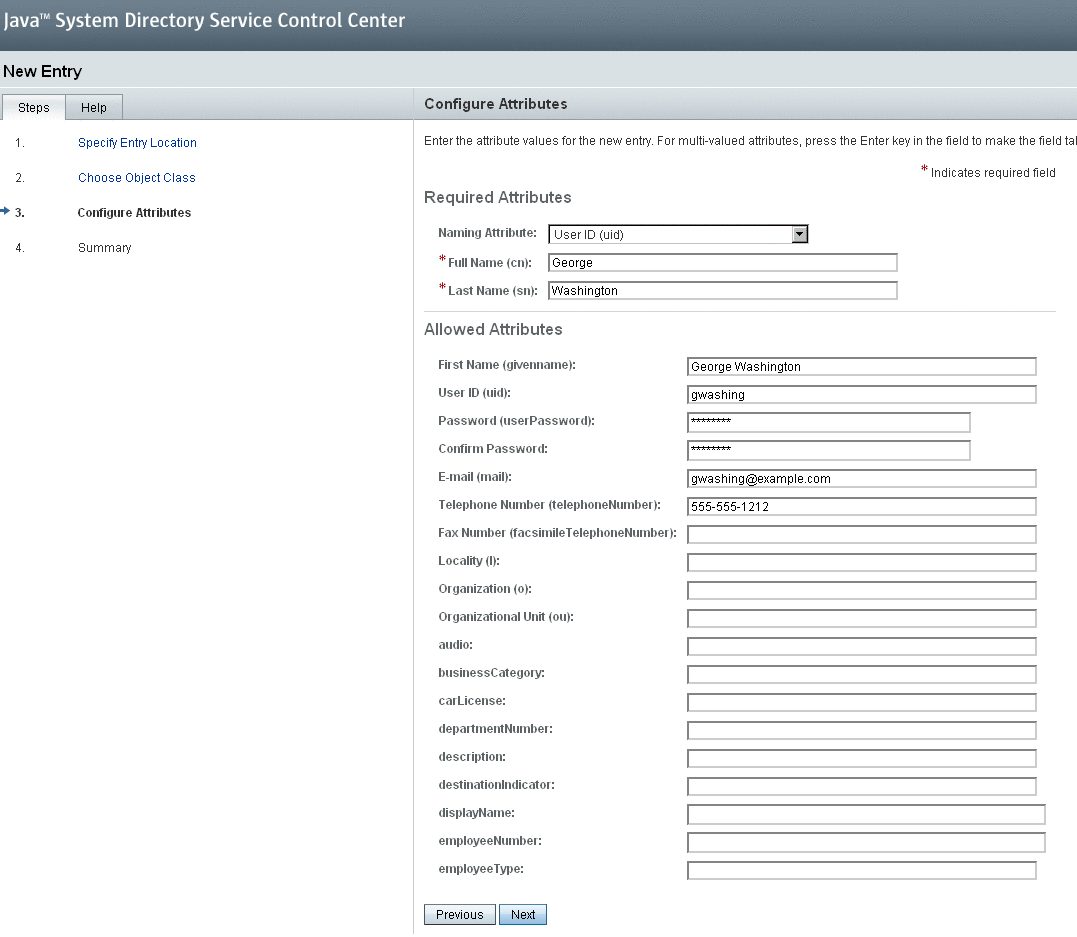
-
Click Finish to save the changes.
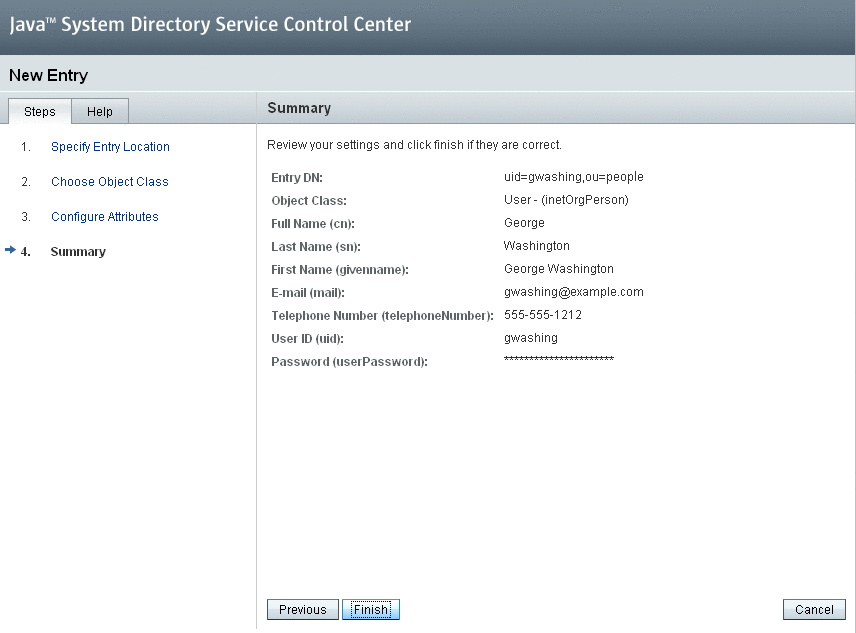
-
Verify that the new user (George Washington) is displayed in the console.
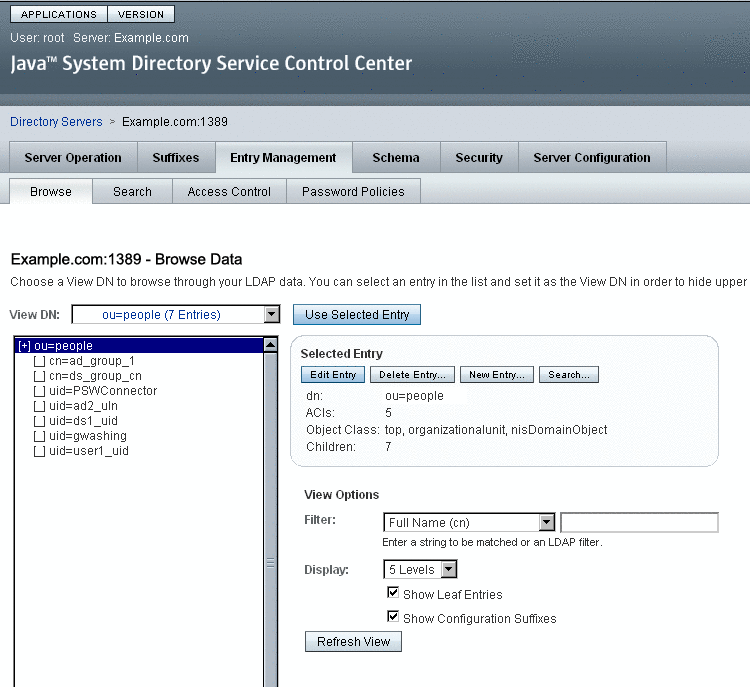
PAM clients can now authenticate against (and change the password for) this entry.
- © 2010, Oracle Corporation and/or its affiliates
