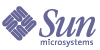
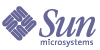
| |
| Sun Java System Portal Server 6 2004Q2 Secure Remote Access Administration Guide | |
Chapter 12
Configuring ProxyletThis chapter describes how to configure Proxylet from the Sun Java™ System Identity Server administration console.
Note
Click Help at the top right corner of the Identity Server administration console, and click SRA Help for a quick reference on all the SRA attributes.
Configuring ProxyletProxylet can be configured to launch automatically when the user logs in by checking the Download Proxylet Applet Automatically checkbox in the Proxylet channet edit page. If the Download Proxylet Automatically checkbox is not checked, the user can get Proxylet on-demand by clicking the “Launch the Proxylet” link in the Proxylet channel of the standard Portal Desktop.
To Configure Proxylet Attributes
- Log in to the Identity Server administration console as administrator.
- Select the Service Configuration tab.
- Select Organizations from the View drop-down list.
- Click the required organization name. The selected organization name is reflected as the location in the top left corner of the administration console.
- Click the arrow next to Proxylet under SRA Configuration.
- Click the Download Proxylet Applet Automatically checkbox, if that is desired.
- Enter the Default Proxylet Applet Bind IP address where the Proxylet will run.
- Enter the required port number where Proxylet will listen in the Default Proxylet Applet Port field.