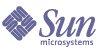
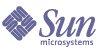
| |
| Sun Java System Instant Messaging 6 2004Q2 Installation Guide | |
Chapter 3
Troubleshooting InstallationThis chapter contains troubleshooting information for Instant Messaging and Instant Messenger in the following sections:
Creating a UNIX System User and Group (UNIX Only)System users run specific server processes. Certain privileges need to be designated for these users to ensure they have appropriate permissions for the processes they run. Normally, the installation process creates the following users and groups:
If the installation process does not create a UNIX user and group for Instant Messaging, you need to create them manually as described in this section. After you create the user and group for Instant Messaging, you should then set permissions appropriately for the directories and files owned by that user.
To create the appropriate UNIX user and group, follow these steps:
- Log in as superuser.
- Create a group to which your system user will belong. For example, to create a group named imserv on Solaris, type the following:
# groupadd imgroup
- Create the system user and associate it with the group you just created. In addition, set the password for that user. For example, to create a user named imuser and associate it with the group imserv on Solaris, type the following:
# useradd -g imgroup imserver
For more information on adding users and groups, refer to your operating system documentation.
- Ensure that the user and group have been added to the /etc/groups file.
LDAP IssuesThe following LDAP issues might arise in a given deployment. Change the LDAP parameters in the iim.conf file accordingly.
Issue: Your directory does not permit anonymous bind. By default, Instant Messaging server performs an anonymous search of the LDAP directory. However, it is common for sites to prevent anonymous searches in their directory so that any random person cannot do a search and retrieve all the information.
Solution: If your site’s directory is configured to prevent such anonymous searches, then Instant Messaging server needs to have a user ID and password it can use to bind and do searches. Use the iim_ldap.usergroupbinddn and iim_ldap.usergroupbindcred parameters to configure the necessary credentials. See the Instant Messaging Administrator’s Guide for more details.
Issue: Your site does not use the uid attribute for user authentication.
Solution: Use the iim_ldap.loginfilter parameter to set the attribute that is used by your directory for authentication. By default, this parameter is set to uid. Also, change any “filter” parameters that contains uid in its value.
Issue: You want to change how Instant Messenger displays contact names from the default.
Solution: The default attribute that Instant Messenger uses to display contact names is cn. Thus, contact names appear as Frank Smith, Mary Jones, and so on. Edit the iim_ldap.userdisplay and iim_ldap.groupdisplay parameters to a different attribute, such as uid.
Issue: Your directory is indexed to use wildcards.
Solution: Change the iim_ldap.allowwildcardinuid parameter to True. This parameter determines if the use of wildcards should be enabled for User IDs while doing a search. As most directory installations have User IDs indexed for exact searches only, the default value is False. Setting this value to True can impact performance unless User IDs are indexed for substring search.
Issue: Your directory uses nonstandard object/group classes.
Solution: Change the appropriate iim_ldap.* parameters, replacing inetorgperson and groupofuniquenames with your values.
Issue: Your directory does not use the mail attribute for email addresses. If so, Instant Messenger will not be able to forward instant messages to offline users as email messages.
Solution: By default, the iim_ldap.user.mailattr contains the value mail. Change this value to your site’s value.
Issue: Your directory uses an attribute other than uid as the user id attribute
Solution: If the attribute “loginname” is used as the user id attribute:
iim_ldap.user.uidattr=loginname
Add the following index directives to the indexing rules in LDAP:
index login name eq
Difficulty Loading Instant Messenger ResourcesIn a network environment, you may experience difficulty in loading Instant Messaging resources if there is a firewall between the client’s host and the Internet, and when JavaTM Web Start has not been configured with the right proxy settings.
Java Web Start queries the system or the default browser for proxy settings automatically. However, if the settings are configured using a JavaScriptTM file, Java Web Start cannot perform this query. Instead, you need to set the proxies manually using the Preference panel in Java Web Start’s Application Manager. See the readme file for Java Web Start for information on using the Application Manager. You can access the readme online at the following location:
http://java.sun.com/products/javawebstart
Browser Displays im.jnlp ContentsIf the browser displays the contents of the im.jnlp file instead of launching Java Web Start, you need to edit the web server's mime.types file to include a line for JNLP. For instructions on adding this line, see Enabling JavaTM Web Start.
Cannot Start or Download Instant MessengerIn some cases, the JAR file cache on the client system may become corrupted. If this occurs, you will not be able to start Instant Messenger, or download a new version. To fix this problem on UNIX, you need to clear the Java Web Start cache. On Windows, you need to clear the Java Web Start cache and the Java Plug-in cache as described in the following sections:
To Delete Instant Messenger from UNIX Cache
- Launch Java Web Start Application Manager.
See the readme file for Java Web Start for information on using the Application Manager. You can access the readme online at the following URL:
http://java.sun.com/products/javawebstart
- From the Applications menu, select Remove from Cache.
- Close the Application Manager.
To Delete Instant Messenger from Windows Cache
- Launch Java Web Start Application (JWS) Manager.
See the readme file for Java Web Start for information on using the Application Manager. You can access the readme online at the following URL:
http://java.sun.com/products/javawebstart
- From the View menu, select Downloaded Applications.
The Application Manager displays the downloaded applications.
- Select Sun Java System Instant Messenger.
- From the Applications menu, select Remove Application.
- Close the Application Manager.
To Delete Instant Messenger from the Windows Java Plug-in Cache
Changes made to the Applet Descriptor Files are not Visible in the BrowserWeb browser’s cache the frequently accessed applet descriptor files. Therefore, changes made to the applet descriptor files are not always reflected immediately. If this occurs, you need to clear the memory cache in the browser.
Refer to your browser’s documentation for instructions on clearing the cache.