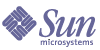
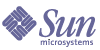
| |
| Sun Java System Directory Proxy Server 5 2004Q2 Administration Guide | |
Chapter 9
Creating and Managing Event ObjectsDirectory Proxy Server supports event-driven actions. You can configure Directory Proxy Server to execute specified actions when specific events occur. This chapter explains how to create and manage event objects using the Directory Proxy Server Configuration Editor Console.
The chapter has the following sections:
Overview of EventsAn event is a certain Directory Proxy Server state at a certain point while it's running. You use event objects to specify conditions that Directory Proxy Server should evaluate at predetermined states. As a part of defining an event object, you also specify the action Directory Proxy Server should take if the conditions are satisfied. For details about actions, see Creating and Managing Action Objects."
Directory Proxy Server can recognize or keep track of two types of events:
You can define event objects based on these two events only. For example, you can define an event object for detecting when a client completes a successful bind. A part of this definition could be to take certain action when the event occurs, for example, to change the access group of that client. For details about groups, see Creating and Managing Groups."
Creating Event ObjectsThis section explains how to create event objects that are based on OnBindSuccess and OnSSLEstablished events. For details about these events, see Overview of Events.
Creating OnBindSuccess Event Objects
To Create an Event Object Based on the OnBindSuccess Event
- Access the Directory Proxy Server Configuration Editor Console as described in Accessing the Directory Proxy Server Consoles.
- In the navigation tree, expand the Events node, and then select On Bind.
The right pane shows the list of existing event objects that are based on the OnBindSuccess event.
- Click New.
The On Bind Event window appears.
- In the Name field, type a name for the event object. The name must be a unique alphanumeric string.
- In the Action tab, select the action to be performed when the event occurs (that is, when the event evaluates to true).
New. You can also define a new action object by clicking the New button.
Edit. Click the Edit button to modify the parameters pertaining to the currently-selected action object.
- Select the Conditions tab and specify the conditions.
The event will evaluate to TRUE only when the specified conditions are met—that is, the criteria specified in this tab must evaluate to TRUE in order for the action specified in the Action tab to be executed. The conditions will only be TRUE if the Client SSL session condition is satisfied and at least one of the three client bind conditions is satisfied.
Client SSL session is required. Select this option to indicate that the condition will evaluate to TRUE only if the client has established an SSL session with Directory Proxy Server. The default is FALSE.
Client bind conditions. Conditions are one of the following: "Anonymous bind," "Password based bind," and "Any SASL based bind."
Anonymous bind. Select this option to indicate that the condition will evaluate to TRUE only if the Client SSL session requirement is met and the client has just completed a successful anonymous bind.
Password based bind. Select this option to indicate that the condition will evaluate to TRUE only if the Client SSL session requirement is met and the client has just completed a successful password based bind.
Any SASL based bind. Select this option to indicate that the condition will evaluate to TRUE only if the Client SSL session requirement is met and the client has just completed a successful bind using any SASL mechanism.
- Click Save to create the event object.
The Directory Proxy Server configuration is modified, and you're prompted to restart the servers that rely on this configuration. Don't restart the servers yet. You can do this after you've completed all the configuration changes.
- Restart the servers as described in Restarting Directory Proxy Server.
Creating OnSSLEstablished Event Objects
To Create an Event Object Based on the OnSSLEstablished Event
- Access the Directory Proxy Server Configuration Editor Console as described in Accessing the Directory Proxy Server Consoles.
- In the navigation tree, expand the Events node, and then select On SSL Established.
The right pane shows the list of existing event objects that are based on the OnSSLEstablished event.
- Click New.
The On SSL Established Event window appears.
- In the Name field, type a name for the event object. The name must be a unique alphanumeric string.
- In the Action section, select the action to be performed when the event occurs (that is, when the event evaluates to TRUE).
Click the Edit button to modify the parameters pertaining to the currently-selected action. You can also define a new action by clicking the New button.
- Click Save to create the event object.
The Directory Proxy Server configuration is modified, and you're prompted to restart the servers that rely on this configuration. Don't restart the servers yet. You can do this after you've completed all the configuration changes.
- Restart the servers as described in Restarting Directory Proxy Server.
Modifying Event ObjectsTo Modify an Event Object
- Access the Directory Proxy Server Configuration Editor Console as described in Accessing the Directory Proxy Server Consoles.
- In the navigation tree, select Events.
The right pane shows the list of existing event objects. To view objects pertaining to an event type, expand the Events node, and then select the event type of your interest.
- In the list, select the event object you want to modify and click Edit.
- Make the required modifications.
- Click Save to save your changes.
The Directory Proxy Server configuration is modified, and you're prompted to restart the servers that rely on this configuration. Don't restart the servers yet. You can do this after you've completed all the configuration changes.
- Restart the servers as described in Restarting Directory Proxy Server.
Deleting Event ObjectsYou can delete any unwanted event objects from the Directory Proxy Server configuration.
To Delete an Event Object
- Access the Directory Proxy Server Configuration Editor Console as described in Accessing the Directory Proxy Server Consoles.
- In the navigation tree, select the Events node.
The right pane shows the list of existing event objects. To view objects pertaining to an event type, expand the Events node, and then select the event type of your interest.
- In the list, select the event object you want to delete and click Delete.
- When prompted, confirm your action.
The name of the event object you deleted is now removed from the list. The Directory Proxy Server configuration is modified, and you're prompted to restart the servers that rely on this configuration. Don't restart the servers yet. You can do this after you've completed all the configuration changes.
- Restart the servers as described in Restarting Directory Proxy Server.