 To Install Only Directory Proxy Server From
Native Packages
To Install Only Directory Proxy Server From
Native Packages
This procedure covers installation of Directory Proxy Server from native packages. You must be root to perform this procedure.
Before You Begin
Obtain the Java Enterprise System update 1 distribution for this installation, as shown in the following figure:
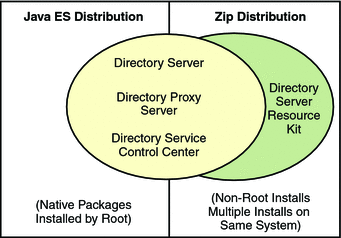
Complete the following worksheet for your installation.
|
Requisite Information |
Hints |
Your Answers |
|---|---|---|
|
Fully qualified hostname of the system where you install Directory Proxy Server |
Example: dps.example.com | |
|
(Optional) Cacao common agent container port number to access from Directory Service Control Center |
Default: 11162 | |
|
File system paths where you create Directory Proxy Server instances |
Example: /local/dps/ Create instances only on local file systems, never on network–mounted file systems such as NFS. Each path is henceforth referred to as an instance-path. | |
|
LDAP port number |
Default: 389 - root installation; 1389 - non-root installation | |
|
LDAP/SSL port number |
Default: 636 - root installation; 1636 - root installation | |
|
Directory Proxy Manager DN |
Default: cn=Proxy Manager | |
|
Directory Proxy Manager password |
Must be at least 8 characters long | |
|
(UNIX platforms) Server user (uid) |
Example: noaccess | |
|
(UNIX platforms) Server group (gid) |
Example: noaccess | |
|
(Optional) Connection information for each server to access through the proxy |
Example: ds1.example.com:1389, ds2.example.com:1636 |
-
Install prerequisite patches or service packs for your platform.
-
Using the Java Enterprise System distribution, run the Java ES installer as root.
root# ./installer
-
Select the Directory Proxy Server component for installation.
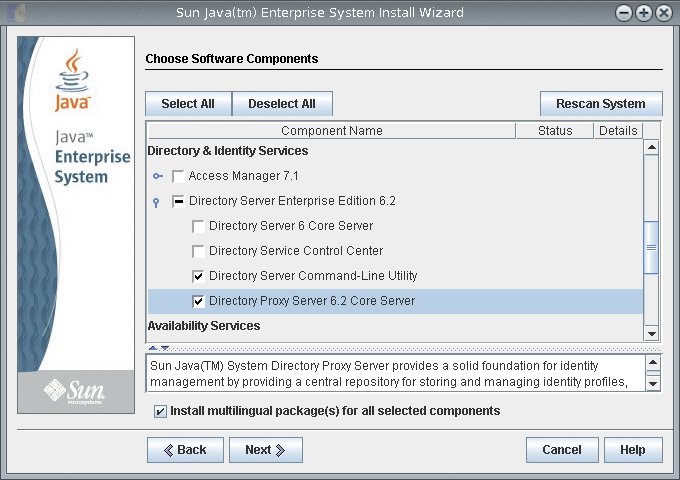
If you do not want to install the multilingual packages, deselect the Install multilingual package(s) for all selected components check box.
-
Choose to configure the software later, as you will upgrade the software to 6.3.
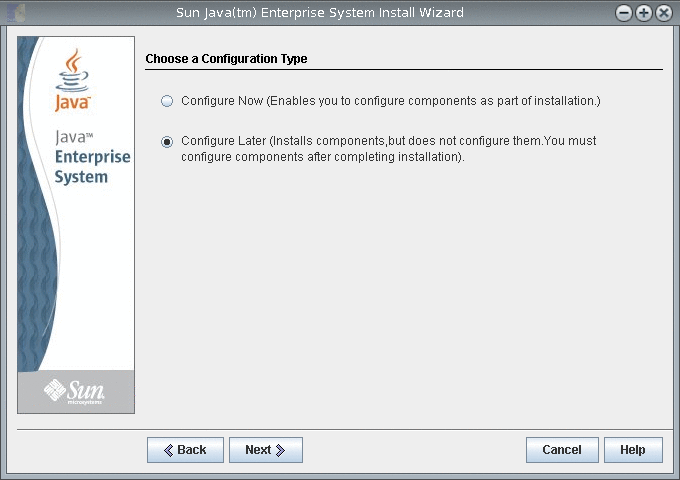
-
Complete installation with the Java ES installer.
- © 2010, Oracle Corporation and/or its affiliates
