 To Connect to a Broker
To Connect to a Broker
-
Click on the broker’s name in the Administration Console window’s navigation pane and choose Connect to Broker from the Actions menu.
Alternatively, you can right-click on the broker’s name and choose Connect to Broker from the pop-up context menu. In either case, the Connect to Broker dialog box ( Figure 2–5) will appear.
Figure 2–5 Connect to Broker Dialog Box
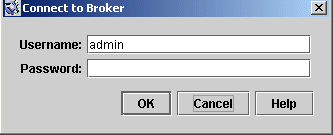
-
Enter the user name and password with which to connect to the broker.
The dialog box initially displays the default user name, admin . In a real-world environment, you should establish secure user names and passwords as soon as possible (see User Authentication); for this exercise, simply use the default value.
The password associated with the default user name is also admin; type it into the Password field in the dialog box. This will connect you to the broker with administrative privileges.
-
Click OK to connect to the broker and dismiss the dialog box.
Once you have connected to the broker, you can use the commands on the Actions menu (or the context menu) to perform the following operations on a selected broker:
-
Pause Broker temporarily suspends the operation of a running broker.
-
Resume Broker resumes the operation of a paused broker.
-
Restart Broker reinitializes and restarts a broker.
-
Shut Down Broker terminates the operation of a broker.
-
Query/Update Broker displays or modifies a broker’s configuration properties.
-
Disconnect from Broker terminates the connection between a broker and the Administration Console.
-
- © 2010, Oracle Corporation and/or its affiliates
