Customizing the Look and Feel and Configuration of a Portlet
You can customize the look and feel and configuration of a portlet. The menu bar of a portlet displays its name and the menu controls associated with it. All portlets have Look and Feel and Configuration menu controls, and some portlets have an additional menu control.
Note –
In order to access the menu controls of a portlet, Toggle Edit Controls must be set on. You can set Toggle Edit Controls from the Welcome menu.
Figure 3–4 Look and Feel and Configuration Menu Controls of a Portlet
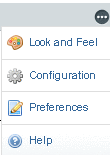
Look and Feel Menu Control of a Portlet
Clicking the Look and Feel menu control button displays a window that provides options to customize the look and feel of the portlet.
Figure 3–5 Customizing the Look and Feel
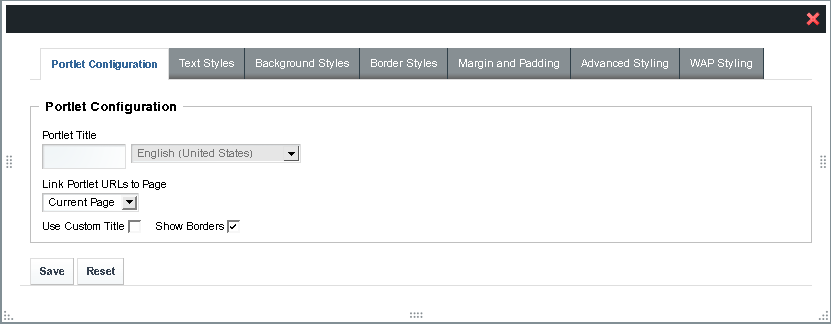
This section describes the options in the Look and Feel window tabs.
Portlet Configuration Tab
The Use Custom Title option enables you to change the title of the Portlet. The Show Borders option enables or disables the display of borders.
Text Styles Tab
Using this tab, you can change the default settings for text such as font, size, color, alignment, bold, and italic.
Background Styles Tab
Using this tab, you can change the default background color for the portlet.
Border Styles Tab
Using this tab, you can change the border styles for the portlet. You can change the default settings for the border width, border style, and border color. You can set different width, style, and colors for different borders by disabling the Same for All option.
Margin and Padding Tab
Using this tab, you can change the default margin and padding settings. Be careful when changing the default margin and padding settings.
Advanced Styling Tab
Using this tab, you can define CSS rules for the portlet and all similar portlets.
WAP Styling tab
Using this tab, you can define the styling for mobile handsets.
Configuration Menu Control of a Portlet
Clicking the Customization button displays a window through which you can configure permissions for the portlet, can export or import the portlet data, and can enable sharing on the portlet or widget.
For a detailed example of using the Configuration button to enable sharing of portlets, see Enabling Sharing of a Portlet
- © 2010, Oracle Corporation and/or its affiliates
