Working With Communities and Organizations
The following topics describe some of the tasks that you can perform on Communities and Organizations in Web Space Server.
Adding Public and Private Pages to Communities and Organizations
The following procedure explains how you can add a public page and a private page to an Organization. You can add public page and private pages to a Community by following the similar procedure.
For the procedure to create an Organization, see To Create an Organization.
 To Add a Public Page and a Private Page to an Organization
To Add a Public Page and a Private Page to an Organization
-
Log in to Web Space Server as the admin user.
-
Navigate to Control Panel -> Portal -> Organizations from the Welcome menu.
All existing Organizations are listed.
-
To add a page, click the Actions button corresponding to an Organization and choose Manage Pages from the menu.
For example, you can add pages to an Organization called Test Organization.
-
To add a public page, click the Public Pages tab and type a name and type for the page.
For example, you can create a public page named Public with the type portlet.
-
Click the Add Page button.
The page is added to the Organization.
Figure 4–7 Adding a Public Page
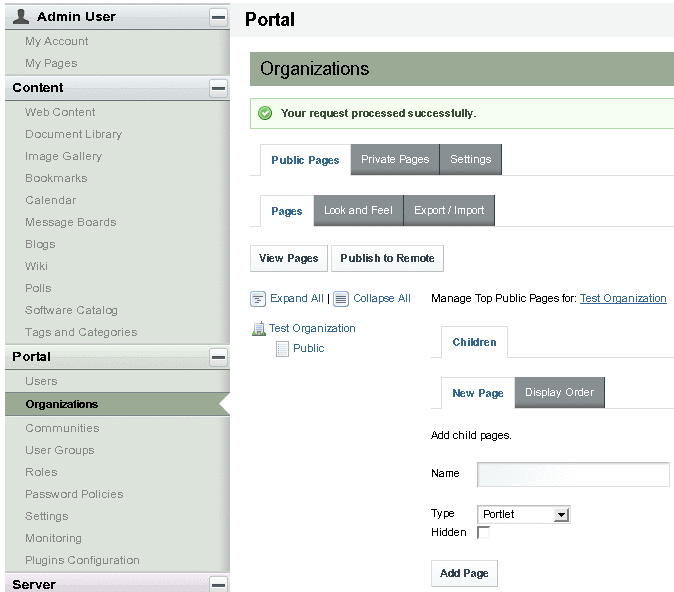
-
To add a private page, click the Private Pages tab and type a name and type for the page.
For example, you can create a private page named Private with the type portlet.
-
Click the Add Page button.
The page is added to the Organization.
-
To change the display order for pages, click the Display Order tab.
Enabling Crawling of Page URLs by Search Engines
You can enable crawling of a page URL by a search engine for the pages on Communities and Organizations.
 To Enable Crawling of Page URLs by Search Engines
To Enable Crawling of Page URLs by Search Engines
This procedure describes how to enable the crawling of a page URL on the CMS Community. You can enable crawling for the pages on any other Community or Organization.
-
Log in to Sun GlassFish Web Space Server as the admin user.
-
Choose Add Application from the Welcome menu, and add the My Communities portlet to your page.
-
Click the Communities I Own tab on the My Communities portlet.
-
Click the Actions button corresponding to the CMS community and choose Manage Pages from the menu.
-
Navigate to Settings -> Sitemap.
-
Click the desired server engine link.
Clicking the Google or Yahoo link, adds your sitemap to the sitemaps to crawl on that search engine
-
Click the preview link to view the XML file that is sent to the webmaster at the selected search engine.
- © 2010, Oracle Corporation and/or its affiliates
