Uninstallation Procedure
Like the Installer, the Message Queue Uninstaller can be run in either of two modes of operation:
-
In GUI (graphical user interface) mode, the Uninstaller presents a series of graphical screens with which you interact using mouse clicks and keyboard text entry.
-
In silent mode, the Uninstaller operates from a predefined answer file representing your responses to the GUI screens. This allows you to script the uninstallation process in advance and then perform it in batch mode without actually displaying the GUI screens and responding to them interactively.
The following sections describe each of these three modes of Uninstaller operation.
The Message Queue installation includes several scripts and executables named uninstaller, both in the Installer .zip bundle and on your system after installation. To uninstall Message Queue 4.3, it is important that you run the correct uninstaller executable, located at
mqInstallHome\var\install\contents\mq\uninstaller
where mqInstallHome is the installation home directory you specified when you installed Message Queue 4.3 (by default, C:\Program Files\Sun\MessageQueue). Be careful not to invoke some other uninstaller by mistake.
Uninstalling in GUI Mode
The following procedure shows how to use the Message Queue Uninstaller in GUI mode to uninstall Message Queue 4.3 from your Windows system.
 To Uninstall Message Queue in GUI Mode
To Uninstall Message Queue in GUI Mode
-
Start the Windows Command Prompt utility.
Choose Command Prompt from the Programs submenu of the Windows Start menu.
-
Set your working directory to the directory containing the Uninstaller.
Enter the command
cd mqInstallHome\var\install\contents\mq
where mqInstallHome is the installation home directory you specified to the Message Queue Installer’s Install Home screen in step 7 of the procedure To Install Message Queue in GUI Mode, above.
-
Start the Uninstaller.
Enter the command
uninstaller
The Uninstaller’s Ready screen (Figure 5–11) appears.
Figure 5–11 Uninstaller Ready Screen
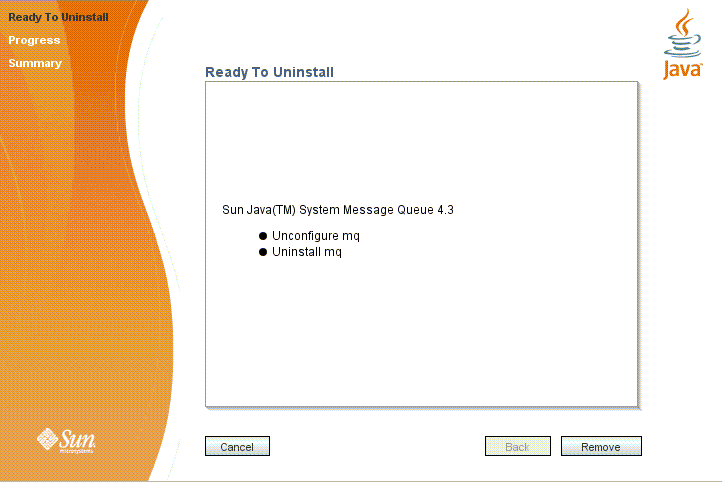
-
Click the Remove button.
The Uninstaller’s Progress screen (Figure 5–12) appears.
Figure 5–12 Uninstaller Progress Screen
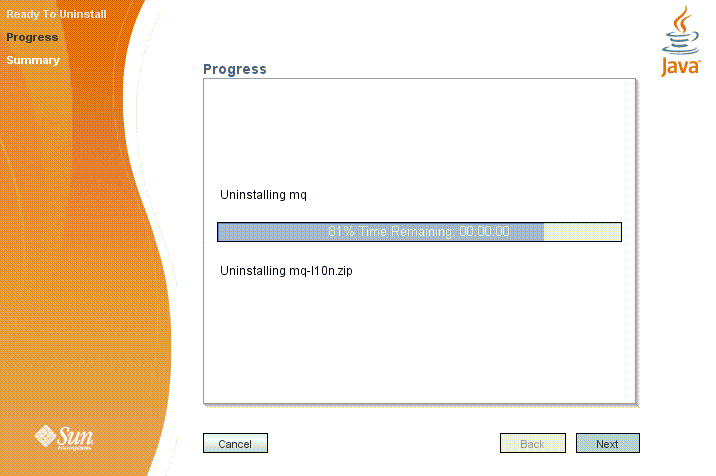
When uninstallation is complete, the Uninstaller’s Summary screen (Figure 5–13) appears, summarizing the steps that were performed during uninstallation. You can click the links on this screen for a detailed summary report and a log file giving more details on the uninstallation.
Figure 5–13 Uninstaller Summary Screen
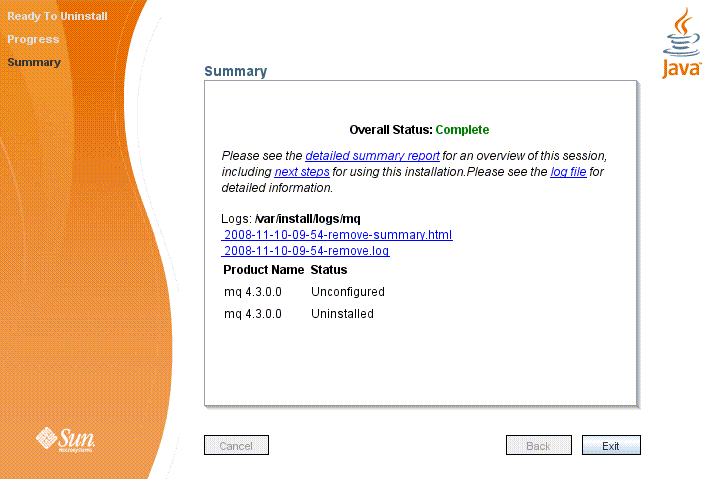
-
Click the Exit button to dismiss the Summary screen.
Message Queue uninstallation is now complete.
Uninstalling in Silent Mode
In silent mode, the Uninstaller operates from a predefined answer file representing your responses to the GUI screens. This allows you to script the uninstallation process in advance and then perform it in batch mode without actually displaying the GUI screens and responding to them interactively. To create an answer file, start the Uninstaller with the -n option:
uninstaller -n answerFile
where answerFile identifies the file in which to record your responses. This causes the Uninstaller to execute a “dry run,” presenting the sequence of GUI screens without actually performing the uninstallation. Your input responses are recorded in the specified answer file. You can then perform the uninstallation at a later time by starting the Uninstaller with the -s (“silent”) option, specifying the same answer file:
uninstaller -s -a answerFile
This performs a silent uninstallation as defined by the answer file, without visibly displaying the GUI screens.
- © 2010, Oracle Corporation and/or its affiliates
