| C H A P T E R 3 |
 Mounting the Server Into a 4-Post Rack
Mounting the Server Into a 4-Post Rack |
This chapter provides instructions for installing the server in an open 4-post rack or closed cabinet.
| Note - The 19-inch 4-post hardmount rack kit is included in the standard Sun Netra T5220 server configuration. |
This chapter contains the following sections:
| Note - References to left and right are from your viewpoint as you face either the front or rear of the equipment. |

|
Caution - The server is heavy. Two people are required to lift and mount the server into a rack enclosure when following the procedures in this chapter. |
The server ships with a 19-inch, 4-post hardmount rack kit (see To Install a Server With a Hardmount 19-Inch 4-Post Rack for installation instructions). TABLE 3-1 lists three additional 4-post rackmount kit options that must be ordered separately from Sun. This chapter provides installation instructions for these rackmount kit options.
|
19-inch, 4-post hardmount rack kit for 600-800 mm cabinet depths |
|
|
19-inch, 4-post slide rail rackmount kit for 600-800 mm cabinet depths |
To Install a Server With a Sliding Rail Mount in a 19-Inch 4-Post Rack |
|
To Install a Server With a Hardmount in a 600-mm 4-Post Rack |
| Note - If you have more than six DC-powered servers in the same rack, you might exceed Telcordia NEBS EMI limits. |
| Note - The server ships with a 19-inch, 4-post hardmount rack kit. All other rack rail kits must be ordered separately from Sun. |
|
The hardmount kit for a 19-inch 4-post rack consists of:
| Note - The front-to-back rail spacing must be at least 460 mm (18.11 in.) and not more than 715 mm (28.15 in.) from the outside face of the front rail to the outside face of the back rail. |
FIGURE 3-1 Contents of the Hardmount 19-Inch 4-Post Kit
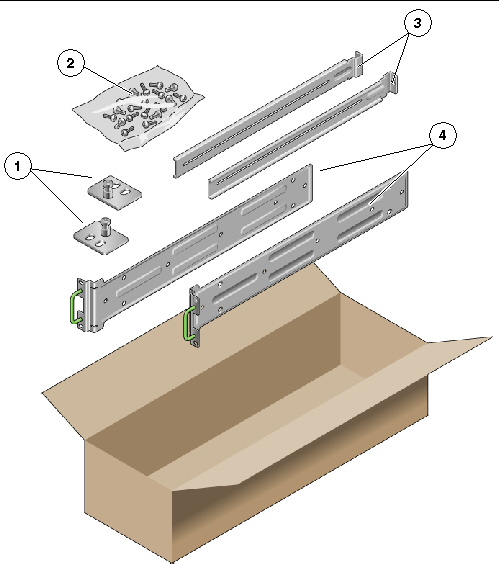
1. Get the hardmount brackets from the rack kit (FIGURE 3-1).
2. Use four of the supplied M5 × 4.5 mm flathead Phillips screws to secure each of the hardmount brackets to the sides of the server (FIGURE 3-2).
FIGURE 3-2 Securing the Hardmount Brackets to the Server

3. Measure the depth of the rack.
4. Get the two rear mount support brackets from the rack kit (FIGURE 3-1).
5. Install the rear mount support brackets at the rear of the server, extending the rear mount support brackets to the measured depth of the rack (FIGURE 3-2).
Use two to three of the supplied M4 × 0.5 × 5 mm panhead Phillips screws for each bracket, depending on the rack depth.
FIGURE 3-3 Attaching the Rear Mount Support Brackets
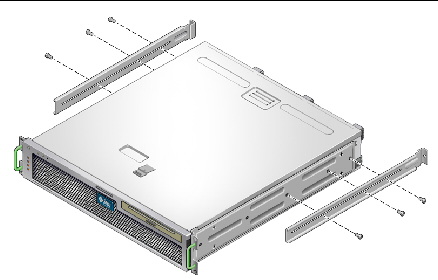
6. Lift the server to the desired location in the rack.
7. Using two screws per side, secure the front of the hardmount brackets attached to the sides of the server to the front of the rack (FIGURE 3-4).
FIGURE 3-4 Securing the Front of the Server to the Rack
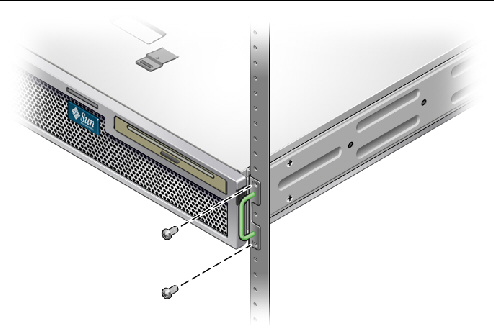
8. Get the two rear mount flanges from the rack kit (FIGURE 3-1).
9. Using two screws for each rear mount support bracket, secure the rear mount support brackets to the rear of the rack (FIGURE 3-5).
FIGURE 3-5 Securing the Rear of the Server to the Rack
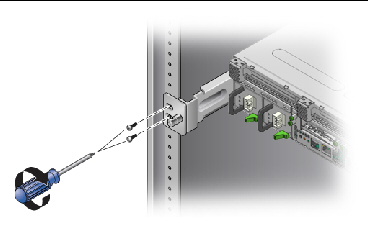
|
The sliding rail mount kit for a 19-inch 4-post rack consists of:
| Note - The front-to-back rail spacing must be at least 392 mm (15.43 in.) and not more than 863.6 mm (34 in.) from the outside face of the front rail to the outside face of the back rail. |
You also need the hardmount brackets from the standard rackmount kit that came with the server (FIGURE 3-6).
FIGURE 3-6 Contents of the Sliding Rail 19-Inch 4-Post Kit
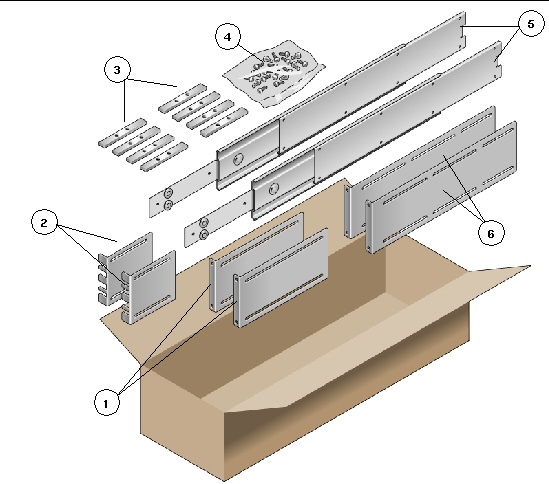
1. Get the hardmount brackets and M5 × 4.5 mm flathead Phillips screws from the standard rack kit (FIGURE 3-1).
These hardmount brackets and screws are shipped with the standard server ship kit, not as part of the sliding rail 19-inch 4-post rackmount ship kit.
2. Use four of the supplied M5 × 4.5 mm flathead Phillips screws to secure each of the hardmount brackets to the sides of the server (FIGURE 3-7).
FIGURE 3-7 Securing the Hardmount Bracket to the Server

3. Get the Telco slide assemblies from the rack kit (FIGURE 3-6).
4. Press in the button on each slide and pull the glide completely out of the slide (FIGURE 3-8).
FIGURE 3-8 Dismantling the Slide
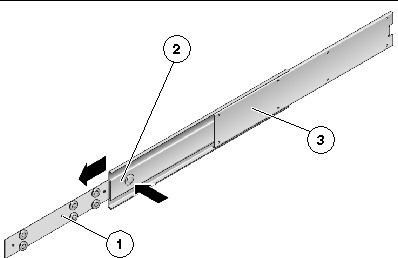
5. Using eight of the M4 × 0.5 × 5 mm panhead Phillips screws from the rackmount kit (four for each side), screw each glide to the side of the server chassis (FIGURE 3-9).
FIGURE 3-9 Fixing the Glides to the Server Chassis
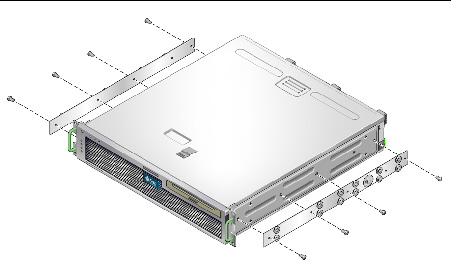
6. Get the short brackets and long brackets from the rackmount kit (FIGURE 3-6).
7. Lift each short bracket to the desired position at the front of the rack and attach a short bracket to each of the front rack uprights (FIGURE 3-10).
Use two of the brass M6 collar screws and M6 cage nuts (if required), and one threaded strip, to secure each bracket (FIGURE 3-10).
8. Lift each long bracket to the desired position at the rear of the rack and attach a long bracket to each of the rear rack uprights (FIGURE 3-10).
To secure each bracket, use two of the brass M6 collar screws and M6 cage nuts (if required) and one threaded strip, exactly as you did for the front rack uprights in the previous step.
FIGURE 3-10 Securing the Brackets to the Rack
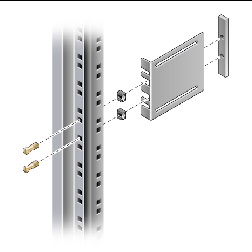
| Note - If your rack has 10-32 holes, use the 10-32 collar screws and 10-32 threaded strips. |
9. Extend a slide to line up the access holes with the front screw holes.
10. Secure the slide onto the short and long brackets at the front and rear of the rack (FIGURE 3-11).
Use the M5 panhead screws from the inside. Use the M5 nuts, plain washers, and star washers from the outside. Use extension brackets instead of the long brackets if the dimension is greater than 665 mm.
FIGURE 3-11 Securing the Slide to the Brackets
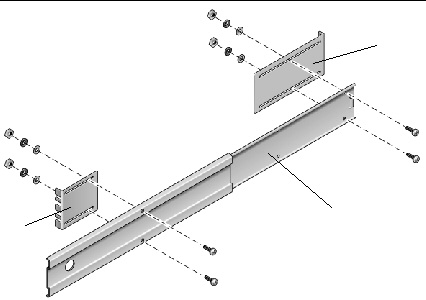
11. Repeat Step 9 and Step 10 for the slide on the other side of the rack.
12. Push the slides completely into the assembly on each side of the rack and release the stop catches.
13. Align the glides attached to the server with the slide assemblies in the rack.
You might find that there is too much or too little room between the two slides mounted in the rack. Consequently the glides attached to the server might not align correctly with the slides in the rack. If either situation occurs, loosen the M6 collar screws and cage nuts on the long and short brackets (Step 7 and Step 8), move them inward or outward to the appropriate points, then tighten them again.
14. Push in the slide buttons and slide the server all the way into the rack enclosure (FIGURE 3-12).
FIGURE 3-12 Sliding the Server Into the Rack
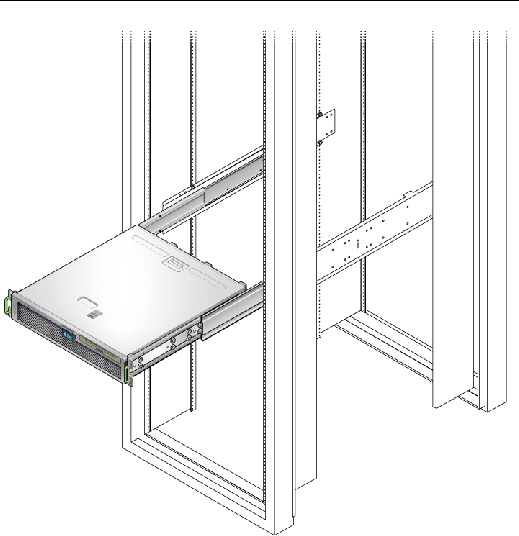
15. Using two screws per side, secure the front of the hardmount brackets that are attached to the sides of the server to the front of the rack (FIGURE 3-13).
The size of the screws varies, depending on your particular rack.
FIGURE 3-13 Securing the Front of the Server to the Rack
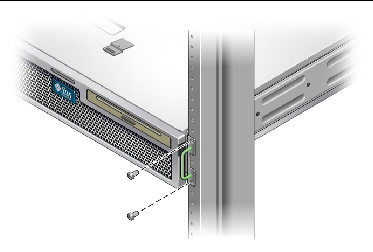
|
The hardmount kit for a 600 mm 4-post rack consists of:
| Note - The front-to-back rail spacing must be at least 392 mm (15.43 in.) and not more than 504 mm (19.84 in.) from the outside face of the front rail to the outside face of the back rail. |
FIGURE 3-14 Contents of the Hardmount 600-mm 4-Post Kit
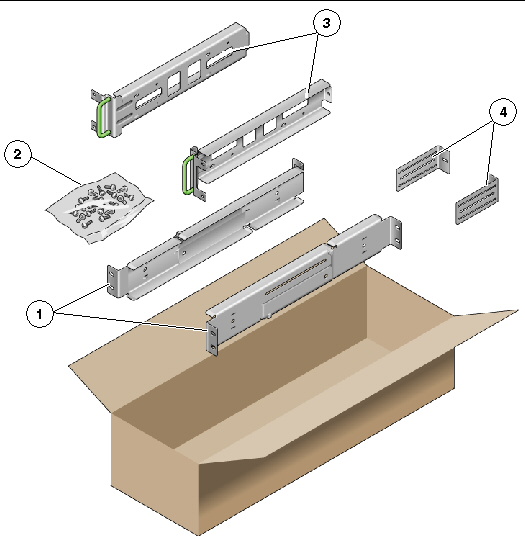
1. Get the adjustable rails from the rack kit (FIGURE 3-14).
2. Loosen the two screws at the middle of each adjustable rail so that you can extend the adjustable rail (FIGURE 3-15).
FIGURE 3-15 Adjustable Rail Screws
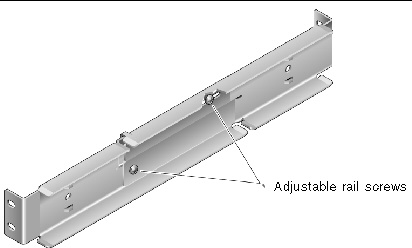
3. Lift one of the adjustable rails to the desired location in the rack. Using two screws, secure the front of the rail in the rack (FIGURE 3-16).
The size of the screws varies, depending on your particular rack.
FIGURE 3-16 Securing the Front of the Adjustable Rails to the Rack
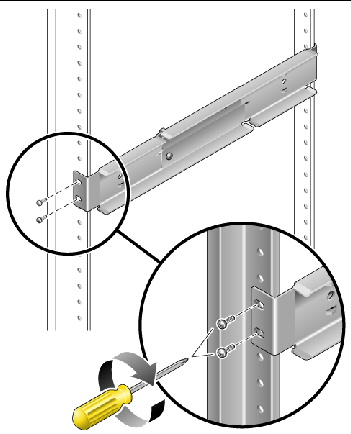
4. At the rear of the rack, use two screws to secure the rear of the adjustable rails to the rack (FIGURE 3-17).
The size of the screws varies, depending on your particular rack.
FIGURE 3-17 Securing the Rear of the Adjustable Rails to the Rack
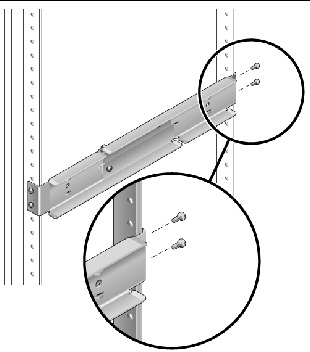
5. Tighten the two screws at the middle of each adjustable rail (FIGURE 3-15).
6. Repeat Step 3 through Step 5 to mount the other adjustable rail into the rack.
7. Get the rear flanges from the rack kit (FIGURE 3-14).
8. Using one M5 × 7 SEM screw for each rear flange, loosely install the rear flange onto the rear of each of the adjustable rails (FIGURE 3-18).
Do not completely secure the rear flanges to the adjustable rails. You will use these flanges to set the rack depth for the server in a later step.
FIGURE 3-18 Installing the Rear Flange Onto the Adjustable Rail
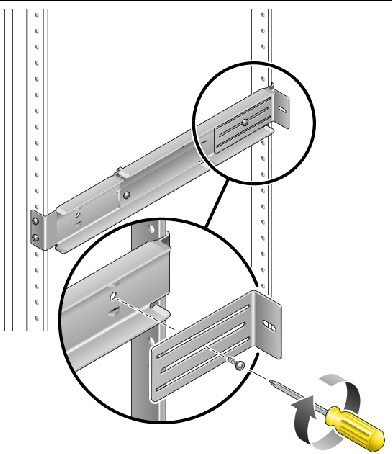
9. Get the side rails from the rack kit (FIGURE 3-14).
10. Using eight of the M5 × 7 SEM screws (four for each side rail), secure the side rails to the sides of the server (FIGURE 3-19).
The side rails can accommodate rack rail setbacks (the distance from the front of the rack to the rack rail) of 50 mm, 75 mm, or 100 mm, depending on the type of rack you are installing the server into.
FIGURE 3-19 Securing the Side Rails to the Server

11. Lift the server into the rack and slide the server onto the adjustable rails (FIGURE 3-20).
FIGURE 3-20 Sliding the Server Onto the Adjustable Rails
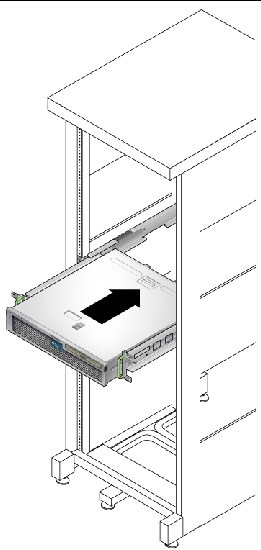
12. Push the server to the desired depth in the rack, then go to the rear of the server and push the rear flanges flush against the back of the server (FIGURE 3-18).
If the rack is especially shallow, you can flip the rear flanges around so that they rest flush against the rear of the server.
13. Lift the server out of the rack.
14. Set the rear flanges to the desired depth in the rack, then tighten the single M5 × 7 SEM screw on each of the flanges to secure them to the adjustable rails (FIGURE 3-18).
15. Lift the server into the rack and slide it onto the adjustable rails.
16. Push the server backward until it rests flush against the rear flanges, then use one M5 × 7 SEM screw for each rear flange to secure the rear of the server to the rear flanges (FIGURE 3-21).
FIGURE 3-21 Securing the Rear of the Server to the Rear Flanges
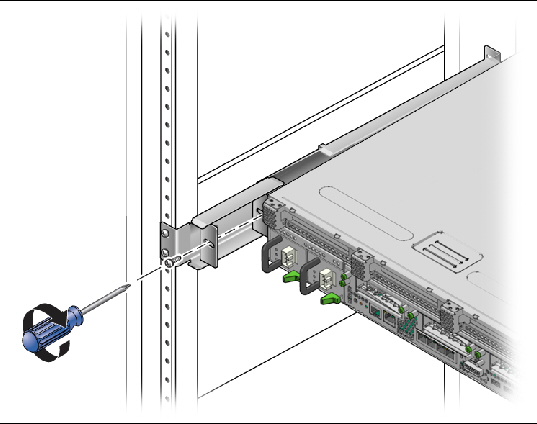
17. At the front of the rack, use two screws per side to secure the side rails that are attached to the server to the front of the rack (FIGURE 3-22).
The size of the screws varies, depending on your particular rack.
FIGURE 3-22 Securing the Front of the Server to the Front of the Rack


Copyright © 2011, Oracle and/or its affiliates. All rights reserved.