Installing and Configuring Sun Cluster HA for NetBackup
This chapter describes the procedures to set up and administer Sun Cluster HA for NetBackup on Sun Cluster servers.
This chapter contains the following procedures.
-
How to Install Sun Cluster HA for NetBackup Packages Using the Web Start Program
-
How to Install Sun Cluster HA for NetBackup Packages by Using the scinstall Utility
Installing and Configuring Sun Cluster HA for NetBackup
The following table lists the sections that describe the installation and configuration tasks.
Table 1–1 Task Map: Installing and Configuring Sun Cluster HA for NetBackup|
Task |
For Instructions, Go To … |
|---|---|
|
Note installation requirements and supported configurations | |
|
Install VERITAS NetBackup | |
|
Enable VERITAS NetBackup to run on a cluster | |
|
Verify the VERITAS NetBackup installation and configuration | |
|
Install data service packages | |
|
Register and configure Sun Cluster HA for NetBackup | |
|
Configure Sun Cluster HA for NetBackup extension properties |
Configuring Sun Cluster HA for NetBackup Extension Properties |
|
View fault monitor information | |
|
(Optional) Configure Non-HA VERITAS NetBackup clients on a cluster |
(Optional) Configuring Non-HA VERITAS NetBackup Clients on a Cluster |
Sun Cluster HA for NetBackup Overview
Sun Cluster HA for NetBackup makes the VERITAS NetBackup master server highly available.
The NetBackup master server acts as the centralized administration and scheduling server. Each cluster can have only one NetBackup master server.
The master server communicates with media servers through connections to the public network. Typically, in non-clustered systems, the node that runs the master server is connected to the devices that are used for making and storing backups. However, in the Sun Cluster environment, you must attach backup devices to media servers rather than to master servers. You cannot include backup devices or media servers in the cluster.
NetBackup media servers are the machines that perform backups. Multiple media servers can exist on the local network. You can distribute workload between multiple media servers.
NetBackup clients are processes that run on nodes that are inside or outside of the cluster. The clients transfer data from the machine to be backed up to the master servers and media servers.
NetBackup also includes a NetBackup media manager, which consists of daemons that interact with the backup devices. Sun Cluster does not control the daemons.
Sun Cluster HA for NetBackup only makes the NetBackup master server highly available. VERITAS NetBackup components, agents, add-ons, and the features that use these components are not highly available. For example, online (hot) and warm backups of databases are not highly available because the database backup agents are not under the control of the Sun Cluster framework.
Installation Notes
Note the following considerations before you install VERITAS NetBackup and Sun Cluster HA for NetBackup. Figure 1–1 illustrates the configuration limitations.
-
VERITAS NetBackup is a single-instance data service. You cannot run more than one instance of VERITAS NetBackup per cluster.
-
You must install NetBackup master servers in a cluster.
-
NetBackup clients can exist inside of a cluster or outside of a cluster.
-
You cannot include NetBackup media servers and their backup devices (tape libraries, optical readers, and so on) in any cluster.
-
The shared disk that is associated with the NetBackup master server should be large enough to accommodate the NetBackup administrative files and logs that accumulate over time. The size of the administrative files and logs depends upon the amount of backup activity that is required for your configuration.
-
If the VERITAS NetBackup client is a cluster, only one logical host can be configured as the client because there is only one bp.conf file.
-
If the NetBackup client is a cluster and if one of the logical hosts on the cluster is configured as the NetBackup client, NetBackup cannot back up the physical hosts.
-
On the cluster that runs the master server, the master server is the only logical host that can be backed up.
-
Backup media cannot be attached to the master server, so one or more media servers are required.
-
In a Sun Cluster environment, robotic control is supported only on media servers and not on the NetBackup master server that runs on Sun Cluster.
Supported Configurations
The following figure illustrates the supported configuration for Sun Cluster HA for NetBackup.
You must include the NetBackup master server in a cluster. You can attach backup devices only to media servers. You cannot include backup devices and media servers in a cluster.
Communication between NetBackup components occurs only through connections to the public network. If failover or switchover occurs, the components under cluster control fail over or switch over to their backup nodes.
Figure 1–1 Sun Cluster HA for NetBackup Supported Configurations
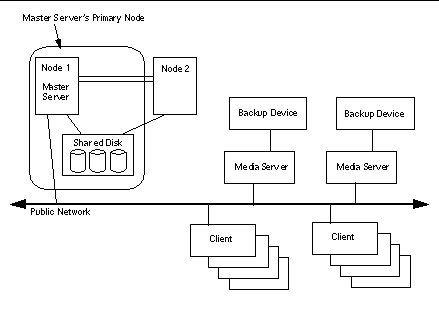
Installing VERITAS NetBackup
After you install and configure Sun Cluster, use the following procedure and your VERITAS documentation to install and configure VERITAS NetBackup.
How to Install VERITAS NetBackup
In the examples throughout this procedure, the name nb-master refers to the cluster node that masters NetBackup, and slave-1 refers to the media server.
You must have the following information to perform this procedure.
-
A list of cluster nodes that can master the data service.
-
The network resource that clients use to access the data service. Normally, you set up this IP address when you install the cluster. See the Sun Cluster Concepts Guide for Solaris OS document for details on network resources.
-
Ensure that Sun Cluster is running on all of the nodes.
-
Create a failover resource group to hold the network and application resources.
You can optionally select the set of nodes that the data service can run on with the -h option, as follows.
# scrgadm -a -g resource-group [-h nodelist]
- -g resource-group
-
Specifies the name of the resource group.
- [-h nodelist]
-
Specifies an optional comma-separated list of physical node names or IDs that identify potential masters. The order here determines the order in which the nodes are considered as primary during failover. If all of the nodes in the cluster are potential masters, you do not need to use the -h option.
-
Verify that you have added all of your network resources to the name service database.
You should have performed this verification during the Sun Cluster installation.
Note –Ensure that all of the network resources are present in the server's and client's /etc/inet/hosts file to avoid any failures because of name service lookup.
-
Add a logical host resource to the resource group.
# scrgadm -a -L -g resource-group -l logical-hostname
-
Enable the failover resource group and bring the resource group online.
# scswitch -Z -g resource-group
- -g resource-group
-
Specifies the name of the resource group.
- -Z
-
Moves the resource group to the managed state, and brings the resource group online.
-
Log on to the node that masters the logical host resource.
-
Execute the install script to install the VERITAS NetBackup packages from the VERITAS product CD-ROM into the /usr/openv directory.
phys-schost-1# ./install
-
When the menu appears, choose Option 1 (NetBackup).
This option installs both the Media Manager and the NetBackup software on the server.
-
Follow the prompts in the installation script.
The installation script adds entries to the /etc/services and /etc/inetd.conf files.
phys-schost-1# ./install ... Would you like to use "phys-schost-1.somedomain.com" as the configured name of the NetBackup server? (y/n) [y] n ... Enter the name of the NetBackup server: nb-master ... Is nb-master the master server? (y/n) [y] y ... Enter the fully qualified name of a media (slave) server (q to quit)? slave-1
-
Switch the NetBackup resource to the backup node
-
Repeat Step 6 through Step 10 until you install the NetBackup binaries on all the nodes that will run the NetBackup resource.
Where to Go From Here
Go to Enabling NetBackup to Run on a Cluster.
Enabling NetBackup to Run on a Cluster
This section contains the procedure you need to enable NetBackup to run on a cluster.
How to Enable NetBackup to Run on a Cluster
In the examples throughout this procedure, the name nb-master refers to the cluster node that masters NetBackup, and slave-1 refers to the media server.
-
Remove the /etc/rc2.d/S77netbackup and /etc/rc0.d/K77netbackup files from each cluster node on which Sun Cluster HA for NetBackup is installed.
If you remove these files, you prevent NetBackup from starting at boot time.
-
On one node, modify the /usr/openv/netbackup/bp.conf file to specify the following information.
-
SERVER = logical-hostname-resource
All requests to the backup server originate from the primary node. The server name equals the logical hostname resource.
-
CLIENT_NAME = logical-hostname-resource
On a cluster that runs Sun Cluster HA for NetBackup, the CLIENT_NAME equals nb-master.
Note –Use this client name to back up files in the cluster running Sun Cluster HA for NetBackup.
-
REQUIRED_INTERFACE = logical-hostname-resource
This entry indicates the logical interface that the NetBackup application is to use.
The resulting file should resemble the following example.
SERVER = nb-master SERVER = slave-1 CLIENT_NAME = nb-master REQUIRED_INTERFACE = nb-master
-
-
From one node, put the NetBackup configuration files on a multihost disk.
Place the files on a disk that is part of a failover disk device group that NetBackup is to use.
-
Run the following commands from the primary node of the failover disk device group. In this example, the failover disk device group is global.
# mkdir /global/netbackup # mv /usr/openv/netbackup/bp.conf /global/netbackup # mv /usr/openv/netbackup/db /global/netbackup # mv /usr/openv/volmgr/database /global/netbackup # ln -s /global/netbackup/bp.conf /usr/openv/netbackup/bp.conf # ln -s /global/netbackup/db /usr/openv/netbackup/db # ln -s /global/netbackup/database /usr/openv/volmgr/database
-
If the directory /usr/openv/db/var and the file /usr/openv/volmgr/vm.conf exist on the node, move them to the disk that is part of the failover disk device group.
You must configure the NetBackup master server before you move and link /usr/openv/volmgr/vm.conf file.
# mv /usr/openv/db/var /global/netbackup/nbdb # mv /usr/openv/volmgr/vm.conf /global/netbackup # ln -s /global/netbackup/nbdb /usr/openv/db/var # ln -s /global/netbackup/vm.conf /usr/openv/volmgr/vm.conf
Note –Run the command scstat -D to identify the primary for a particular disk device group.
-
Run the following commands from all of the other nodes that will run the NetBackup resource.
# rm -rf /usr/openv/netbackup/bp.conf # rm -rf /usr/openv/netbackup/db # rm -rf /usr/openv/volmgr/database # ln -s /global/netbackup/bp.conf /usr/openv/netbackup/bp.conf # ln -s /global/netbackup/db /usr/openv/netbackup/db # ln -s /global/netbackup/database /usr/openv/volmgr/database
-
On all of the other nodes that will run the NetBackup resource, if the directory /usr/openv/db/var and the file /usr/openv/volmgr/vm.conf exist on the node, run the following commands:
# rm -rf /usr/openv/db/var # rm -rf /usr/openv/volmgr/vm.conf # ln -s /global/netbackup/nbdb /usr/openv/db/var # ln -s /global/netbackup/vm.conf /usr/openv/volmgr/vm.conf
Note –You must configure the NetBackup master server before you remove and link /usr/openv/volmgr/vm.conf file.
-
Where to Go From Here
Go to Verifying the NetBackup Installation and Configuration.
Verifying the NetBackup Installation and Configuration
This section contains the procedure you need to verify the NetBackup installation and configuration.
How to Verify the NetBackup Installation and Configuration
Use this procedure to verify the NetBackup installation and configuration. This procedure does not verify that your application is highly available because you have not installed your data service yet.
-
Start the NetBackup application manually.
-
Did your NetBackup application start without error?
-
If yes, this step completes this procedure.
-
If no, you need to install and configure NetBackup again.
-
Where to Go From Here
Go to Installing Sun Cluster HA for NetBackup Packages.
Installing Sun Cluster HA for NetBackup Packages
If you did not install the Sun Cluster HA for NetBackup packages during your initial Sun Cluster installation, perform this procedure to install the packages. Perform this procedure on each cluster node where you are installing the Sun Cluster HA for NetBackup packages. To complete this procedure, you need the Sun Java Enterprise System Accessory CD Volume 3.
If you are installing more than one data service simultaneously, perform the procedure in “Installing the Software” in Sun Cluster Software Installation Guide for Solaris OS.
Install the Sun Cluster HA for NetBackup packages by using one of the following installation tools:
-
The Web Start program
-
The scinstall utility
Note –
The Web Start program is not available in releases earlier than Sun Cluster 3.1 Data Services 10/03.
How to Install Sun Cluster HA for NetBackup Packages Using the Web Start Program
You can run the Web Start program with a command-line interface (CLI) or with a graphical user interface (GUI). The content and sequence of instructions in the CLI and the GUI are similar. For more information about the Web Start program, see the installer(1M) man page.
-
On the cluster node where you are installing the Sun Cluster HA for NetBackup packages, become superuser.
-
(Optional) If you intend to run the Web Start program with a GUI, ensure that your
DISPLAYenvironment variable is set. -
Load the Sun Java Enterprise System Accessory CD Volume 3 into the CD-ROM drive.
If the Volume Management daemon vold(1M) is running and configured to manage CD-ROM devices, it automatically mounts the CD-ROM on the /cdrom/cdrom0 directory.
-
Change to the Sun Cluster HA for NetBackup component directory of the CD-ROM.
The Web Start program for the Sun Cluster HA for NetBackup data service resides in this directory.
# cd /cdrom/cdrom0/\ components/SunCluster_HA_NetBackup_3.1
-
Start the Web Start program.
# ./installer
-
When you are prompted, select the type of installation.
-
Follow instructions on the screen to install the Sun Cluster HA for NetBackup packages on the node.
After the installation is finished, the Web Start program provides an installation summary. This summary enables you to view logs that the Web Start program created during the installation. These logs are located in the /var/sadm/install/logs directory.
-
Exit the Web Start program.
-
Unload the Sun Java Enterprise System Accessory CD Volume 3 from the CD-ROM drive.
Where to Go From Here
Go to Registering and Configuring Sun Cluster HA for NetBackup.
How to Install Sun Cluster HA for NetBackup Packages by Using the scinstall Utility
This section describes how to install Sun Cluster HA for NetBackup packages by using the scinstall utility.
-
Load the Sun Java Enterprise System Accessory CD Volume 3 into the CD-ROM drive.
-
Run the scinstall utility with no options.
This step starts the scinstall utility in interactive mode.
-
Choose the menu option, Add Support for New Data Service to This Cluster Node.
The scinstall utility prompts you for additional information.
-
Provide the path to the Sun Java Enterprise System Accessory CD Volume 3.
The utility refers to the CD as the “data services cd.”
-
Specify the data service to install.
The scinstall utility lists the data service that you selected and asks you to confirm your choice.
-
Exit the scinstall utility.
-
Unload the CD from the drive.
Where to Go From Here
See Registering and Configuring Sun Cluster HA for NetBackup to register Sun Cluster HA for NetBackup and configure the cluster for the data service.
Registering and Configuring Sun Cluster HA for NetBackup
Use the procedures in this section to register and configure Sun Cluster HA for NetBackup as a failover data service.
To configure a data service, you must create resource groups and resources for your application. See the Sun Cluster Data Services Planning and Administration Guide for Solaris OS and the Sun Cluster Concepts Guide for Solaris OS document for details on resources and resource groups.
How to Register and Configure Sun Cluster HA for NetBackup
This section describes how to use the scrgadm(1M) command to register and configure Sun Cluster HA for NetBackup.
Note –
Other options also enable you to register and configure the data service. See “Tools for Data Service Resource Administration” in Sun Cluster Data Services Planning and Administration Guide for Solaris OS for details about these options.
Note –
Perform this procedure on one cluster member.
-
Become superuser on a cluster member.
-
Run the scrgadm command to register the resource type for the data service.
Register SUNW.netbackup_master as the resource type.
# scrgadm -a -t SUNW.netbackup_master
- -t SUNW.netbackup_master
-
Specifies the predefined resource type name for your data service.
-
Create a NetBackup resource in the resource group.
# scrgadm -a -j resource -g resource-group -t SUNW.netbackup_master
-
Ensure that netbackup processes are stopped on all nodes.
-
Run the scswitch(1M) command to complete the following tasks.
-
Enable the resource and fault monitoring.
-
Move the resource group into a managed state.
-
Bring the resource group online.
# scswitch -Z -g resource-group
- -Z
-
Moves the resource group to the managed state, and brings the resource group online.
-
Example – Registering Sun Cluster HA for NetBackup
The following example shows how to register Sun Cluster HA for NetBackup on a two-node cluster.
Cluster Information Node names: phys-schost-1, phys-schost-2 Resource Type: SUNW.netbackup_master Logical hostname resource: nb-master Resource group: NB-RG (failover resource group) Netbackup Resources: test-scnb (Register the NetBackup resource type.) # scrgadm -a -t SUNW.netbackup_master (Add the failover resource group to contain all the resources.) # scrgadm -a -g NB-RG -h phys-schost-1,phys-schost-2 (Add the network resource to the resource group.) # scrgadm -a -L -g NB-RG -l nb-master (Add the NetBackup resource to the resource group.) # scrgadm -a -j test-scnb -g NB-RG -t SUNW.netbackup_master (Bring the resource group online.) # scswitch -Z -g NB-RG |
Configuring Sun Cluster HA for NetBackup Extension Properties
This section describes the Sun Cluster HA for NetBackup extension properties. Typically, you use the command line scrgadm -x parameter=value to configure the extension properties when you create the resource. See “Standard Properties” in Sun Cluster Data Services Planning and Administration Guide for Solaris OS for details on all of the Sun Cluster properties.
For information about the the extension properties that you can set for the NetBackup resource, see Table 1–2. You can update some extension properties dynamically. You can update others, however, only when you create the resource. In the following table, the Tunable field indicates when you can update each property.
Table 1–2 Sun Cluster HA for NetBackup Extension Properties|
Name/Data Type |
Description |
|---|---|
|
Start_command (string) |
The command that starts the NetBackup application. Default: /opt/SUNWscnb/master/bin/start.netbackup Range: None Tunable: Never |
|
Stop_command (string) |
The command that stops the NetBackup application. Default: /opt/SUNWscnb/master/bin/stop.netbackup Range: None Tunable: Never |
|
Monitor_retry_count (integer) |
The number of Process Monitor Facility (PMF) restarts that is allowed for the fault monitor. Default: 4 Range: Minimum = 1 Tunable: Any time |
|
Monitor_retry_interval (integer) |
The time (in minutes) for the fault monitor to restart. Default: 2 Range: Minimum = 2 Tunable: Any time |
|
Probe_timeout (string) |
The time (in seconds) that is used to calculate the time that the fault monitor waits for a successful probe of the processes. At startup, NetBackup's START method multiplies the number of daemons by the value of Probe_timeout to compute the time that the daemons need to start. If the value of Probe_timeout is set to the default value, and there is only one daemon, the START method waits 60 seconds before monitoring starts. Default: 60 Range: Minimum = 1 Tunable: Any time |
Fault Monitoring Sun Cluster HA for NetBackup
Depending on the installed version of NetBackup, NetBackup application startup starts one of the following sets of daemons:
-
vmd, bprd, and bpdbm
-
vmd, bprd, bpdbm, bpjobd, and nbdbd
Sun Cluster HA for NetBackup can work with either of these two sets of daemons. The Sun Cluster HA for NetBackup fault monitor monitors either of these two sets of processes. While the START method runs, the fault monitor waits until the daemons are online before monitoring the application. The Probe_timeout extension property specifies the amount of time that the fault monitor waits.
After the daemons are online, the fault monitor uses kill (pid, 0) to determine whether the daemons are running. If any daemon is not running, the fault monitor initiates the following actions, in order, until all of the probes are running successfully.
-
Restarts the resource on the current node.
-
Restarts the resource group on the current node.
-
Fails over the resource group to the next node on the resource group's nodelist.
All process IDs (PIDs) are stored in a temporary file, /var/run/.netbackup_master.
(Optional) Configuring Non-HA VERITAS NetBackup Clients on a Cluster
Optionally, you can configure NetBackup clients on a cluster that will not run Sun Cluster HA for NetBackup. To do so, use one of the following methods.
-
Configure each node as a separate NetBackup client – You can use any of the nodes to backup files on the cluster file system. You can use a particular node's NetBackup client name to backup files that are local to that node.
-
Configure one logical hostname resource as the NetBackup client – You cannot configure multiple logical hostname resources on a cluster as NetBackup clients. Furthermore, if you have configured a logical hostname resource as the NetBackup client, you cannot configure any nodes that are potential primaries for that logical hostname as NetBackup clients.
To configure one logical hostname resource as a NetBackup client, perform the following steps.
-
On all of the potential primary nodes for the logical hostname resource, modify the file /usr/openv/netbackup/bp.conf so that CLIENT_NAME equals logical-hostname-resource, as follows.
CLIENT_NAME = logical-hostname-resource
-
On all of the potential primary nodes for the logical hostname resource, add the following entry to the /usr/openv/netbackup/bp.conf file.
REQUIRED_INTERFACE = logical-hostname-resource
Note –If REQUIRED_INTERFACE already exists, modify the entry to equal logical-hostname-resource.
If the name of the logical hostname resource is schost-1, for example, the modified file should contain the following entries.
SERVER = nb-master SERVER = slave-1 CLIENT_NAME = schost-1 REQUIRED_INTERFACE = schost-1
-
- © 2010, Oracle Corporation and/or its affiliates
