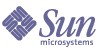
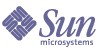
| |
| Sun Java(TM) System Administration Server 5.2 2005Q1 Administration Guide | |
Chapter 5
Starting and Stopping Administration ServerSun Java System Administration Server processes requests for servers installed in a server group under the same root directory, and then starts the programs required to fulfill them.
This chapter describes basic Administration Server operations. It contains the following sections:
Restarting Administration ServerAdministration Server automatically starts after installation. When you need to restart Administration Server, you can do so from Server Console or from the command line.
To Restart the Server From the Console
To Restart the Server From the Command Line
Enter /usr/sbin/mpsadmserver restart.
Stopping Administration ServerYou can stop an instance of Administration Server from within Server Console or from the command line.
To Stop the Server From Server Console
To Stop the Server From the Command Line
Enter /usr/sbin/mpsadmserver stop.
Logging OptionsLog files can help you monitor activity on an instance of Administration Server, and can also help you troubleshoot server problems. Administration Server generates two kinds of logs:
Access log. Displays information about requests to the server and responses from the server. By default, the file is located at ServerRoot/admin-serv/logs/access.
Error log. Displays errors the server has encountered since the log file was created. It also contains informational messages about the server, such as when the server was started and who tried unsuccessfully to log on to the server. By default, the file is located at ServerRoot/admin-serv/logs/error.
You can view logs from Server Console, and can change where logs are stored, for instance if you want Administration Server to write all log files to a shared folder.
To View the Access Log
- From the Server Console navigation tree, select the instance of Administration Server for which you want to view the access log.
- Click Open to open the management window for the instance of Administration Server.
- Click the Configuration tab.
- In the configuration tree, expand the Logs directory, and select Accesses.
Figure 5-2 Administration Server Access Log
To View the Error Log
- From the Server Console navigation tree, select the instance of Administration Server whose error log you want to view.
- Click Open to open the management window for the instance of Administration Server.
- Click the Configuration tab.
- In the configuration tree, expand the Logs directory, then click the Errors icon.
To Change Where Logs Are Stored
- From the Server Console navigation tree, select the instance of Administration Server that you want to modify.
- Click Open to open the management window for the instance of Administration Server.
- Click the Task tab, and then click Logging Options. Alternatively, click the Configuration tab and click the Logs icon.
- In the Logging Options window, enter new paths as necessary:
Access Log - Log File. Enter a path to the directory where you want Administration Server to store the access log file. You can enter an absolute path or a path relative to your server root directory.
Error Log - Log File. Enter the path to the directory where you want Administration Server to store the error log file. You can enter an absolute path or a path relative to your server root directory.
- Click OK.
- Restart Administration Server for the changes to take effect.